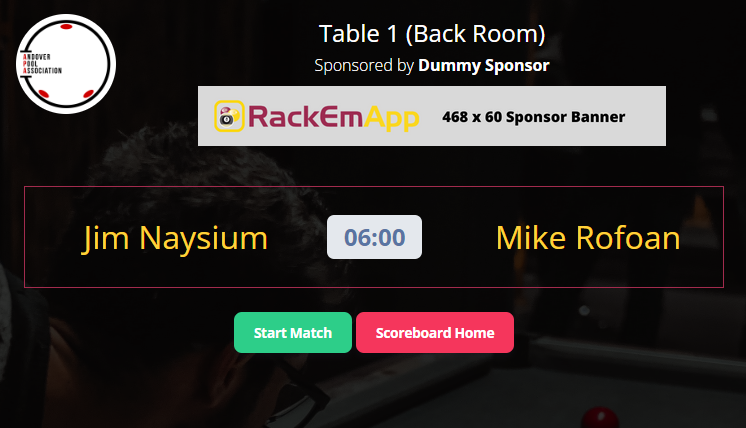If you are running a single day competition, it can be useful to be able to schedule matches so competitors have a rough idea of when they will be playing them.
To enable this, firstly your competition must be a Single Day Event and you must assign the event to a venue.

This then allows you to see this button which can give you the ability to choose which tables are in use and set scheduling options.
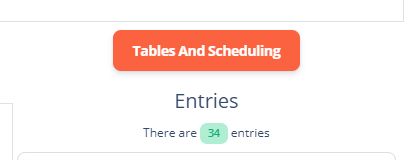
Firstly choose which tables are available for this comp in your venue. Some may not be in use. Only check the box for the ones you are going to use. You can also note tables as stream tables to inidcate matches allocated to those tables will be streamed.
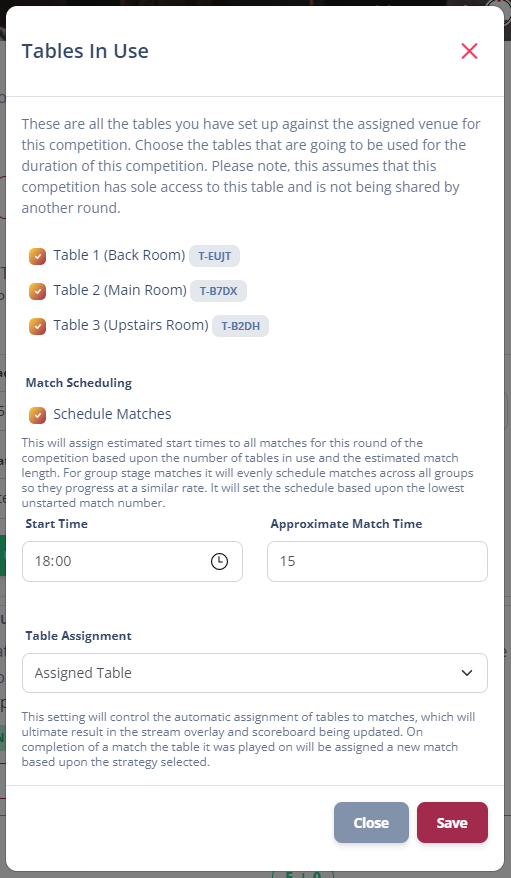
Auto-Schedule Matches
You can auto-populate the estimated start time of all matches by entering the start time and approximate match time. This will loop through the matches and assume a general even spread across available tables to provide a rough guide to when matches may expect to be played. These can then be overridden in the match list.
Note: If your table is marked as a stream table, it will only auto assign matches to them that are labelled for streaming.
Table Assignment
The system can automatically assign matches to tables on the completion of a match. Configuring this will the dynamically update the scoreboard and stream overlay to reflect the new match details as well as supply the details to the live page and big screen so your competitors can easily see when they expect to play.
You can then pick one of these assignment strategies that best suits your needs.
- Disabled – No table assignment options appear
- Manual – Manually set matches to tables
- Assigned Table – This will take the next scheduled match that s assigned the same table as the match just completed
- Next Available Table – This will set the next scheduled match to be played on the next table that becomes available
When a match is scheduled the tablet/scoreboard will show a waiting screen with the table sponsor.