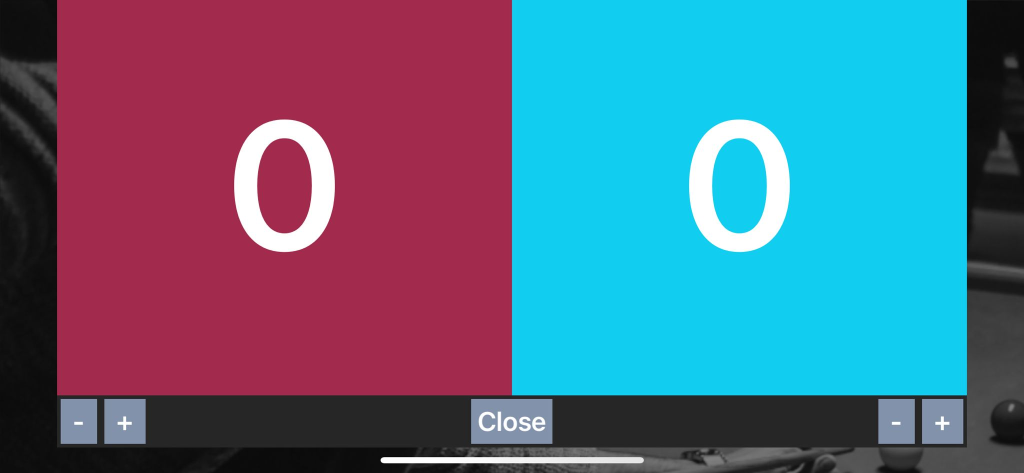Live Scoring for tournament play works best when all tables in the competition are able to update their own scores in real time. This has always been possible in RackEmApp using the app, if you are logged in as a player, using a match code or using a tablet for scoring.
But not all players have user accounts.
Issuing match codes for matches is a bit faffy.
Not all venues/organizers are able to invest in tablets.
So were are introducing a very low cost bring your own device scoring solution that works even if your players have no user accounts.
Additionally, if there is no match allocated to the table, it allows you to simply use a standalone scorboard between mates – without live scoring.
Note: It may be worthwhile, in advance of the competition or on the day, advise players to get the RackEApp app from the App Store/Google Play as it will make the experience slightly easier. No registration is required.
How It Works
- As per standard RackEmApp functionality, matches get assigned to the tables they are to be played on
- Each table can have a printed QR code next to/on it which is unique to that table. The system generates a poster for you or you can take the generated QR code and use your preferred editing too (eg Canva) to design your own table posters
- Players scan the QR code for the table. if they have the RackEmApp Mobile app installed it will open the scoreboard for that match on their device.
- If they don’t have it yet, they will be directed to the opportunity to download it, and they can scan the QR code again
- If there is no match assigned to the table, it will open an offline scoreboard for friends to keep track of frames won
- Once the match is completed the scoreboard exits waiting for the next match
Venue Setup
Your Venue Setup is as standard, as are your tables. But we now have a QR code button next to each table. Clicking this will take you to the standard poster.
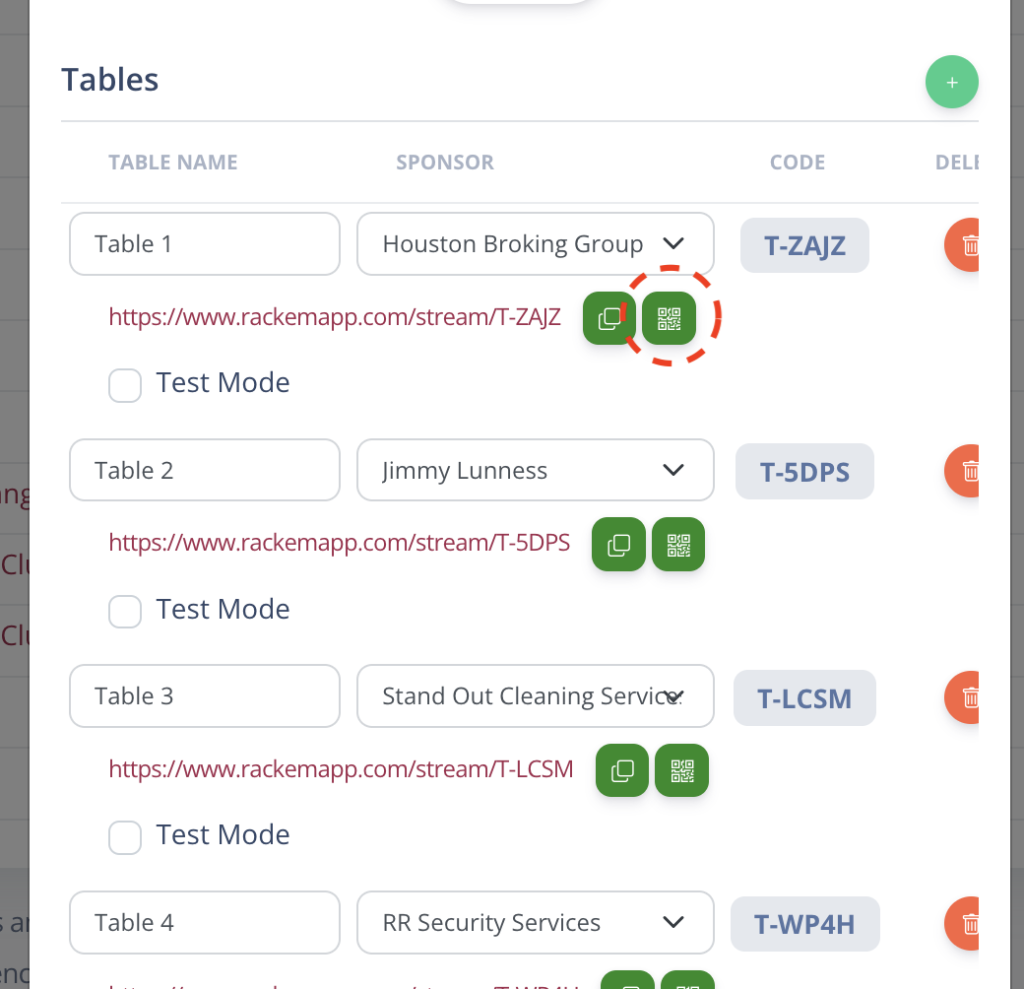
You can print this poster as is and fix it in your venue, or you can take the QR code and design something fancier in Photoshop or Canva.
The standard poster uses the background assigned in Organization Settings, if you want some minor customization options.
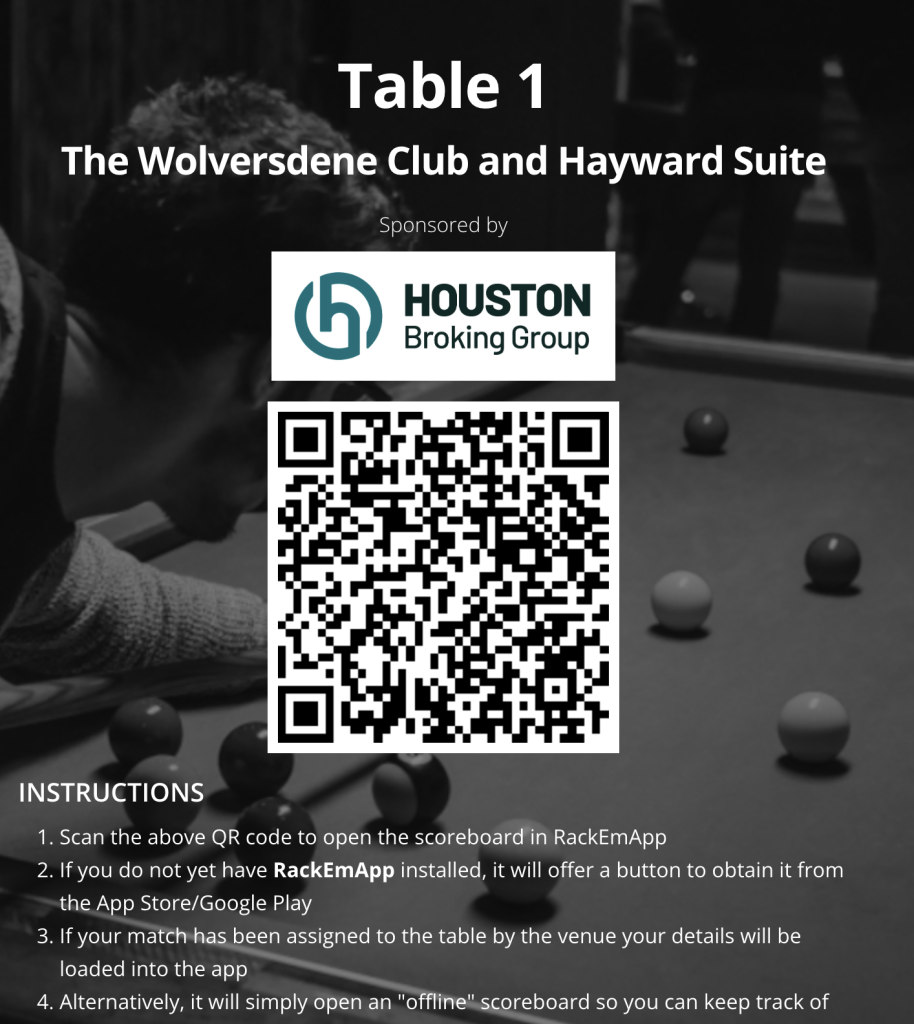
Assigning Matches To Tables
To assign matches to tables, you can use some of the automatic scheduling tools available, or you can do so manually using the referee button or the stream button. This is the standard method for all methods of table based scoring.
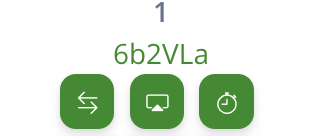
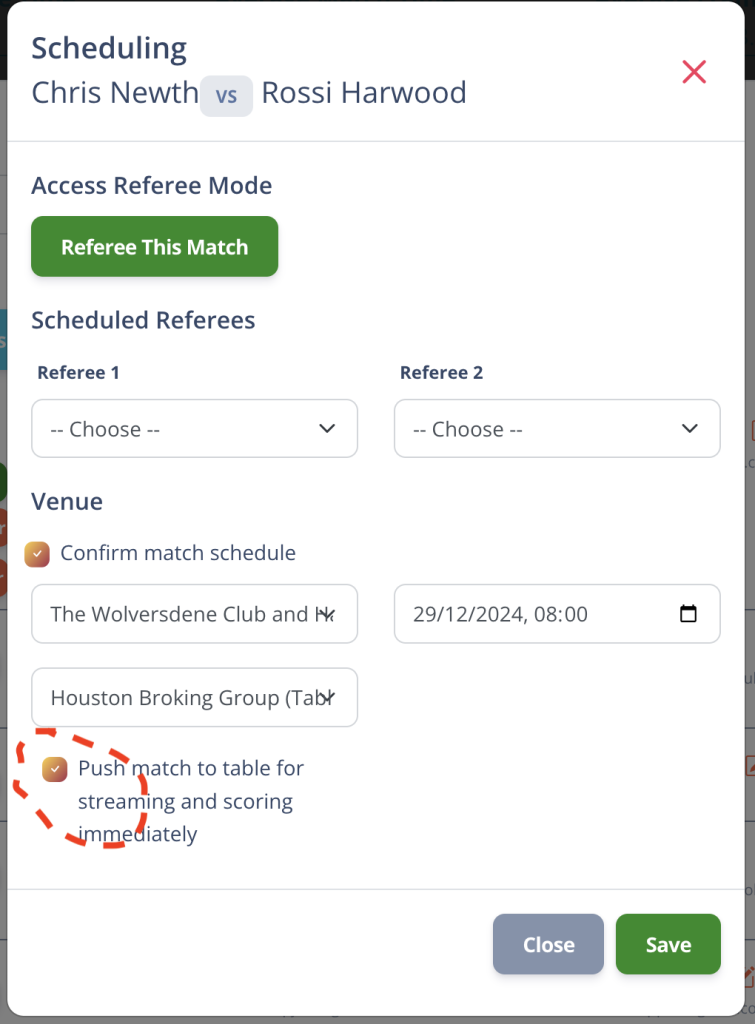
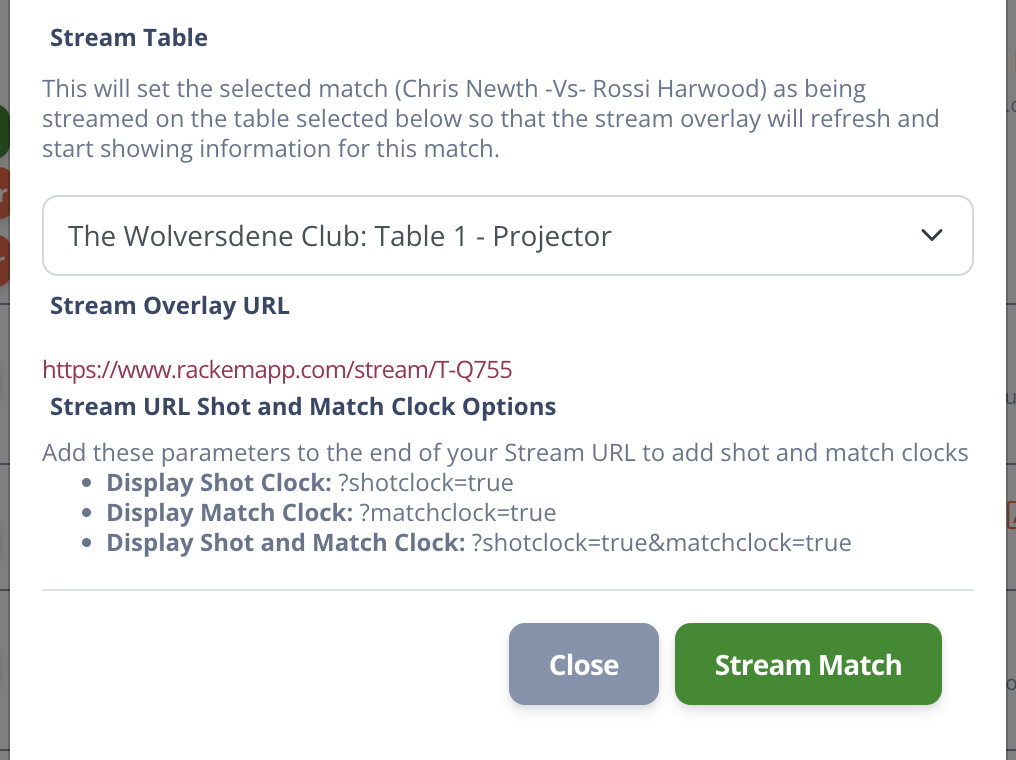
Alternatively if its a single day event there is a quick assign table option for each match.
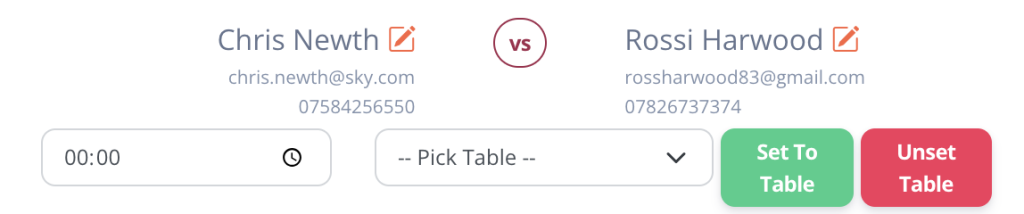
Usage
Your nicely printed, possibly laminated or even fancier etched poster near your table, Players simply scan the QR code. Assuming the app is installed and the match is assigned, it will open the scoreboard.
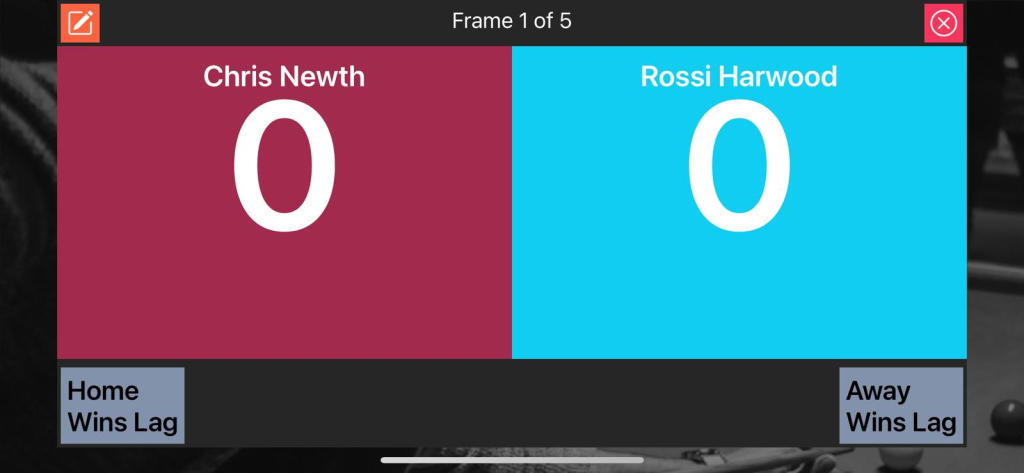
If they don’t have the app installed then they will be taken to this screen and linked to the relevant pages to download the app for themselves.
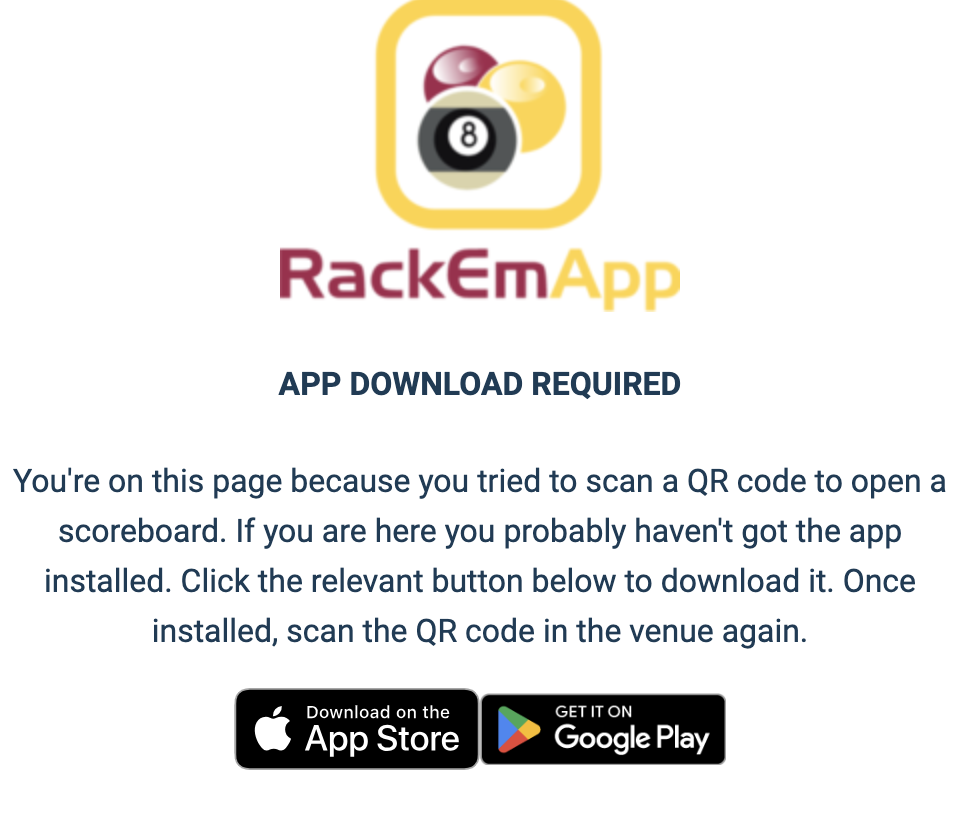
If no match is assigned to the table, users will get a simple offline scoreboard they can use to keep track of scores.