This is where you add players and/or teams to your competitions, as well as manage all the settings relating to online entry. You can also track payment status of entries, operate a reserve list and edit entries.
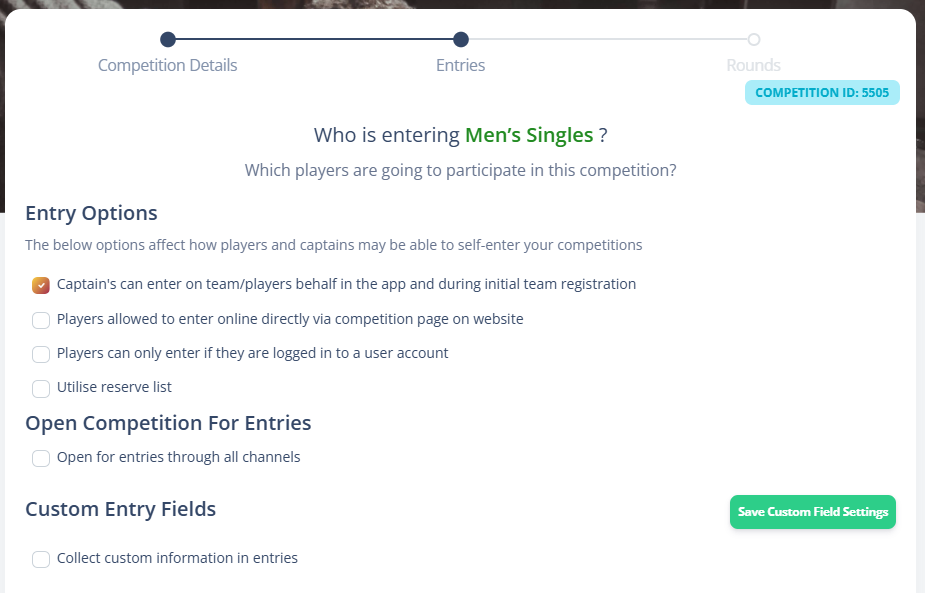
Entry Options
Your entry options control how your players and captains can enter your competition.
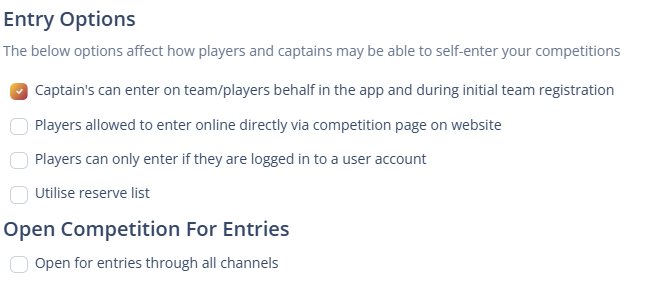
- Captain’s can enter on behalf of players in the app and during initial team registration – This will allow captains to register entries on behalf of their players. This is usually done at the start of the season as part of the intial registration process, but can also be mid season or pre-season via the app in the My Teams section.
- Players allowed to enter online directly via competition page on website – As mentioned in the Basics section, each competition has a web page and on there players are able to self-enter.
- Players can only enter if they are logged into a user account – This will prevent anonymous or spam entries, but will mean that every person entering is required to be invited to create a user account.
- Utilise Reserve List – Enables the reserve list – see later section
- Open for entries for all channels – The above checkboxes enable the ability to enter via those channels, but unless this one is checked they willm not be able to actually enter. The best way to describe it is the above ones make them visiible, and this one makes it enterable.
Captain Entry
During intial team registration, captains can enter players as part of the online registration.
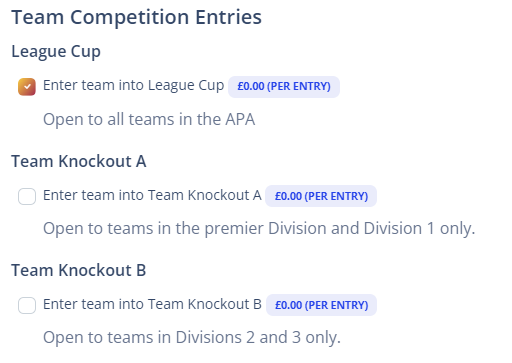
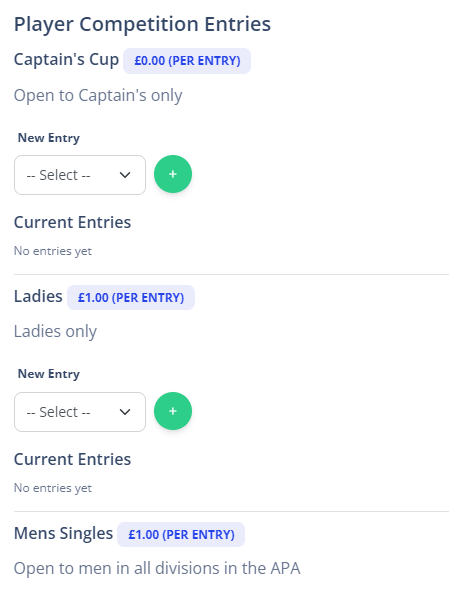
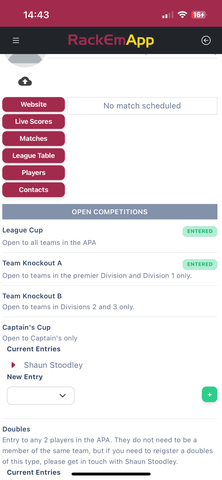
Online Self Entry
The competition’s web page can be found in your league website’s Competitions menu
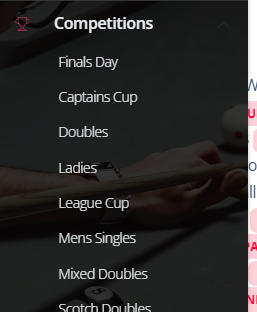
The page will show a button that is active if “Entries Open” is checked will allow you to enter the competition. If you have set a capacity on the competition, it will also show you how full it is. Press Enter Online to start the process.
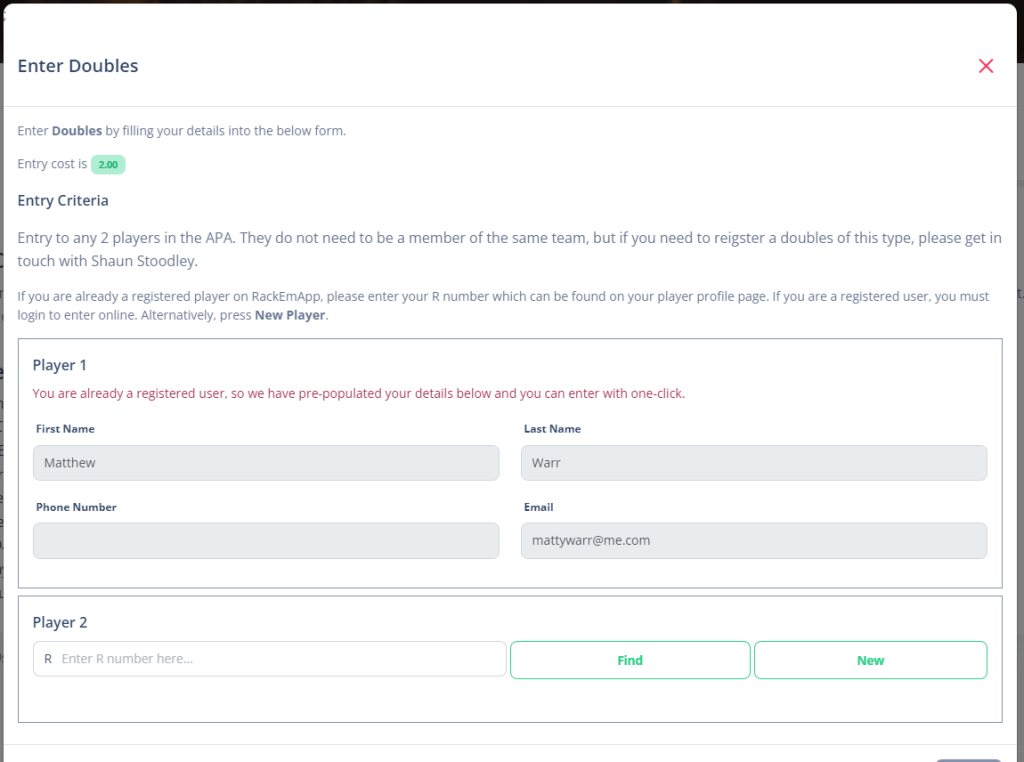
It will show you a number of rows depending on how many players need entering. In this example its doubles, so there are two players. To make it as easy as possible, if the user is logged in, it will prepopulate their details. Otherwise they can be manually entered.
As all players in RackEmApp are global, you should look them up based upon their R Number. It is hoped that players will learn to remember them, but it is easily found in the app on My Pool Profile.

Alternatively pressing New Player will allow a brand new player to be entered.
Assuming you have a payment method set against your competition, there will be a button to “Pay Online” or “Pay By Bank Transfer”. If they select “Pay By Bank Transfer” they will see the bank details configured to make a payment to you. If they choose “Pay Online” they will go to a Stripe checkout to pay for their entry by card.
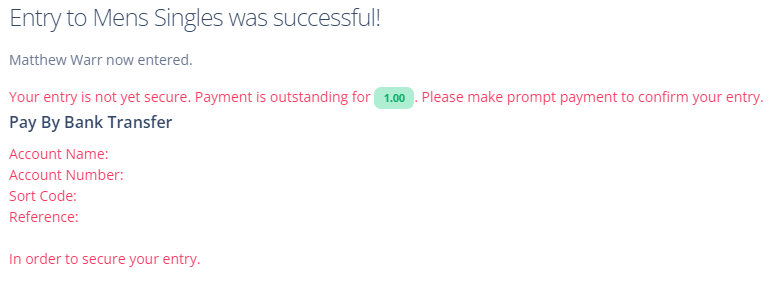
Custom Fields
When accepting entries to a competition, you may want to collect additional information. Such as “How did you hear about this event” or “What will your home venue be”. The entries screen allows you to configure those questions, and the answer to these fields can be found on the Entries Report.
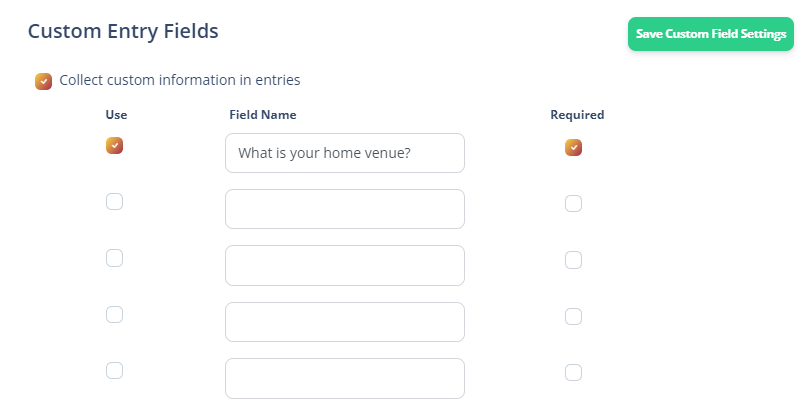
- Use – Means the field is in use and will appear to be answered in the entry form
- Field Name – The name of the field, or the question you are asking
- Required – Indicates if it is a required field or not
They appear on the online entry screen and also in the app for captain entries.
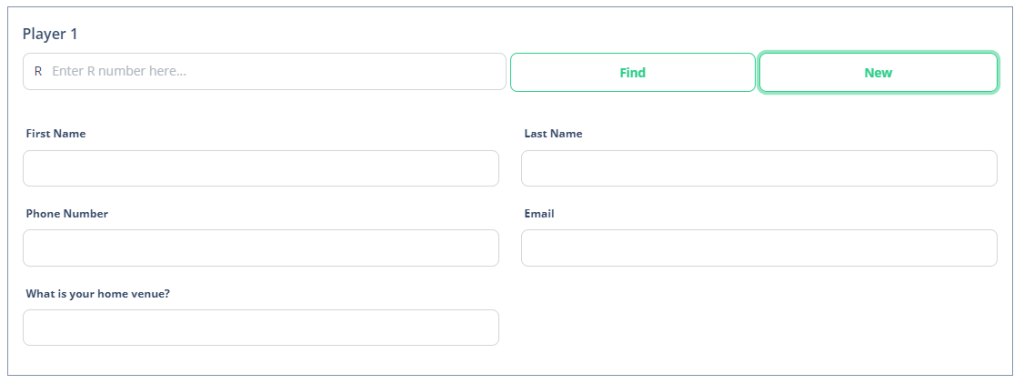
Entry List
At the top of the entry list is a summary of the status of your entries, with some other buttons that might be useful.
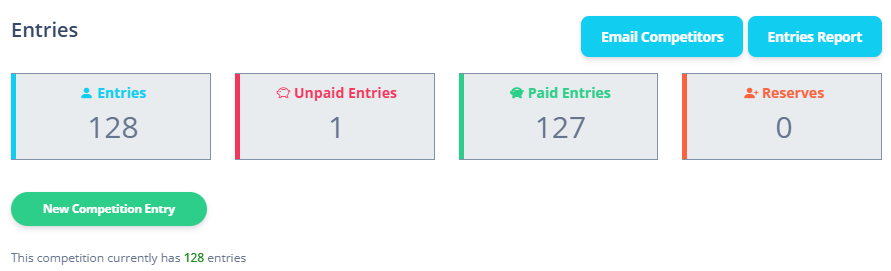
Email Competitors
There may be occasions where you need to get in touch with people in your competition. This could be to change a start time, or a rule, or just to send pre-event information.
This must not be used for advertising, and must be used only to communicate key event information, otherwise you are in breach of GDPR and your RackEmApp account will be terminated.
Click the button to open the form to send the email.
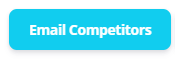
Enter the subject, the content of the email. You can optionally send a test email to ensure it comes through how you want it.
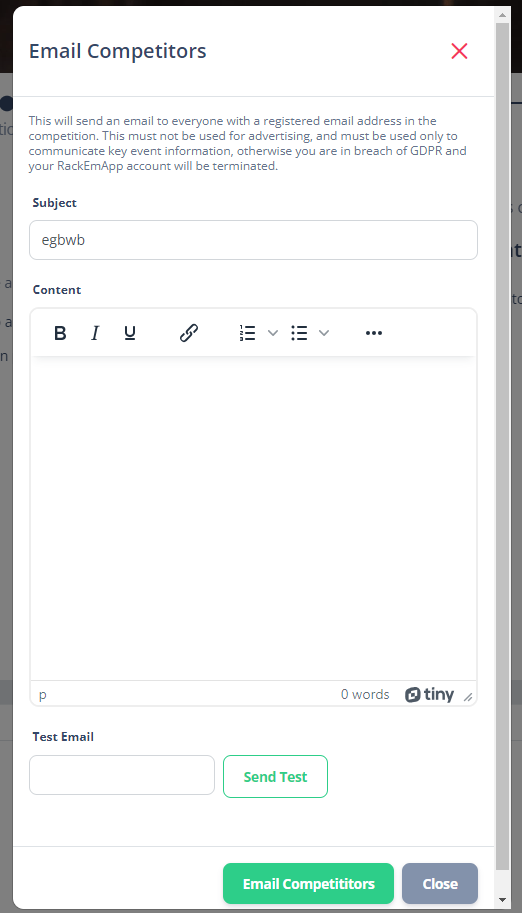
When you are ready press the Email Competitors button. It will send an email to any registered user or player account with a listed email address for all competitors.
Entries Report
The entries report shows you a printable page that gives you the status of entries in your competition.
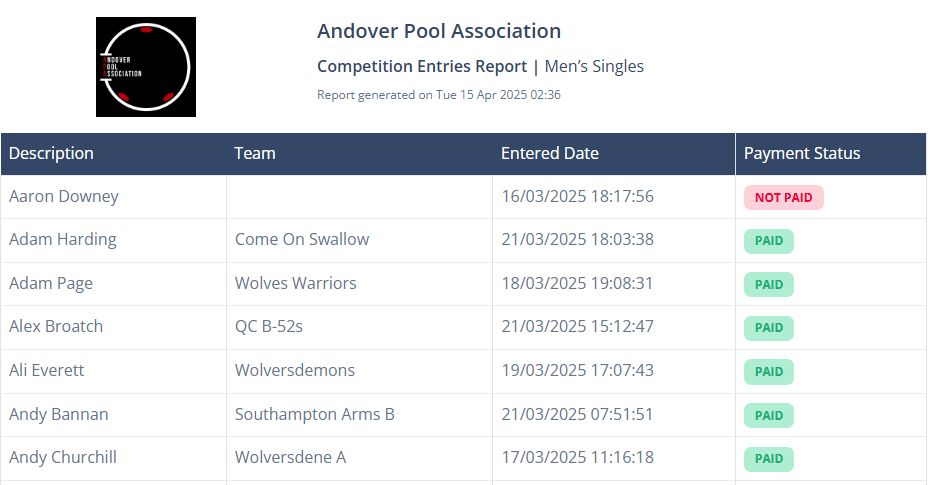
This is the list of entrants in your competition. You can quickly search for your entries and alter how many are displayed per page.
New Competition Entry
This allows you to add a new entry to your competition. It varies slightly depending on if it is a Team competition, or an Individuals competition.
Team Competition
A season must be assigned to a team competition to enter teams to it. It will allow you to pick a team from a list of registered teams for that season. It will not show a team in the list that has already been entered.
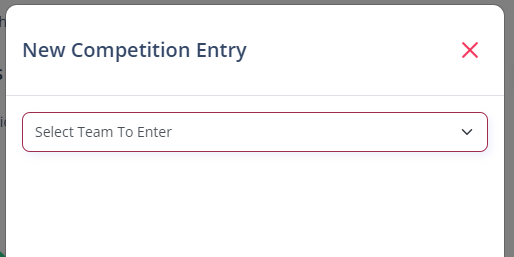
Individuals Competition
You will have a section for each required player (for doubles, it will show 2 sections. You need to initially srat searching for the name of the person you want to enter.
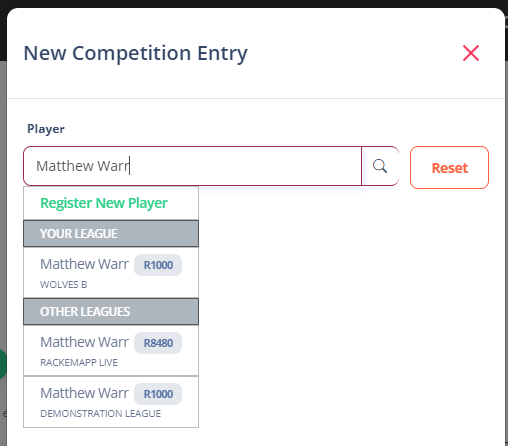
As players are global in RackEmApp, it will search the global database, The search results are separated by your league and other leagues to hopefully allow you to choose the right player if they exist. Select the player to add them to the entry if they do exist.
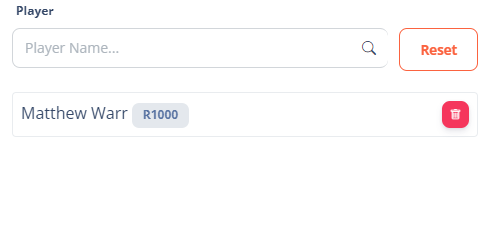
Made a mistake? Press the Delete button.
If the player you are lookin for can’t be clearly found/identified, click the green Register New Player option
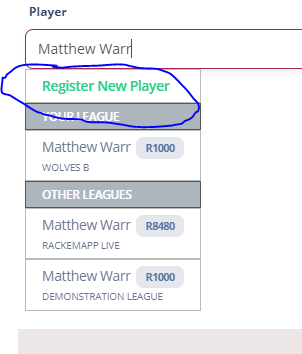
You’ll then get a simple form to enter a new players details.
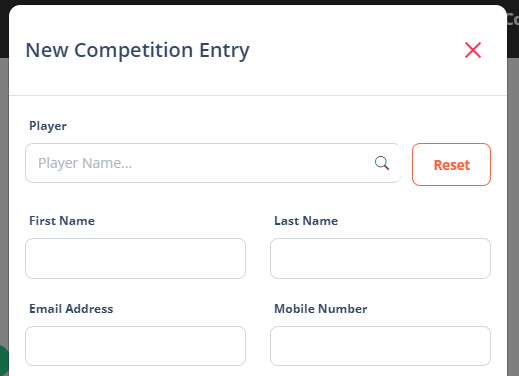
Entries List
The entries list allows you to view, edit and perform various other tasks to your exntries
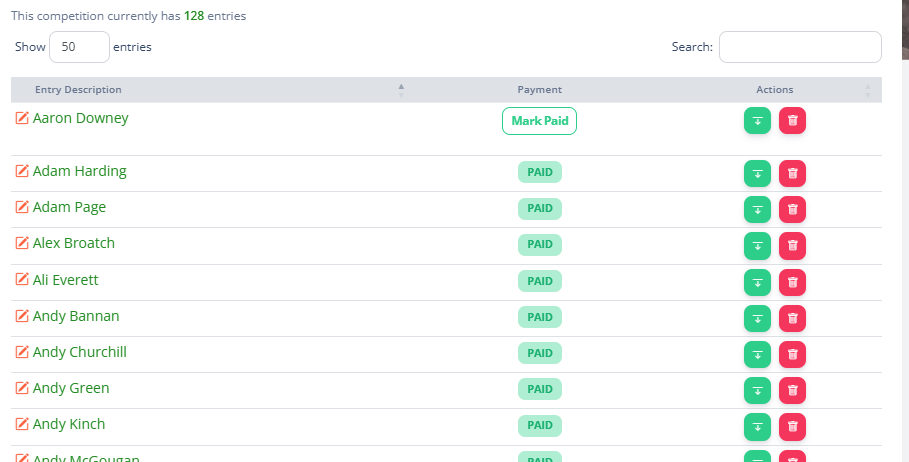
There are some quick actions you can perform/see here.
If there is a player entered more than once, it will highlight them with a red exclamation mark.
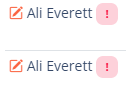
If the competition allows Pay By Bank or Paypal, you can quickly mark the entry as paid. This will also email a receipt to the player(s) entered. It will chnage to show Paid, and clicking the Paid link will take ou to a copy of the receipt. You can share that link with the entrants.
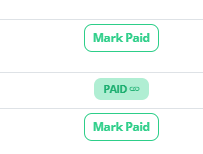
You can also demote an entry to the reserve list, or delete a competition entry using the delete button. This is permanent, and irreversible.
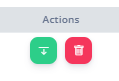
Edit Competition Entry
Tappning the name of a competition entry allows you to perform edits agaisnt an existing entry.
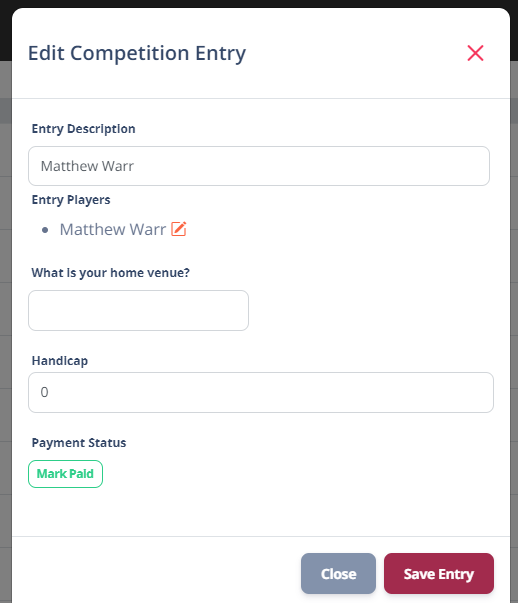
- Entry Description – The name of the entry as it is referred to throughout the competition. For a singles comp this might niot be very helpful. However for doubles or a 3 man you might want ti use just surnames, or a team name. This is what appears on the scoreboard, stream overlay and arena screens
- Entry Players – This is the players that are a part of this entry. If it is doubles or 3 man or more you will have multiple rows here. Making a change here will reflect all matches in the competition.
- Custom Fields – The valkues from the custom fields can be editd here
- Handicap – If it is a handicap competition, you can adit the handicap here.
- Payment Status – Mark an entry as paid or it provides a link to the receipt where appropriate.
Reserve List
RackEmAPp allows you to operate a reserve list for competitions you might want to deliberately over subscribe. For example, you may know certain people wont pay or turn up. The reserve list allows you to manage this.
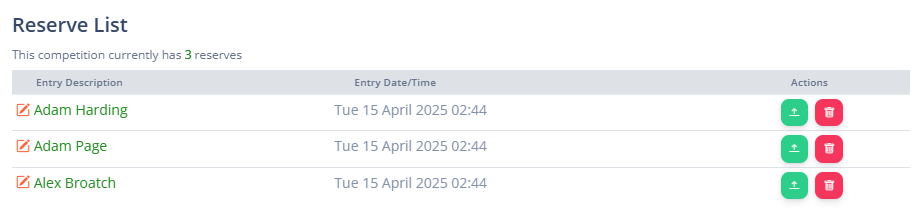
It has the same features as ther Entry List but it shows a promote button next to the delete button.