The Scoreboard is a feature that used to be performed in the web browser, but we have migrated this into the mobile application. This is for several reasons
- Using a native app is a much better user experience across the wide range of devices players have
- It allows the screen to be kept alive without going into standby – useful for players, but also if its being used in a tablet for competitions, where you don;t want to worry about device settings
- More performant and responsive.
Using the scoreboard means your players self enter scores reducing your admin, but also allows viewers to see the live scores in real time. The scoreboard also drives information shown on streaming overlays and arena screens.
So first things first, search “RackEmApp” in the AppStore or Google Play.
Accessing Scoreboard
No Account
If you do not have an account, then press the Access Scoreboard button
You will be promoted to enter a match code. You should have received this from your captain or league administrator. This is case sensitive, so make sure you enter the right capital and small letters in the right order.
With Account
From the mobile app menu, go to My Matches and then press Play on the relevant match.
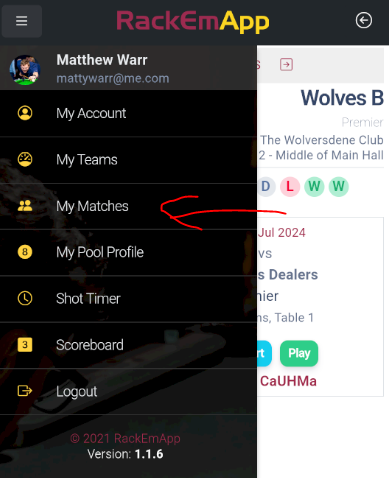

With A Table Code
To enter a table code, you must be logged into the app as a user with admin access for the league/venue that owns that table code.
From the menu, press Scoreboard and enter the table code (even though it says Match Code).
For more information on tablet scoring your competitions, click here.
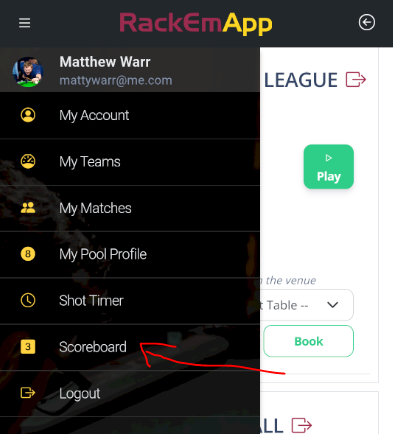
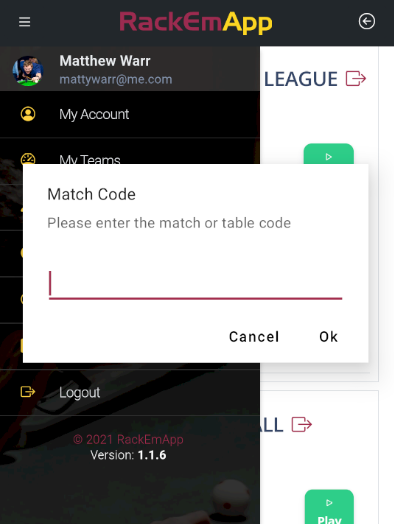
Scoreboard Functionality
Once you access the scoreboard, we recommend using it in Landscape mode, so rotate your device.
You see it has all the relevant information.
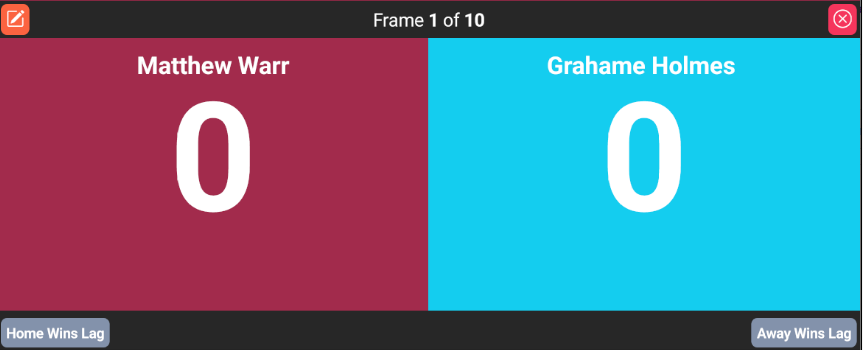
Set Lag Winner
Start off by indicating the lag winner. This will then set the breaker indicator automatically for each frame.
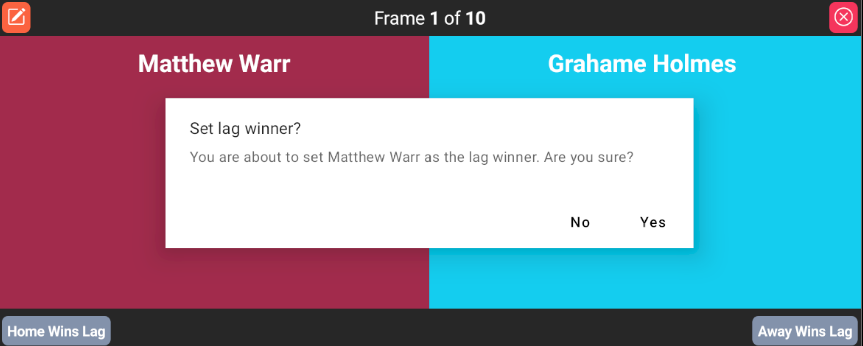
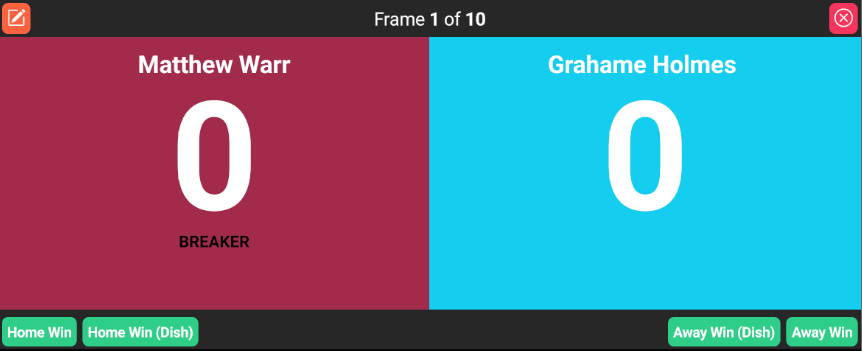
Set Frame Winners
Use the buttons at the bottom to indicate who won the frame, and whether it was via a dish. Break or reverse, it doesn’t matter, it will work that out automatically based upon the breaker.
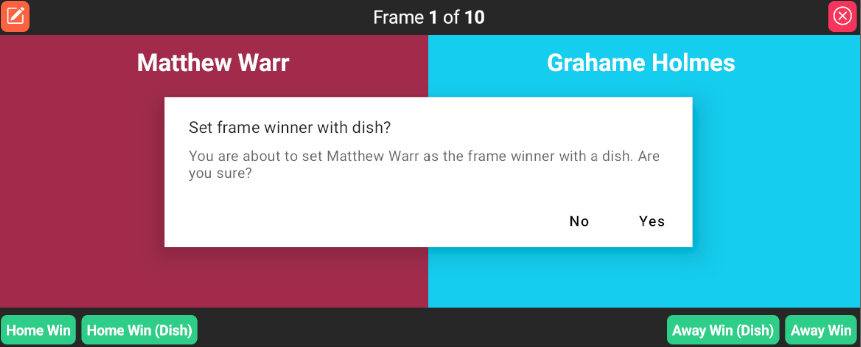
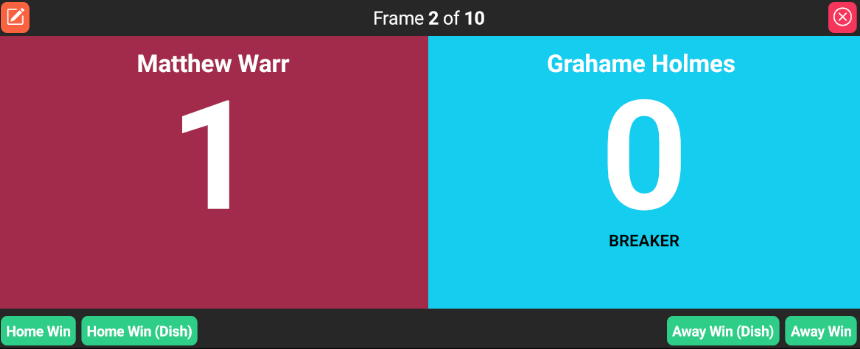
Repeat this process for all of your frames.
Editing Scores
If you made a mistake, press the Edit button in the top left. It will allow you to edit every frame to correct any mistakes.
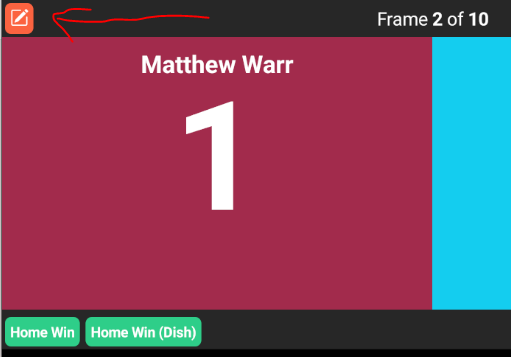
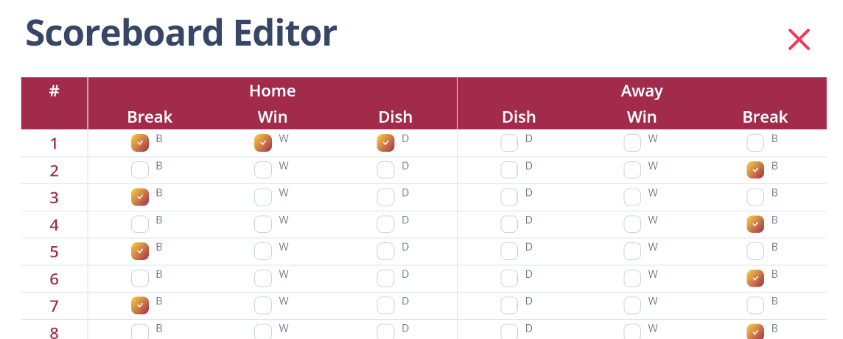
After making your edits, be sure to scroll down and press Update Scoreboard for your changes to take effect.

Completing Matches
When your match has reached its conlcusion, remember to press the Complete match button. This is the one that finalizes the score and does things like progress people to the next round.
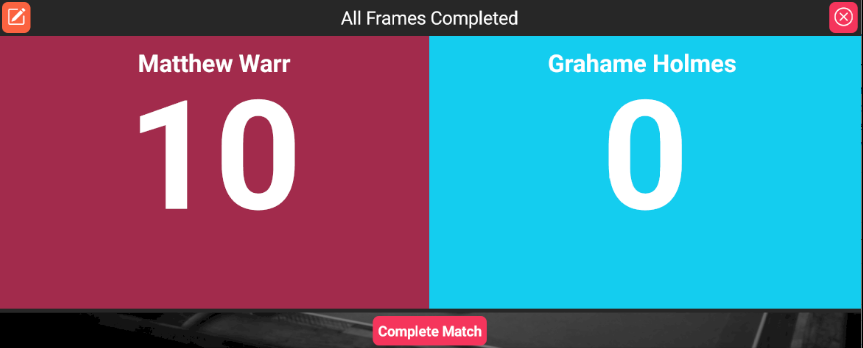
Close Scoreboard
You can close the scoreboard at any time using the button indicated.
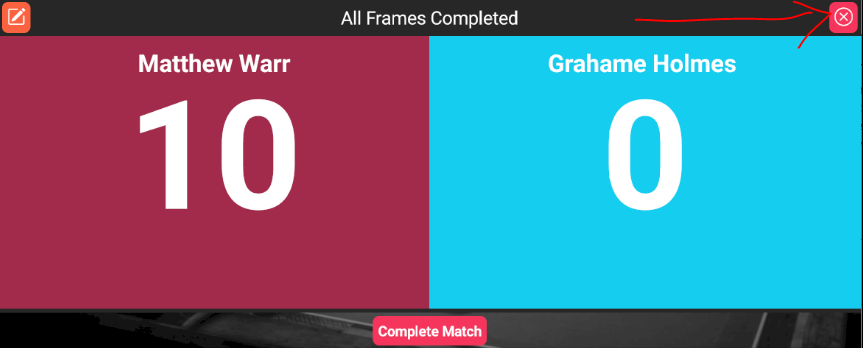
Note: if you are in Table Mode, you will need to enter a password to exit the scoreboard. This is to stop people closing the app on your tablet. The password is the table code.