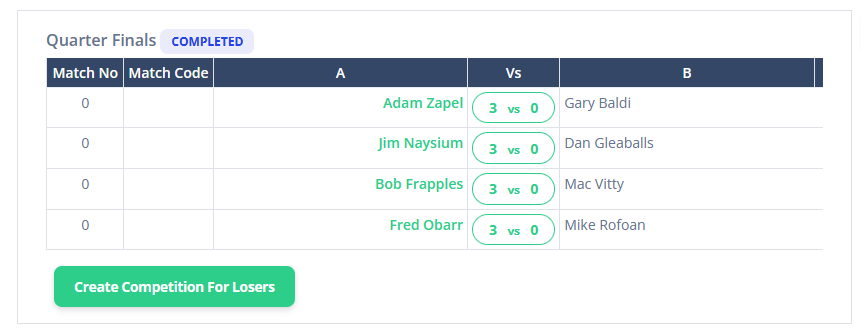With your rounds underway what happenes next? Well firstly, you can notify your teams and entries of the draws be emailing them a copy of the draw sheet.
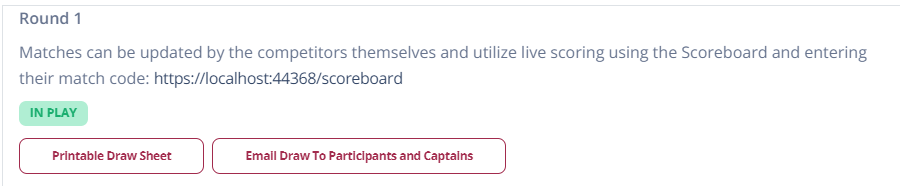
But ultimately, what happens next consists of keeping scores updated. The best way, is for players to enter the scores themselves. There are a few ways to do this, and you can mix and match any method.
- Mobile App – Using the mobile app, registered users have all their matches appear for them to use their own phone as a mobile scoreboard that also drives live scoring. For more details, click here. This method requires at least one player to have an account.
- For team competitions/cup matches, they use the same mobile app mechanism as they do for league matches.
- Tablet Scoring – If you are running a single day competition, you can distribute tablets to each table and push matches in the software so they appear on those tablets for players to score. This method means no player needs an account, but you do need to buy and maintain tablets. For more details, click here.
- Refereeing – You can assign a neutral referee who can use a special function to allow them to time the match, shots, extensions and score the matches, as well as indicate which colour set each player uses. For more information, click here.
- Admin Scoring – You can of course enter/edit the scores as an admin. There is a section below which covers this.
Match Actions
Irrespective of what your round type is, each match appears identical and you can perform a number of different match actions for each match. it also shows you some useful information.
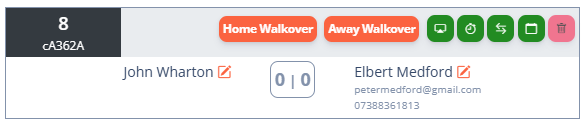
- Match Number – The number of the match within the round or competition (depending on round type)
- Match Code – This code can be entered into the app/tablet for scoring purposes
- Walkover – This will allow the match to be progressed if someone doesn’t turn up., and you don’t want a fake result you would walk them over. If you select a Home walkover the Home player will progress to the next round. Tapping the same button will “undo” that selection.
- Push Match (Airplay Icon) – This allows you to push a match to a table so it can be scored on the tablet, or streamed, or appear on an arena screen.
- Refereeing (Stopwatch Icon) – Allows you to set neutral referees to a match, and also allows you to access Referee mode.
- Reverse Match (Left/Right Arrows) – Allows you to flip the match home and away
- Reschedule Match (Calendar Button) – Allows you to define the venue and table for the match, and also allows you to alter/schedule the date of the match.
- Advance Match (Right Chevron Icon) – Used for Knockouts which are drawn each round, it will allow you to progress the match to have an “either/or” match in the next round. useful if you want to draw the next round but you have matches yet to be completed
- Delete Result (Red Trashcan) – If the result data framework exists, the score will show in orange with the latest score, or green if the match is completed. You can delete the result as if the match is unplayed so it can be re-entered.
Editing Entries
For various reasons, you may need to edit the entry for a competition. Perhaps you accidentally put the wrong entry through. Perhaps you have a withdrawal after the match is drawn. use the edit pencil to edit an entry in a match.

After tapping the pencil you get some options.
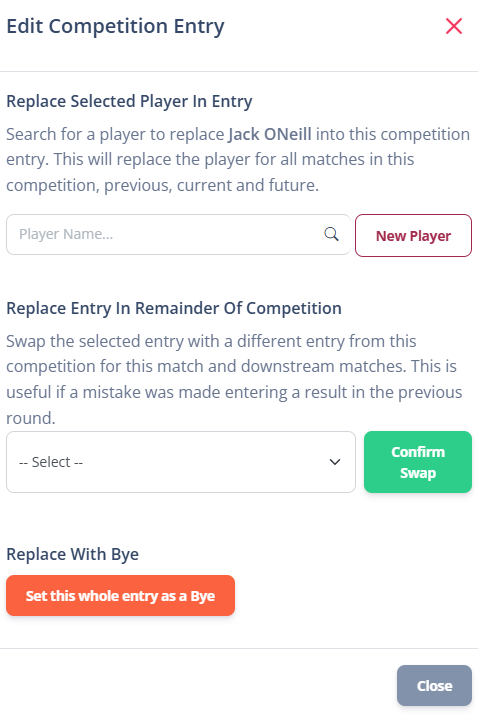
- Replace Selected Player In Entry – In any competition entry it consists of 1 or more players. You can swap the player in this entery by searching for a new one and it will replace them for the whole competition.
- Replace Entry In Remainder of Competition – What this will do is set the entry for this match and replace it with a different entry. This is best used for when the wrong player has been progressed to the next round.
- Set Entry As Bye – This will take the player/entry out of the competition and make it a Bye.
Note: These screens differ slightly for team based competitions, but the same principle applies.
Admin Scoring
Tapping the score will open the editor to allow you to modify the breaker, winner and disher of each frame.
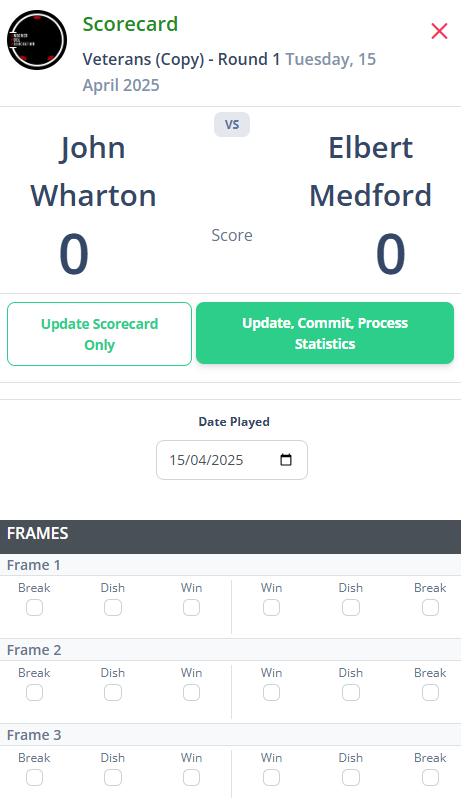
When editing scores its important to differentiate the two buttons. The White button will update the existing data, but not process any statistics or advancee winners to the next round. use this if a match is in play.
If the match is completed already, you should use the green button to commit the result.
Scheduling Matches To Tables
You can schedule matches to tables automatically. For more informatch, click here.
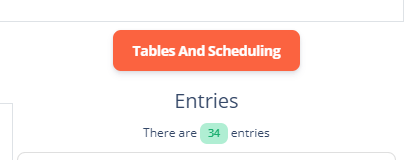
Other Tools
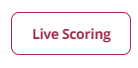
You can copy a link of your live scoring page that is on the end of this button and share on your social media channels. This is simply a link to the competition web page, but a useful button to quickly access the share the information.
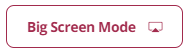
Finally, you may want to access Big Screen Mode. This will show a list of pending scheduled matches, matches in play, and results in a screen you can have in your venue to keep everyone up to date.
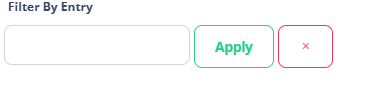
You can also filter the matches by player/entry name if you want to find a match more quickly.
Round Progression
When all matches are completed, walked over, or advanced, you need to know what to progress through to the next round. This is slightly different depending on if the round is a Group round or not.
You cannot progress a around unless there is a committed result, it has been marked as a walkover, or set as Advance.
The summary helps you see the status of the matches an if you can progress it. Completed + Advanced + Walkovers must equal Total Matches to progress the round.

Scrolling through the matches you can see the colour coding next to the match numbers to determine the status of the match quickly.
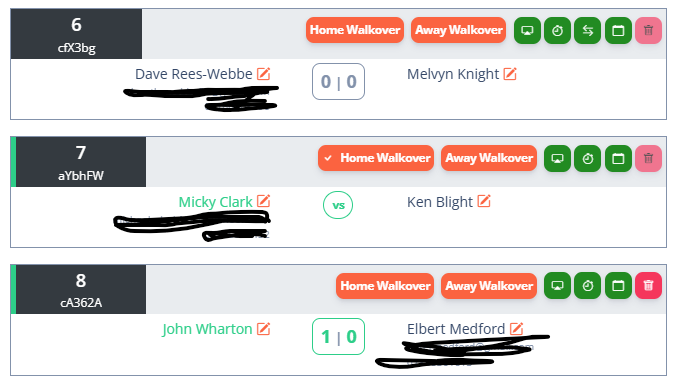
Groups
When all matches are completed for all groups, a button to “Proceed to next round” appears. For group matches it can only be pressed when all are completed as there are too many potential permeatations to proceed without it. So just press Proceed To Next Round.
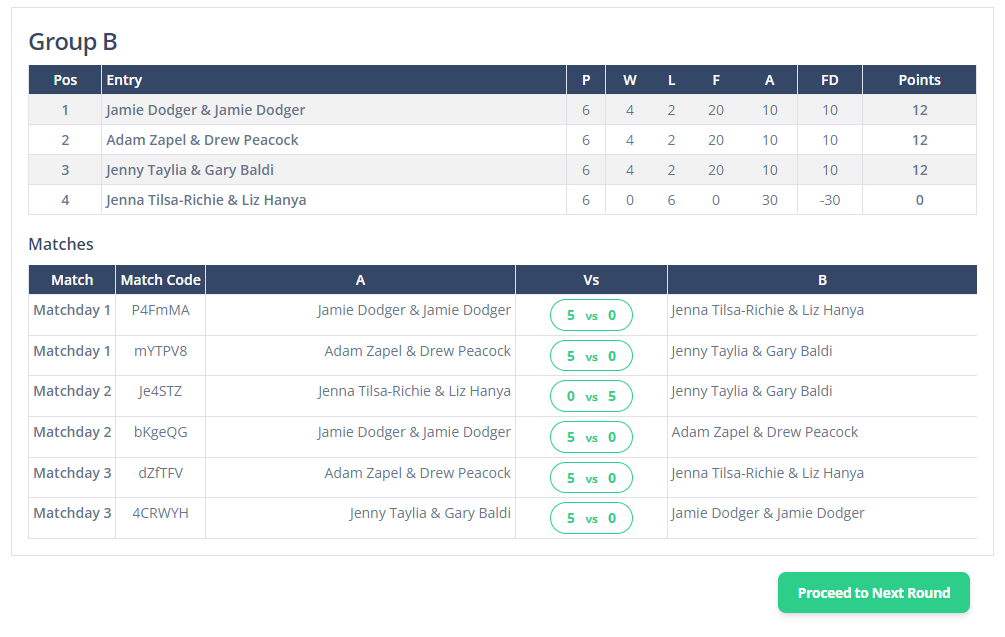
You then get the option to choose which entries proceed. This allows you to advance the top 1,2 or 3 of them if you choose, depending how many teams you need in the next round.
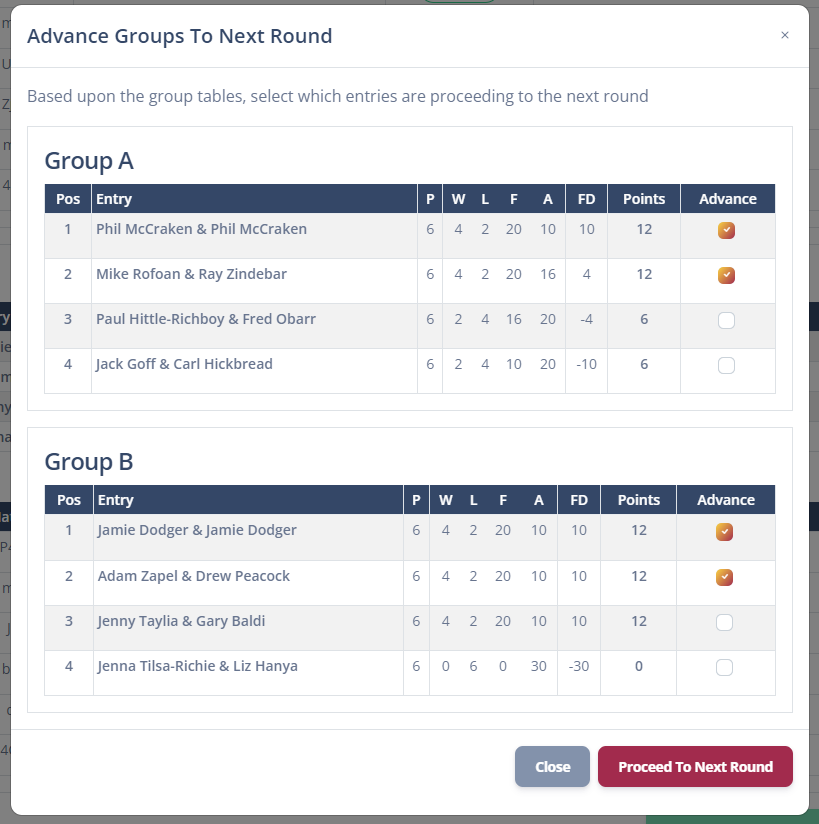
You can then go back to the “Round Setup” and start all over again for the next round.
Other Round Types
Simply press the Proceed to Next Round button.
Then proceed as planned with your next round.
Losers Competitions
For Knockout rounds, you have the opportunity to create a “Losers Competition”, or “Plate” if you prefer. You can do this from any knockout round and it will take the losers from that round only and copy them into a brand new competition.