There are times during the running of your season that you may wish to use official referees sanctioned by the league. This could be a high profile tournament match, a league match…. any type of match you need a league admin/committee member to indendently referee a match. It is also incredibly useful whn running competitions or finals days.
We’ve introduced a special mode which allows referees to time and score fixtures and matches. Best of all, this integrates with our Streaming functionality that will allow ball coliurs, shot clocks and results to be updated in your screen overlays. As such, Referee mode can also be used by stream providers to drive on screen content.
Referee’s can also be assigned without having to grant them full league admin access via a special role we have created.
Assign Referee Privileges
A referee can be any player that has a RackEmApp login. As they need to be logged into be able to access referee mode, you may need to invite them using the usual tooling. When registered, you can find them in League Management > Players and grant them Referee priviliges at the bottom of the edit player screen.
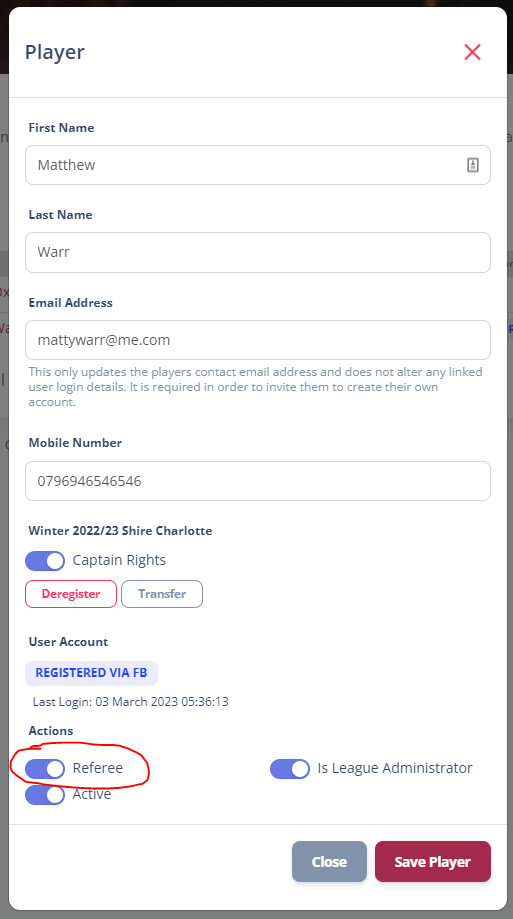
Accessing Referee Mode
When a player has been granted Referee privileges, a new menu option appears for them. Click Refereeing will show them the list of matches that they have been assigned.
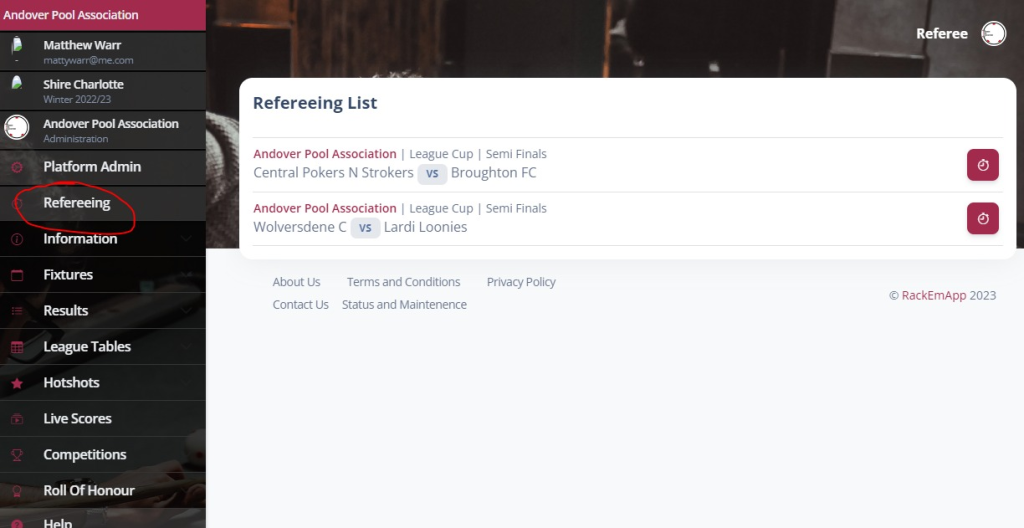
Click the Stopwatch button to referee the relevant match (see later section “Refereeing”)
Schedule Referees
In order for a match to appear in a referee’s list, you need to schedule a match to them. You will see the venue and assigned referee’s against the match if there are some assigned.
Click the Stopwatch button to get the referee options.
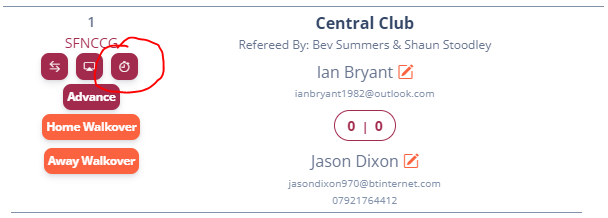
You can either jump to referee this match as an administrator, or set up to 2 referees and the venue for the match. Remember to press Save to commit your changes.
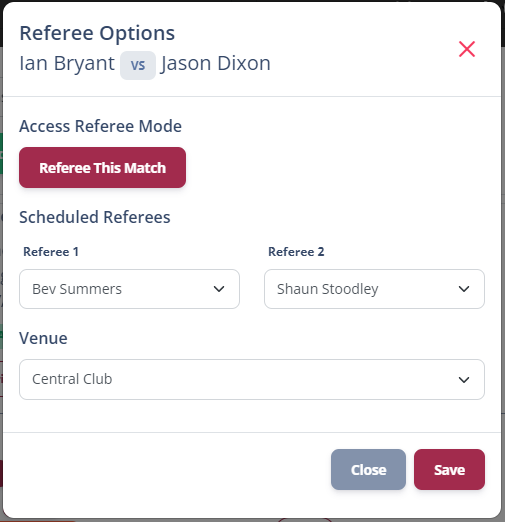
The match will now appear in the assigned referee’s list.
Refereeing
You can access Referee mode anywhere in the Admin Dashboard you can see a match to be played by clicking the Stopwatch button, or by accessing it through your Refereeing List.

Referee mode will then load for the selected match.
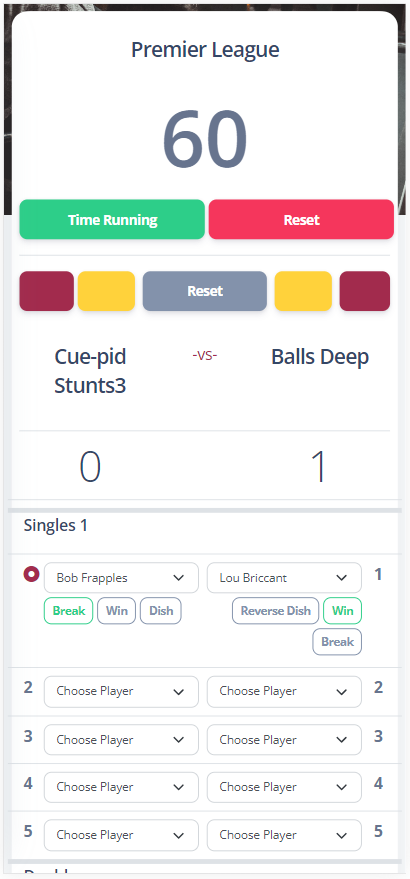
From Referee mode you can
- Operate a shot clock timer, which can optionally be displayed on a big screen in venue or in the stream overlay if you are using one
- Indicate the ball colour currently in play by each side which displays on the big screen and stream over
- Make/adjust the team selections to ensure fairness
- Indicate winners, dishers and breakers
This allows you to fully remote manage a match in the same venue and allow the cpatains and players to focus on playing whicht you provide multimedia content to fans in venue and online.