One of the more administratively difficult parts of running a pool league is handling cash. Whether its team registrations or competition entries, having to handle that cash, issue a receipt and bank and account for it makes being a treasurer a chore. Not to mention that society is moving more and more towards being cashless with fewer people even carrying it than ever.
However, accepting online payments has previously been really complex for leagues to adopt. However, with RackEmApp and Stripe, you can accept online payments – including ApplePay and GooglePay – in minutes with no technical knowledge required.
Stripe is an industry leading payments provider with first class security (which we’ll come to later) and is used by big companies like Deliveroo, Monzo, Booking.com and more – so you know your money is being handled professionally and securely in a way you can trust.
Read on to find out how you set it up, including setup of a Stripe account, in one seamless process.
At present Online Payments are only supported in British Pounds, Euros, US Dollars, Australian Dollars and New Zealand Dollars. We can support any currency on the Stripe supported currency list. Write to us at hello@rackemapp.com if you want us to add one from this list.
What’s The Cost?
We’re putting this right up front in this blog, because it is an important one for everyone to understand, what does it cost, and how are you billed?
And its very straightforward to answer.
Firstly, for general league operations, there are no charges by RackEmApp to use Stripe. We act as an enabler to help pool leagues accept online payments and we take no fees from any part of the transaction chain between the person making the payment and the money deposited into the league bank account. However, if you are a venue taking online bookings, we charge 5% per booking, with a minimum booking charge of 25p, which is automatically deducted at the point of payment.
Secondly, Stripe themselves only charge a fee per transaction. There are no monthly fees, minimum amounts or anything like that, it is a straight commission payment which Stripe take before depositing funds into your bank account.
The fees provided by Stripe do vary depending on the payment providers you choose to use, however as standard it is 1.4% + 20p per transaction if using a UK card, and 2.9% + 20p for international cards (You can speak to Stripe about preventing the use of International cards). This standard set up does include digital wallets like ApplePay and GooglePay.
So for example, if a Team Registration fee is £10.00 and they pay with an international card
- 1.4% of £10.00 is £0.14
- Plus an additional 20p is £0.34
- Therefore in your account you will receive £10.00 – £0.34 which is £9.66
All details on Stripe’s transparent pricing policy can be found here.
Setting Up Stripe
When you are logged in as a League Administrator, under Your Organization you can click Payment Settings. The screen tells you more information about it and also indicates if you are already connected to Stripe.
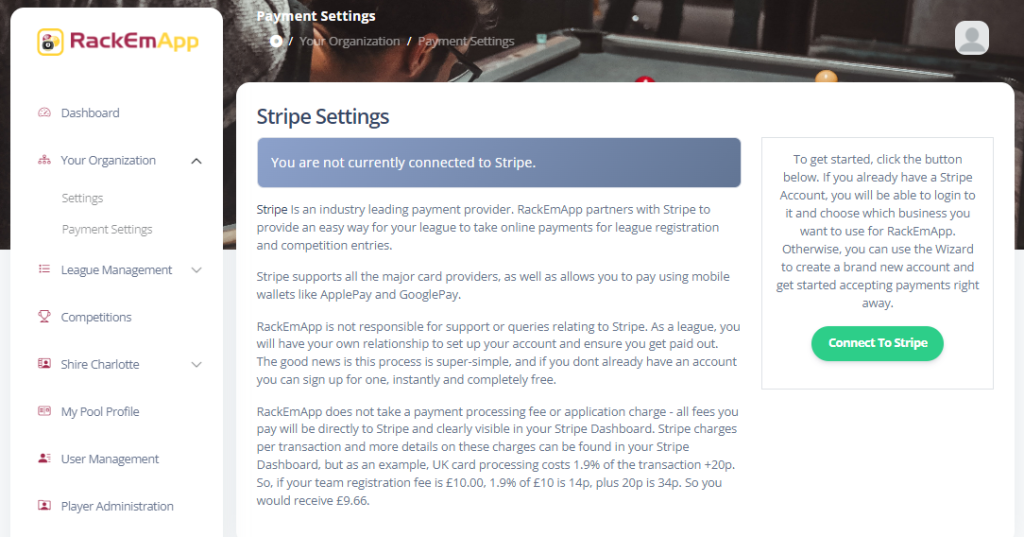
If you want to use Stripe in RackEmApp, press the green Connect To Stripe button. it doesn’t matter if you already have a Stripe account or not – you can be directly onboarded with Stripe as part of this process.
You’ll be directed to Stripe where you can get started. Note: You should not see Test Mode which is present in these screenshots!
Get started by entering your email address. If it is already linked to s Stripe Account you’ll simply get asked to Login, and then you are done. But if you are new to Stripe you’ll need to do a bit more yet.
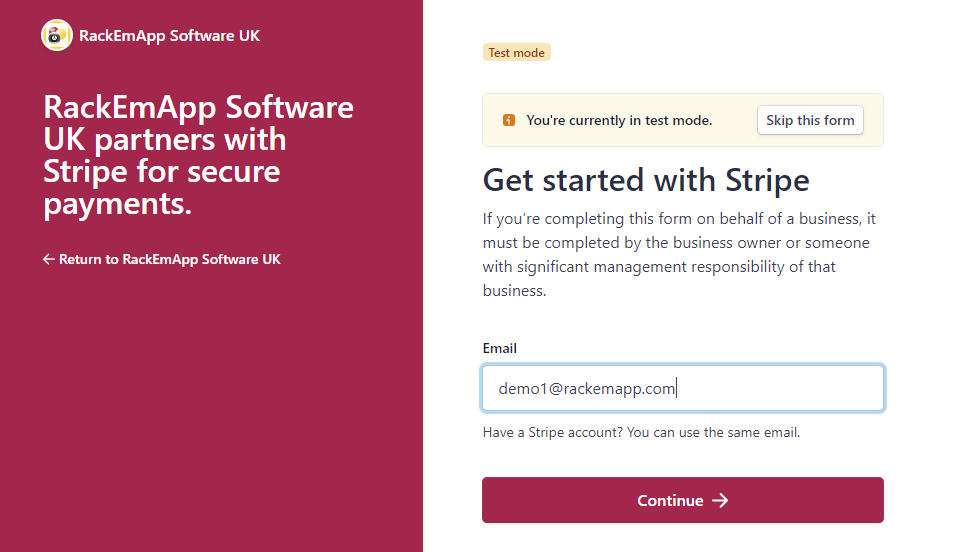
You’ll then be asked to create a password and perform numerous other steps to create your account. We’ll not detail these step by step as it is very straightforward and does vary depending on the options you choose, but the process looks a bit like this.
- Create a Password
- Enter your Mobile number (which it validates via SMS)
- Offers you an accoutn backup code for you to store securelyinc ase you forget your password
- Enter your business/organizational details. The form is focussed on commercial options, but just treatyour league as a business and fill in the details as you would for your league bank account.
- Verify that you as a person are legally allowed to represent your business/league.
- You may be asked to ask aload of questions about ownership, directors etc. Many of these can typically be skipped
- Add your bank account details. This is important! This is the bank account that funds taken by Stripe will be deposited into.
- Add details around what appears on purchasers bank statements so they can validate their own purchases
When your onboarding with Stripe is successful, you will be returned to RackEmApp, notifying you that it was all successful.
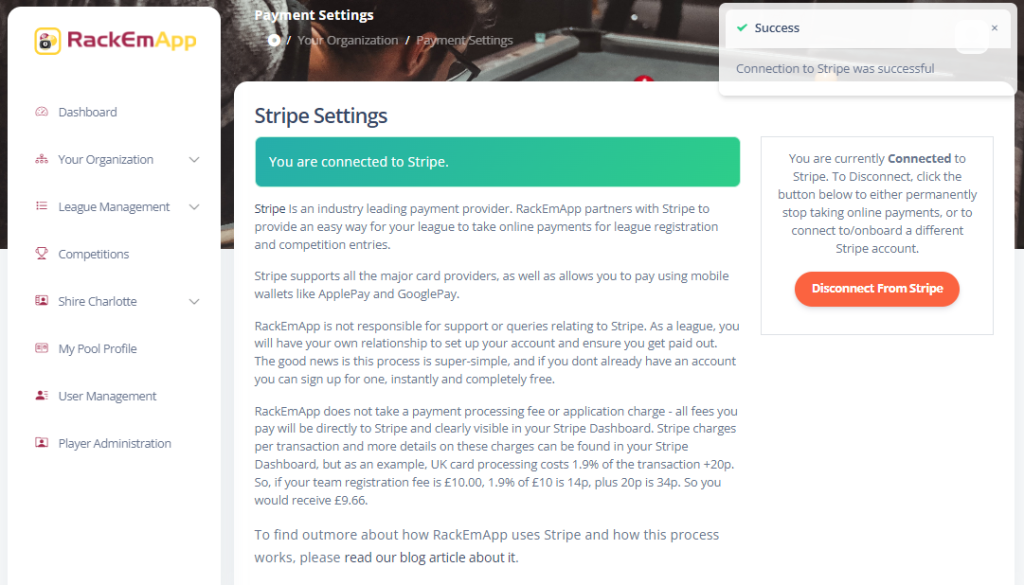
Setting Prices
There are two areas where RackEmApp needs you to enter fee information.
League Team Registration
For team registration fees. This is present in the Season Details screen when reviewing a season that you are preparing. Of course you can only do this in Draft seasons, as it is for seasons yet to start – you can’t register a team mid season after all!
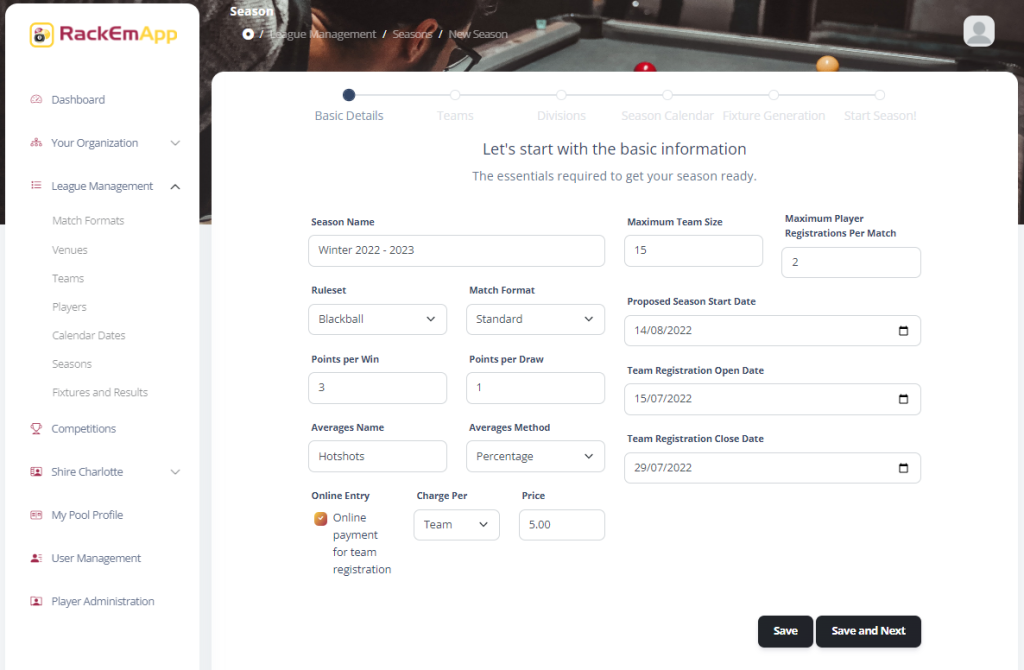
Choose if online payment is enabled. If enabled, it is enforced and teams must pay online if they want to register teams online, otherwise of course they can use the old fashioned registration form method.
You can charge an amount Per Team or Per Player and simply enter the price of each.
Competitions
On your competition details screen you get similar options, except you choose to pay by Entry or by Player.
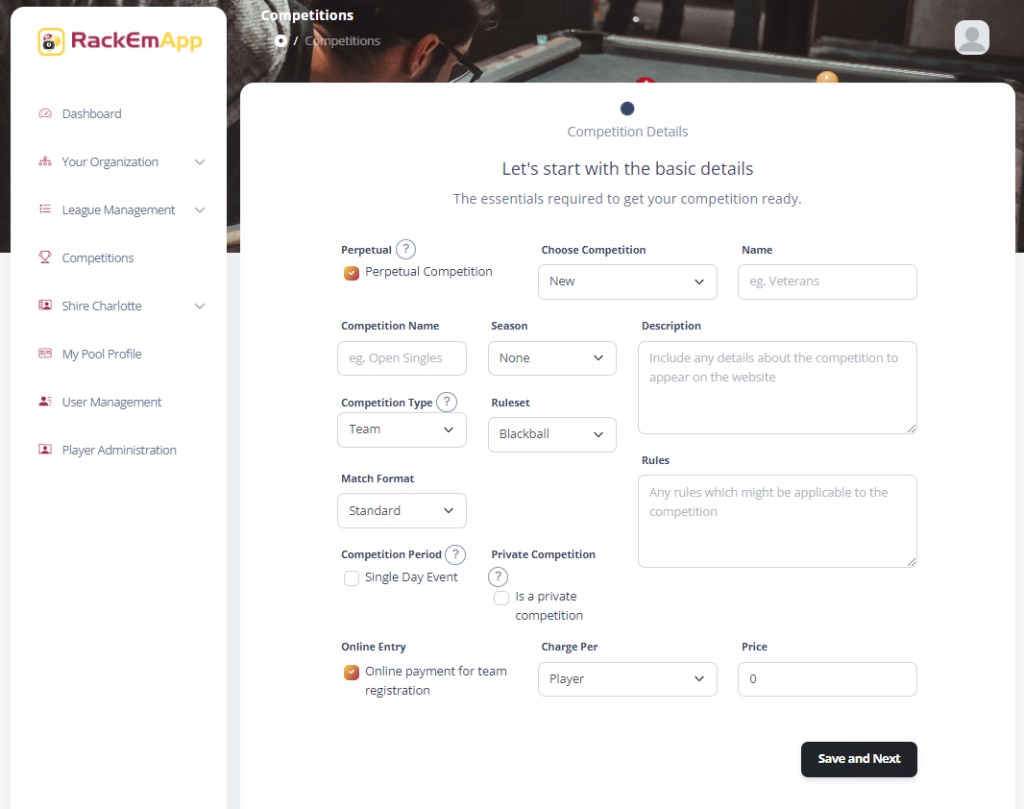
Paying Online
There are a few ways in RackEmApp that you can pay online, but in this example we’ll walk through the team registration.
When your team registration form is all filled out, you see a Proceed to Checkout button which you can press to take you to the payment page.
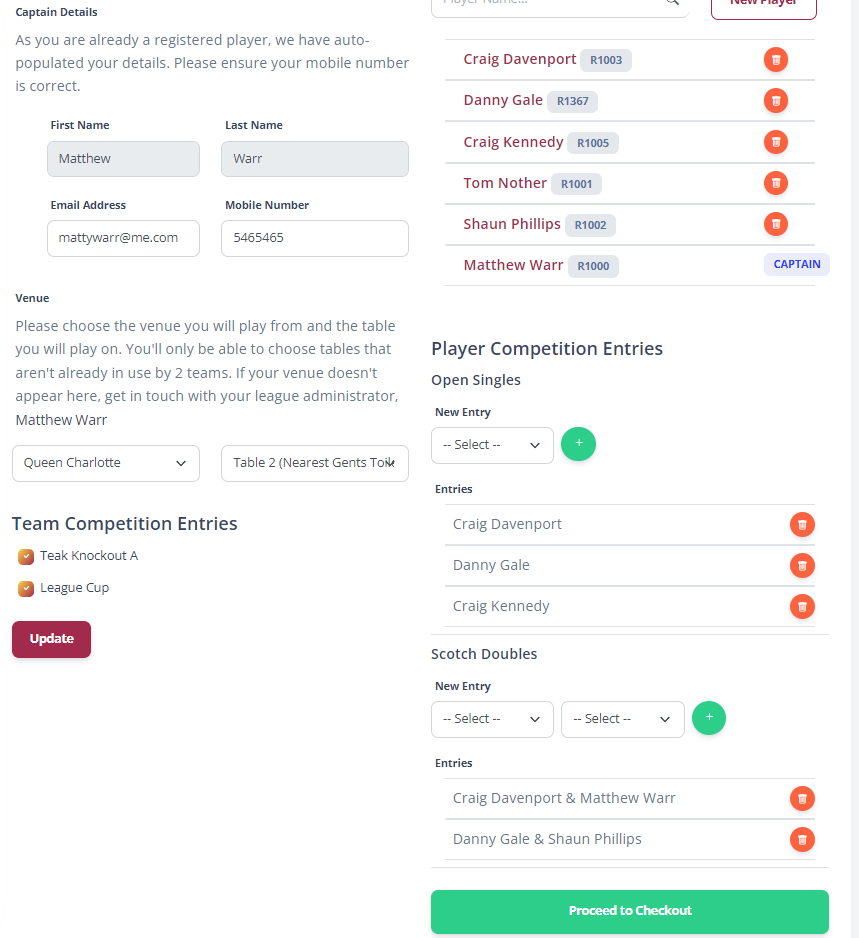
You then see a summary of whats in the basket, and you need to enter in the billing details for the person making the payment. You’ll notice at this point that no card details have been entered. Once this is done, press the Continue to Payment button.
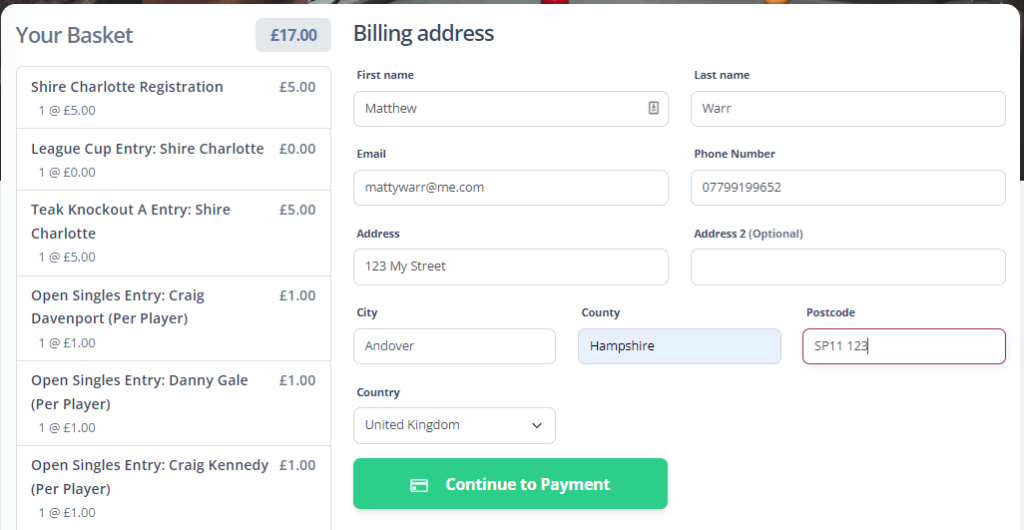
You then get routed off to the Stripe Hosted Payment Page. You can see in the address bar that you have been routed to Stripe’s secure servers – at no point to we even see what card details are entered. But you can see its a fairly standard payment form.
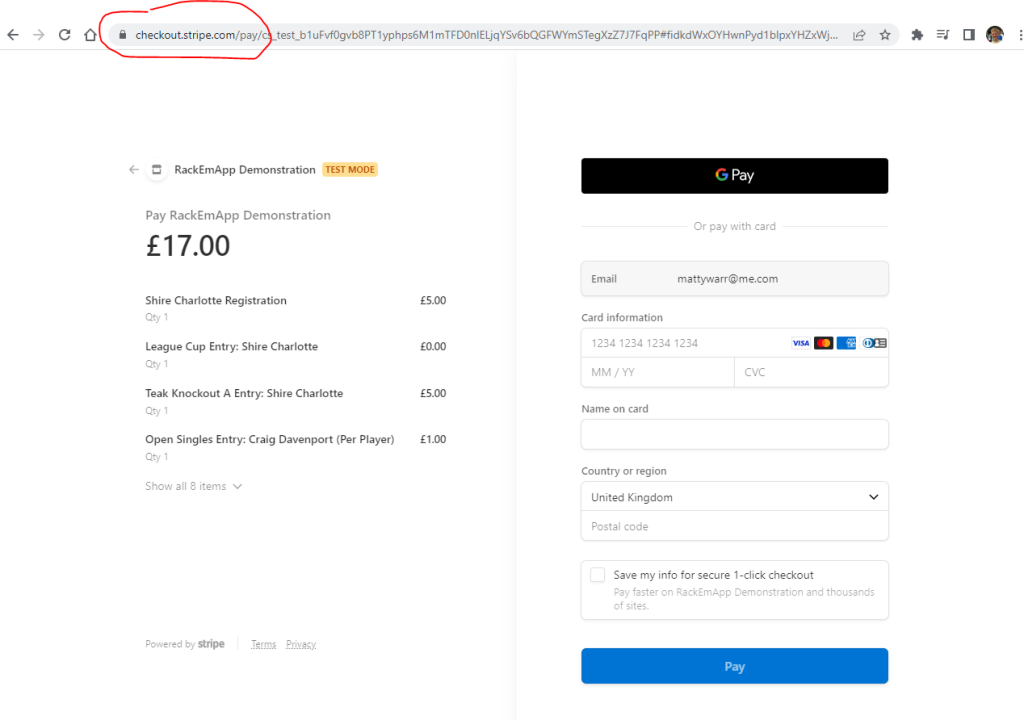
When your payment is successfully completed, you’ll get a confirmation screen which the payer can then print or save for their own records. They will receive an email receipt from Stripe also, containing the charge details that you may need to know.
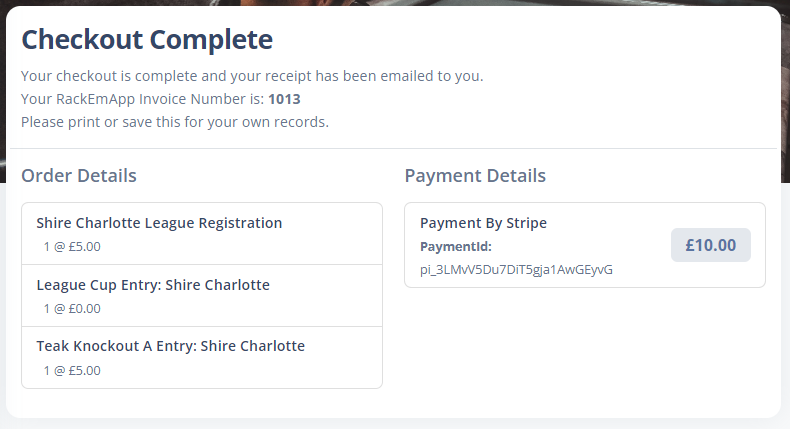
Competition Entries
For competitions that allow the entry by captain, they can be accessed via the Dashboard.
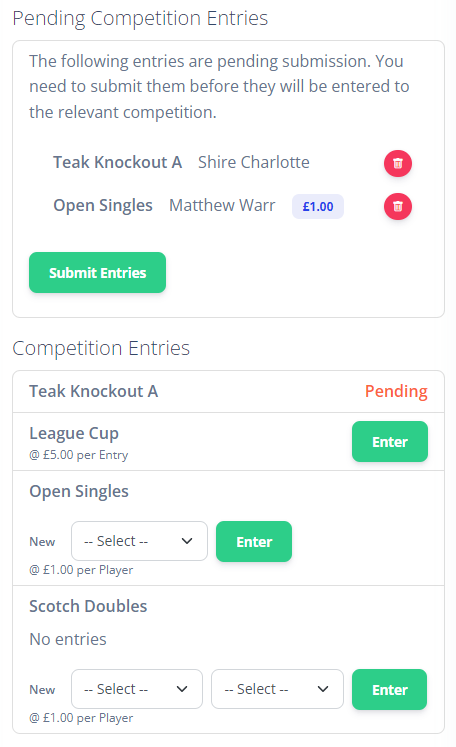
Refunds
We don’t handle refunds within RackEmApp – you need to take care of that within your Stripe Dashboard.
The Payments list allows you to see all the payments that have been made, and clicking them allows you to see the details. The Payment ID you see in the list is the one that gets included in the Checkout Complete screen in RackEmApp, and you can use this to correlate the payments together – alternatviely you can identify it by email address.
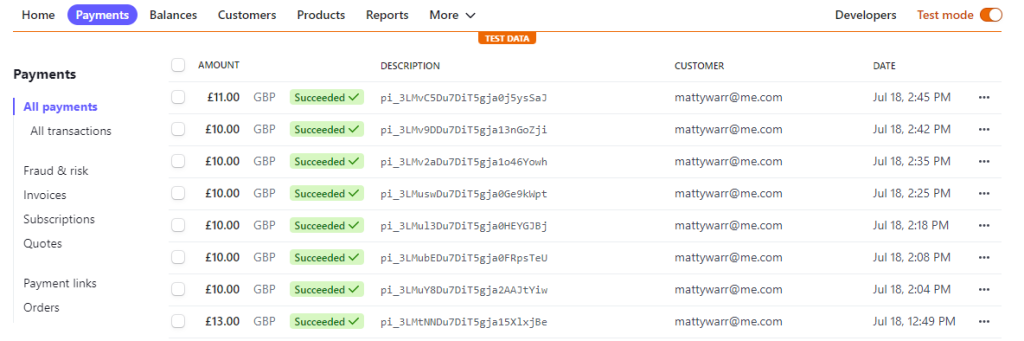
After clickign a payment you get all the details about the payment, as well as your options around refunding.
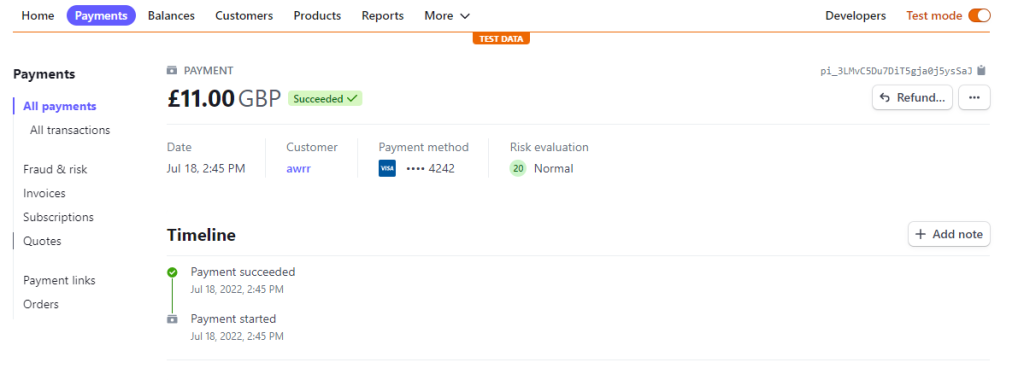
Advanced Settings
Stripe allows you to do various neat things which customise the checkout experience so it looks like its from your league. For example, you can brand it using your logos and colour schemes, create and utilize discount codes, and configure which payment methods you accept.
Talk to Stripe if you want to try some of these advanced features out.