Within RackEmApp, teams, matches and competitions can all be assigned to Venues and then in turn a Table. In fact, for team based seasons, it is a pre-requisite, as a team needs to be assigned a venue and table to ensure there are no fixtures clashes with other teams sharing a table.
Within your vanues, you also set up the tables which are present in those venues. Tables then have additional functionality that allow you to Stream them, but also utilise Tablet Scoring.
Venues also appear in the Information menu of your website so your members and other casual visitors know where you play and also what matches are assigned to them.
Configuration of these can be found in Your Organization > Venues
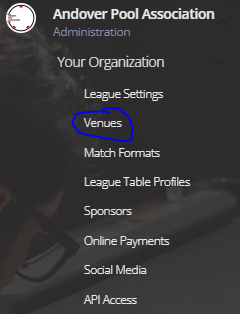
You’ll be shown the list of Venues. You can either press New Venue to create a new one, or tap the name/edit pencil to edit the venue.
It is also possible to delete a venue using the red trashcan, but it will only allow you to do this if the venue/table has not been used by a team, competition or match.
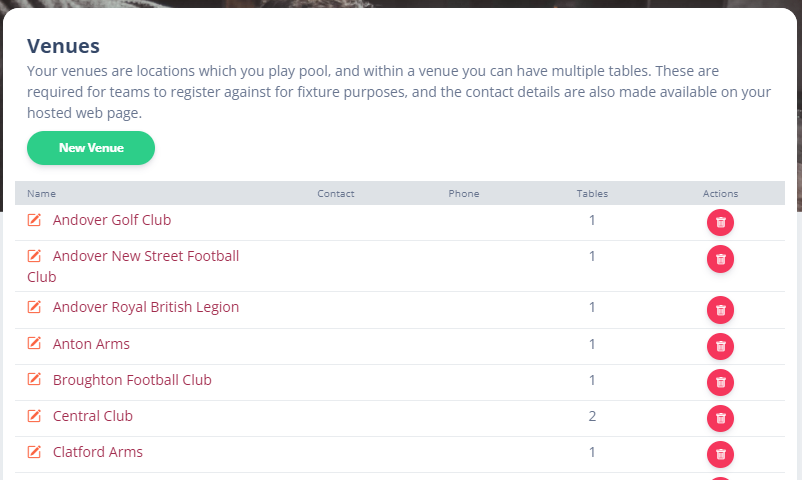
Click the New Venue button to create a new venue and add tables. Each venue should have a name, and then use the +/trash buttons to add an remove tables.
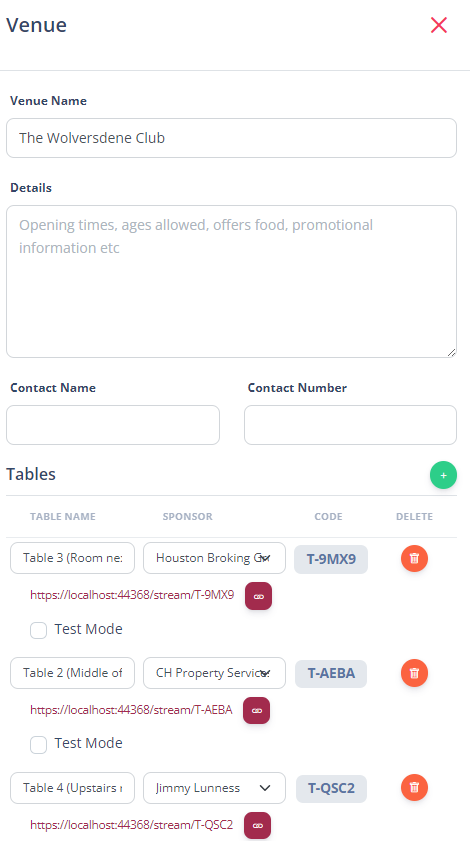
- Venue Name – The name of the venue
- Details – Information about the venue you think might be useful to share. Like opening hours, food availability, parking information etc
- Contact Name – The name of the main contact at the venue
- Contact Number – The phone number of the venue
- Tables – Detailed below
- Address – The address of the venue. providing this will display a Google Map of the location of the venue on your website
- Web URL – The URL to the website or facebook page of the venue
- Share Venue – If you are a venue owner, you can share the venue with league that use your venue, so they can assign and book tables that are already there to utilis existing streaming or tablet scoring. More information on this can be found here.
Tables
Tables can be created, edited and removed here. You will only be able to remove a table if it is not, and has never been, linked to a team, competition or match.
Use the green + button to add a table.
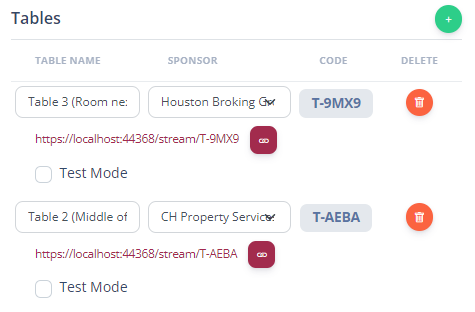
- Table Name – The name of the table that is displayed throughout the platform
- Sponsor – Each table can be assigned a Sponsor, and their logo will appear on the tablets between matches – perfect for competitions.
- Table Code – This unique code is utilised to assign tablets to tables for tablet scoring and for streaming purposes. This should be considered a secret and not shared unless they are trustworthy.
For streaming purposes, it provides a quick link to the Stream URL for a given table, and also the ability to put it in Test Mode so you can see how the stream overlay will look without needing to assign a match to it.