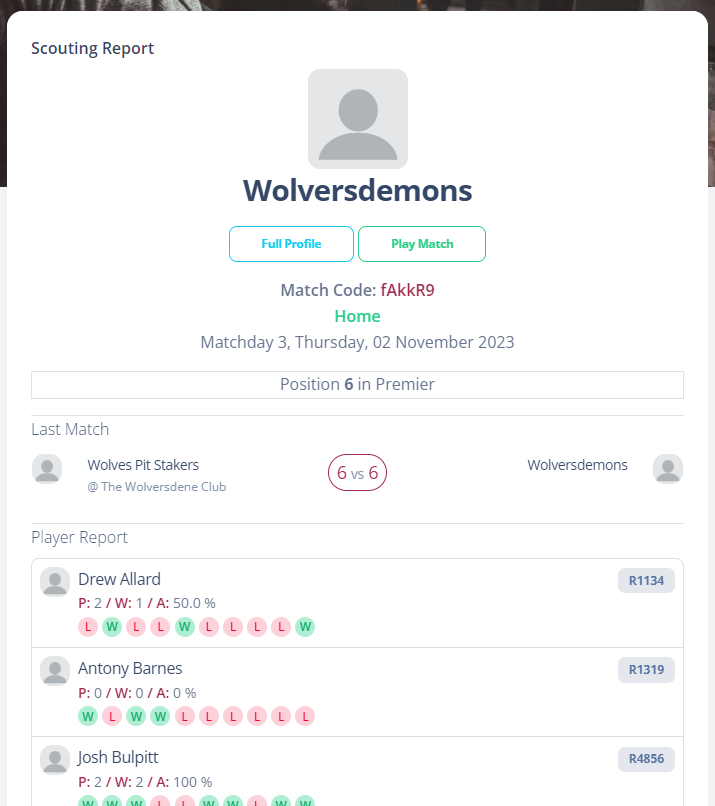Your dashboard is the control centre for you as a captain and allows you to jump to all the key operations you ned in order to manage your team. You can access it either through the side menu, or clicking the green Dashboard icon on the top bar.
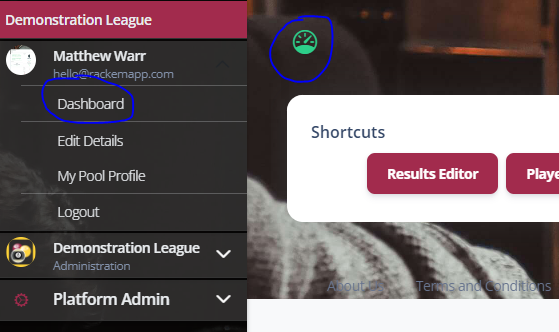
With the dashboard, some things you will see will vary on the time of the season it is and how your league is setup. This guide will cover all of the options available, but they may not be applicable to you.
Read this article in full or jump to a section.
- League Switcher
- Next Match
- Shortcuts
- Invoices and Payments
- Outstanding Matches
- Competition Entries
- Scouting Report
League Switcher
If you are a captain in more than one league, then you will see this switcher. Using it will switch you between your available leagues, and will always default you to the last selcted league when you login next.

Next Match
The next match panel gives you the information you need to in order to play your next scheduled team match. It tells you th date, competition, table and also allows you to press the Play button which will take you the scorecard for that match.
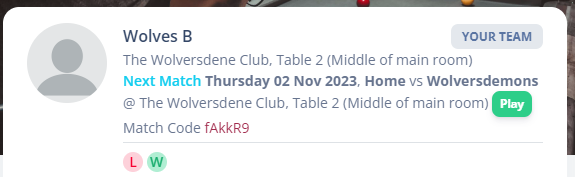
If your league uses tablet scoring instead of electronic scorecards, you also have the match code there you can enter into the tablet/scoreboard app at https://www.rackemapp.com/scoreboard
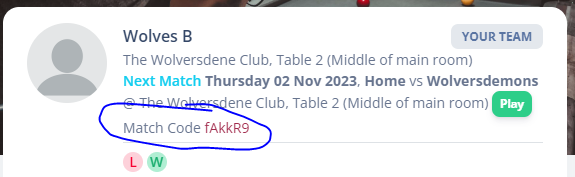
Shortcuts
This section provides a couple of quick buttons to allow you to quuickly navigate to essential areas of the app without a need to use the menus.

Invoices and Payments
This section provides you with a list of all the invoices and payments for your team so you can click and access them. These are only available to registered users with captain’s rights. To distribute them to someone else you will need to export to PDF or print, which is outside the scope of this guide and RackEmApp.
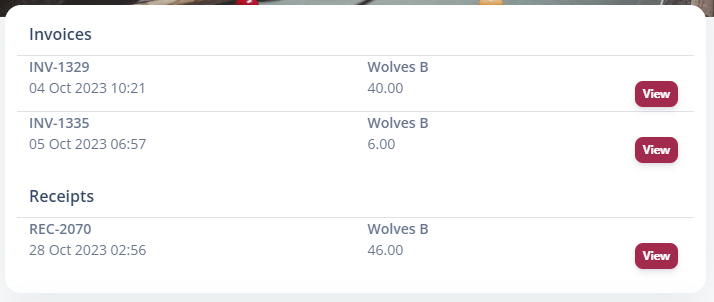
Outstanding Matches
This section provides you quick access to be able to play any matches which are overdue, commonly referred to as “back matches”. Just press the Play button to take you to the scorecard.
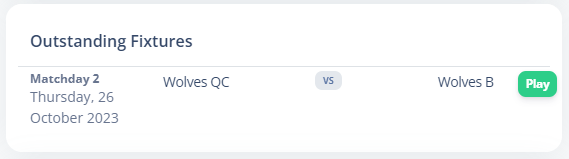
Competition Entries
If there are open competitions that are allowed for Captain Registration, then they will appear here for you to enter your players and also display who you have entered in those competitions.
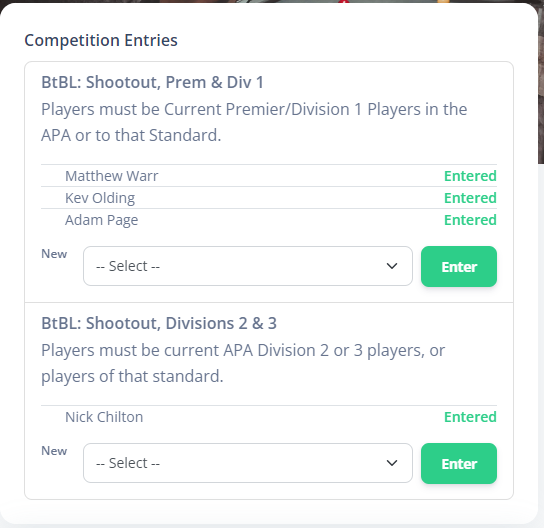
To enter a new player, select their name and press Enter to create a draft entry for them.

Pending competition entries appear above your competitions list so you can submit them all together. Entries are not confirmed until they have completed this step.
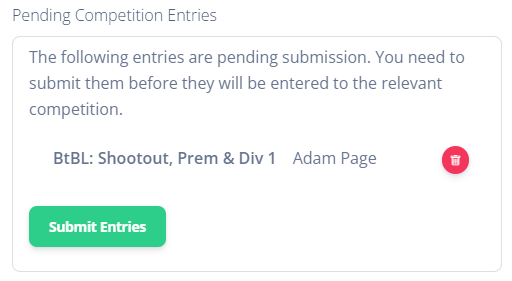
Scouting Report
This section shows you useful information about your next opponents, which you might want to use to help make your lineup selections.