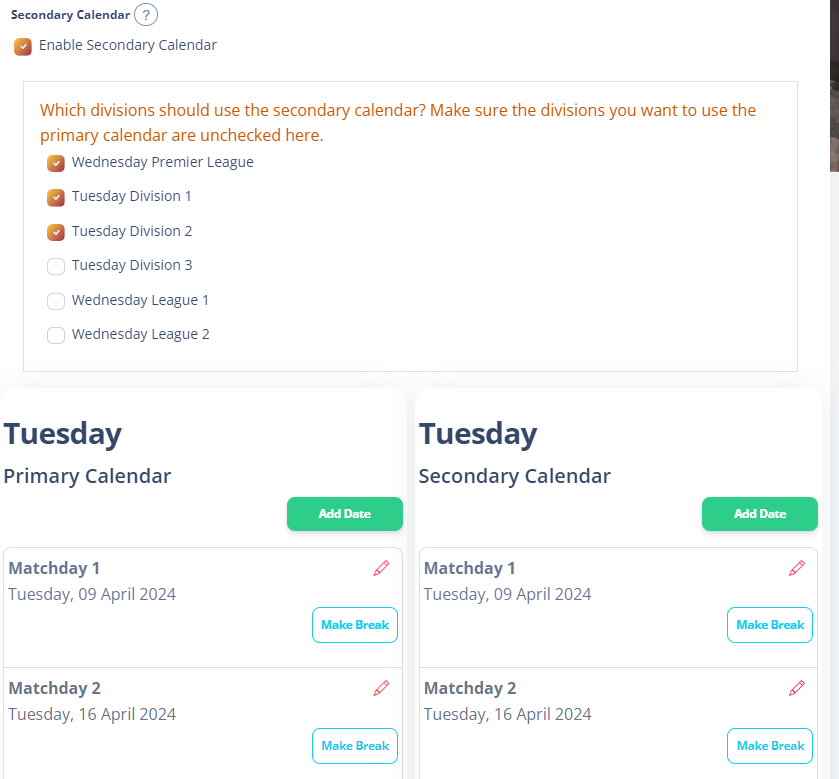Your season calendar is the timeline in which your league operates. It needs to account for match weeks, and potential breaks for bank holidays, major sporting events or even to allocate a day to play a competition round.
This is the stage at which you plug that information in. Usually, you will have an idea of what your calendar looks like before you get here.
By default the screen tells you how many dates it needs to generate for you. This is based upon the number of teams in the largest division (by number of teams).
It uses the Proposed Season Start Date (from your Basic Details of the Season Wizard) and your Match Days setting in organizational settings. It then adds dates to fulfil all the required Play Each Team as selected in the box.
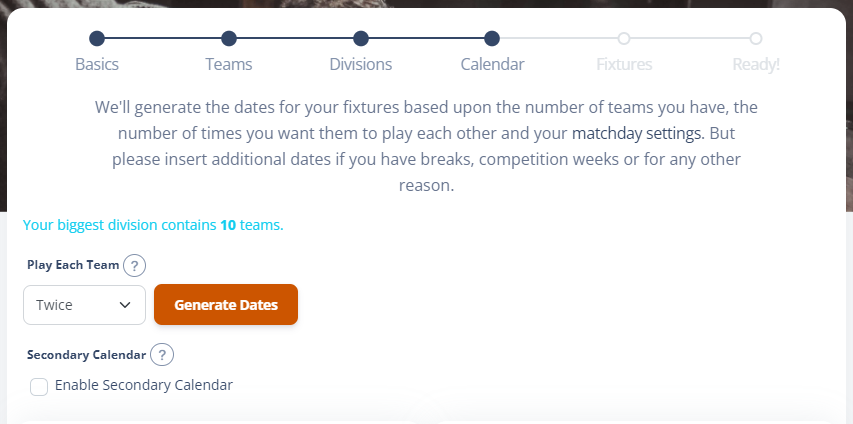
With the dates suggested to you, you can start reviewing them to check they are going to work.
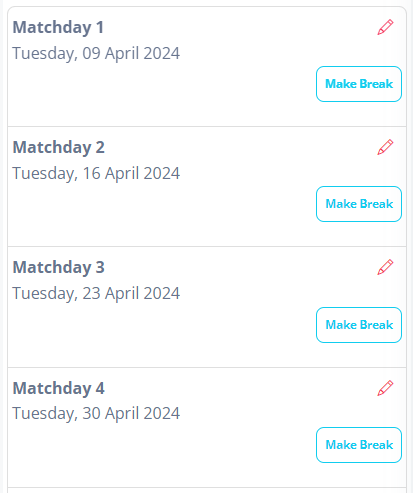
If you click the Edit button, you can alter the date and type of this calendar week.
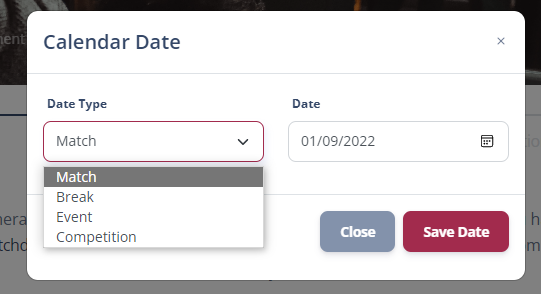
- Match is used for league matches. This is utilised by this wizard. You must always have enough Match dates to fulfil your fixtures.
- Break is a week that has no matches. This is used by some leagues to denote the deliberate fact that there is no match to be played ad is not a mistake.
- Event can be used to highlight a Finals Day or presentation night
- Competition allows you to reserve a night for a round of a Competition.
Whenever you edit a week or insert a date that conflicts with a current league night, it will auto repopulate your league weeks based upon your new parameters. In other words, there is no real need to shuffle the league weeks.
If you spot a week that you know you need to make a break for, which is the most common, press the make break button. This will automatically create a new match date extending the season for you.

You can Add Date to insert your presentation night or finals day, and if you get all muddle up, just press Regenerate Dates and it will set them all back to the start again.
When your calendar is completed, press Next at the bottom of the screen.
Multi-Night
If your league operates on multiple nights, as in some divisions on a Tuesday and some on a Wednesday for example, then the calendar will have a column for each league night on which you play.
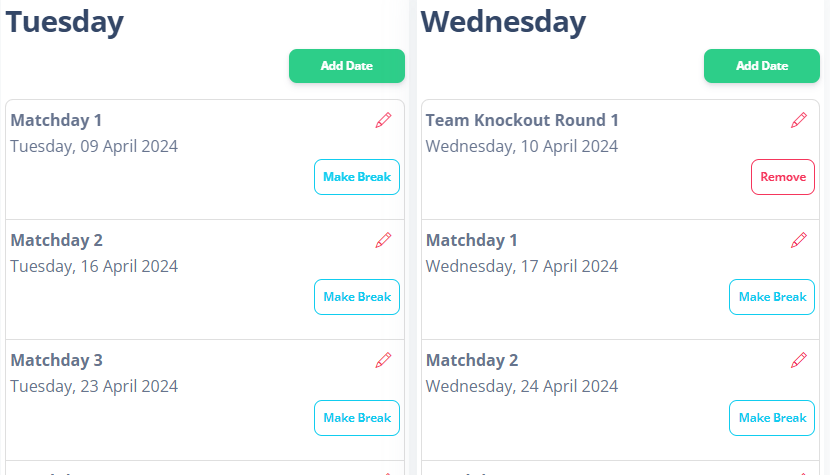
All other calendar operations behave as normal.
Secondary Calendar
If you have divisions of differing sizes you may wish to utilise a secondary calendar. This will allow different divisions to run on entirely different schedules, perhaps allowing for more competition or bye weeks for smaller divisions.
Check the box to Enable Secondary Calendar and select the divisions that will use it. Press “Generate Dates” again to reload the calendars. You will then see an additional calendar for each league day you play on.