This screen allows you to set up the divisions that you will use in your season, and assign teams into them.
These are a blank canvas each season. You can restructure to your hearts content between seasons, as you need to assign the teams at the start of every season. There is no automation in terms of promotion or relegation, so you have ultimate flexibility every step of the way.
Division Setup
If this is your first season, you will have no divisions set up, and a whole list of unassigned teams. If you already have some divisions created, they will appear here for you to use.
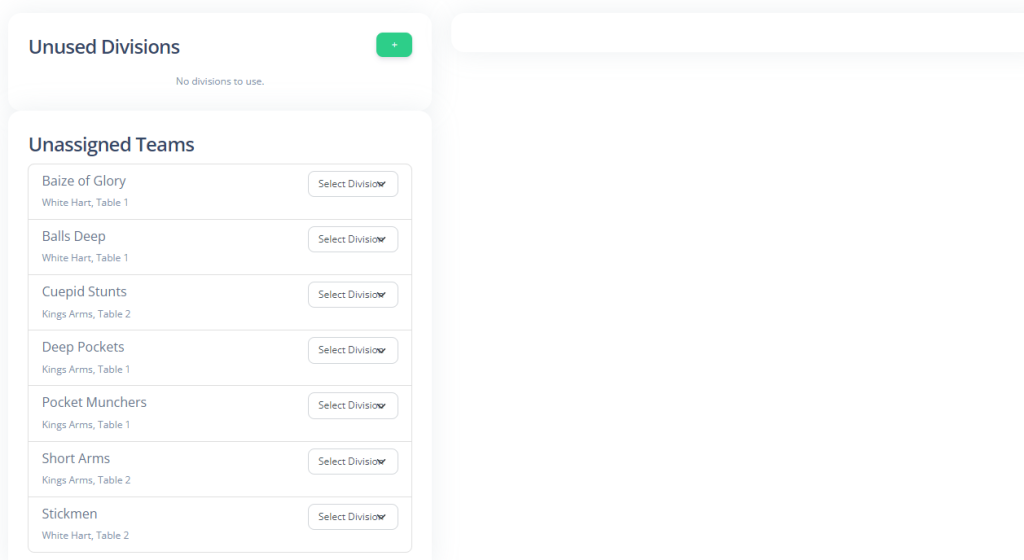
Pressing the green + button will allow you to create a division. If the relevant setting is enabled, this will also allow you to determine which day of the week this division is played on.
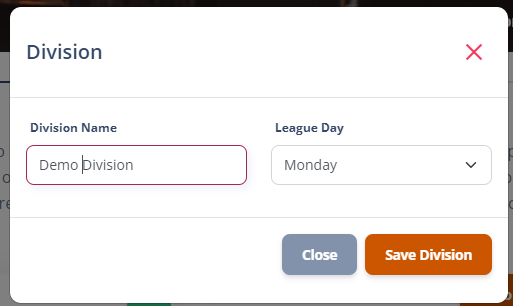
When created, you can press the Use button in order to select it as a division to be used for the season.

When the division is selected, you get a bunch of options based around the structure of the division.
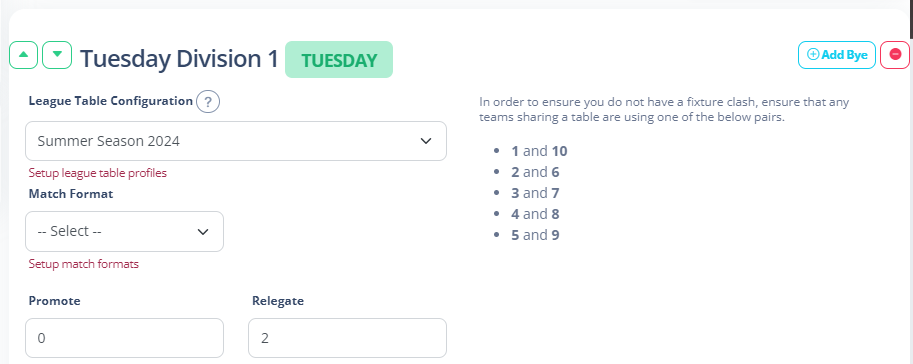
- Green Up/Down – These will move the divisions “ranking” up and down compared to the other divisions. This affects the sequencing of the divisions throughout the website. You want “Premier League” ao appear above “Division 1” for example.
- Add Bye – This will add a “Bye” team into the division to help with your drafting process. This is useful if you want to have a Bye in position 5. Otherwise it will add byes to round up to an even numebr in the next step.
- Red Remove – This will remove the division from being used for the season.
- League Table Configuration – The league table profile that will be used for this division. More information can be found here.
- Match Format – The match format that will be used for this division. For more information, click here.
- Promote/Relegate – The position in the league table that will show the lines to indicate who is going up and who is going down
Repeat the process for all divisions.
Note: If you have an odd number of teams in your division and you offer the possibility for a team to join mid-season/after it has started, you should insert a Bye team to your division. This is so that you can convert this to a proper team if the eventuality calls for it.
Assigning Teams
To assign teams into Divisions, simply use the drop down box next to the unassigned team and choose a division. This will add the team to the division.
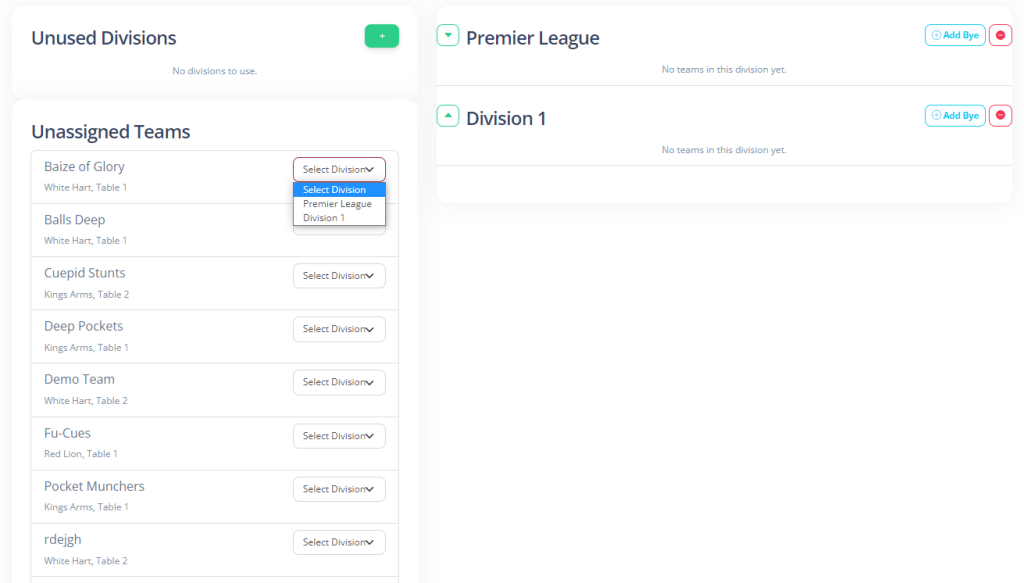
Repeating that process until all teams are assigned a division. If you make a mistake, you can either use Change Division, or remove the team with the red button.
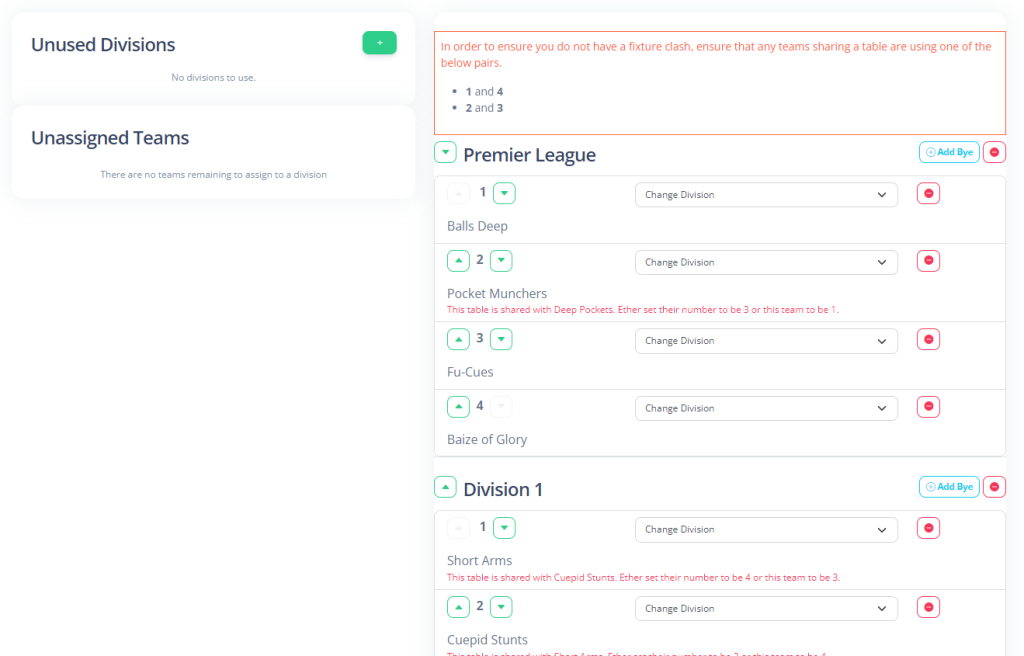
Assigning Team Numbers
The number of the team/the position in the division list is very important. The system uses these to avoid table clashes with teams that share a table.
Assuming your divisions are of equal size, the system will flag these table clashes, and make suggestions to you on the positions the teams could be moved to.
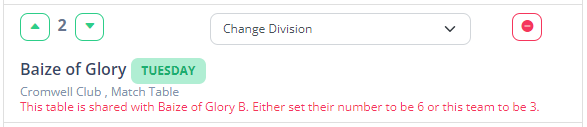
Above each division is a method to avoid the clashes. It advises that any teams that share a table shluld be paired together. This also applies across divisions.
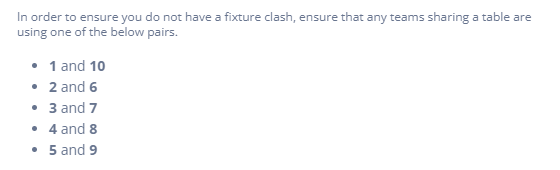
This methodology will not work if you have divisions of different sizes. If this is the case, get in touch with us and we will help you with the setup.
Convert Byes To Teams
Once your season is started, you may want to convert one of your existing Bye’s into a real team to help fill your division. If you access the Season: Divisions screen when your season is underway, you will find where your Bye’s appear are also a button.

Pressing this will do the following.
- Rename the bye to {Division name} Bye
- Update all fixtures for the Bye with the new name
- If you chose to “Delete Byes” as part of your season wizard, it will recreate them for you
- Create a new “Team” record, and link the new Seasonal Team to that Team
- Create a Player record for {Division Name} Bye Captain and set them to be the captain and vice captain.
You can then edit the captain to be the real captain, invite them to create an account and add the players using the usual tools available.