One of the best features of RackEmApp for venues, is the table booking system. This page describes who to manage your bookings as an administrator.
With RackEmApp being web based you can access this from anywhere in the world. However usually, this screen will be open behind the bar on a laptop or tablet that staff can access.
Whilst the preferred avenue of booking is through the online platform, you will have customers wanting to book over the bar or by phone. So making this easy to use and easy for staff to be able to access is paramount to smooth operations.
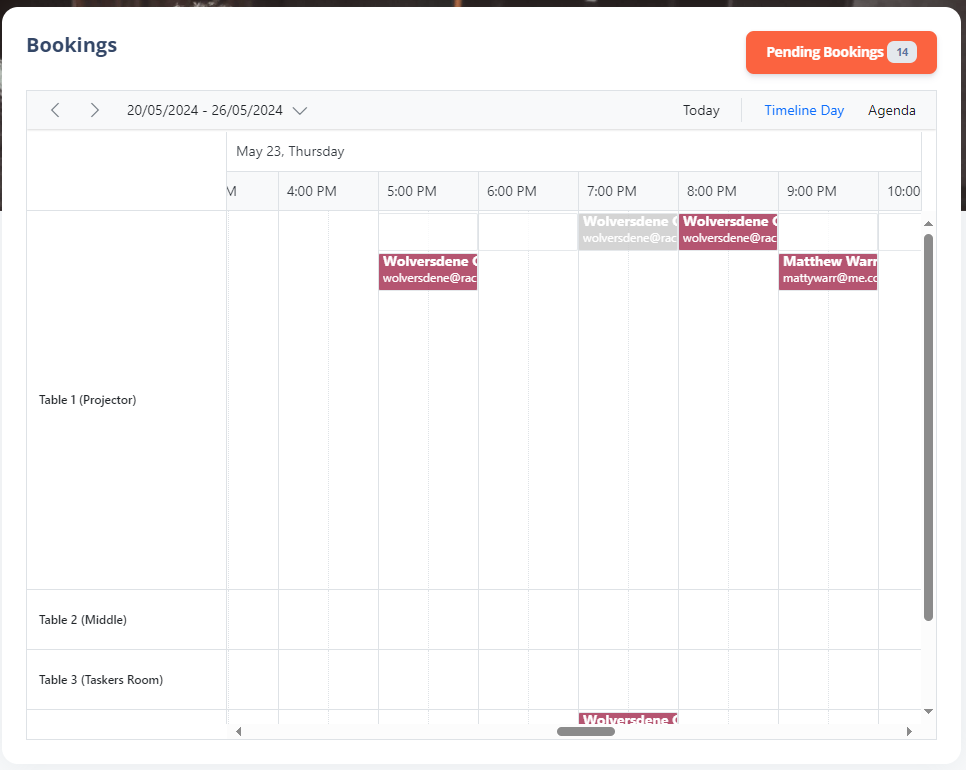
It is a simple to understand table, with your bookable resources on the left, and your bookinng slots on the right.
A block in red indicates a confirmed booking.
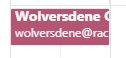
A block in grey indicates a booking that requires confirmation
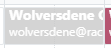
And a block in black indicates its booked out by an exclusion time
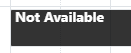
Add Booking
To create a new booking, double tap a slot to start filling in the title. You can also drag across a range of cells and press Enter.

Adding an email address will ensure any booking information gets emailed to the booker, which will include cancellations.
Edit Booking
Toedit a booking, simply double tap it within the scheduler and make the required changes.
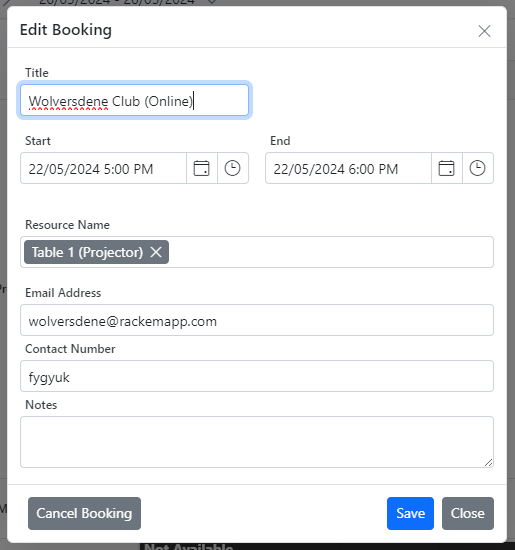
Cancel Booking
To cancel a booking, tap the Cancel Booking button from within the booking editor. This will immediately cancel the booking.
Cancelling a booking will email the defined email address with a cancellation and, if configured in Venue Settings, issue a refund to a booking paid online.
Manage Booking Approvals
If your venue is if configured in Venue Settings, to allow bookings without payment, and to require approval, these appear in a button at the top of the bookings screen showing you how many outstanding approvals are there.
When someone makes a booking of this type, you also get an email. However this button is auto-refreshing in the background so it is always “live”.

Tap the button to see the bookings. From here you can approve or decline them. Its up to you if you want to contact the booker to take payment over the phone or not.

When you approve or decline a booking, the booker receives an email notifying them.