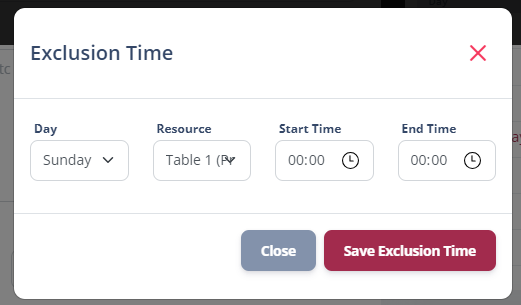Note: This article is about operating RackEmApp as a venue and the functionality that exists for venue operators. If you are a league/competition organizer looking for information about venues, click here.
As a venue, there are certain settings that need to be configured in order for you to maximise Venue functionality – for example, the Bookings system.
Venue Details
This section covers the name, address, and contact information for your venue, which is all present on the RackEmApp webpage that the system creates for you. This is useful information for pool playing visitors that you can link to from your main website.
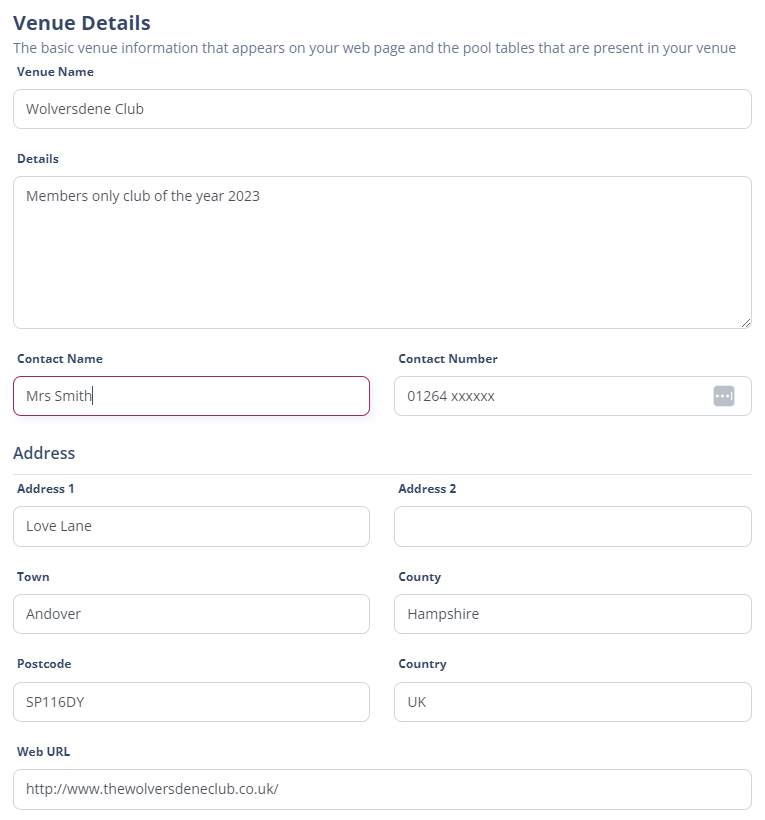
Tables
As a pool platform, RackEmApp wants to know about your pool tables! This section is where you set them up and delete them. You will only be able to remove a table if it is not, and has never been, linked to a team, competition or match.
Use the green + button to add a table.
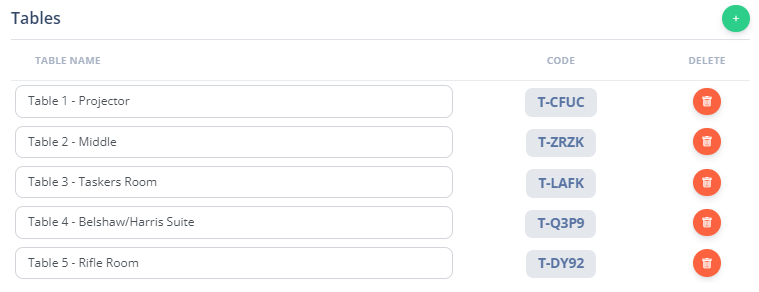
- Table Name – The name of the table that is displayed throughout the platform
- Table Code – This unique code is utilised to assign tablets to tables for tablet scoring and for streaming purposes. This should be considered a secret and not shared unless they are trustworthy.
Online Booking Settings
These settings influence how your online table booking system behaves.
In order to accept online payments for bookings, you need to setup your integration to Stripe, our payment partner.
Online bookings incur a 5% booking fee, with a minimum fee of 25p, in addition to the usual Stripe charges. For payments made online and paid by Stripe, this is deducted automatically. For payments made externally to RackEmApp, these will be invoiced for payment monthly under 30 day payment terms. Bookings made by administrators/on premises do not incur a fee.
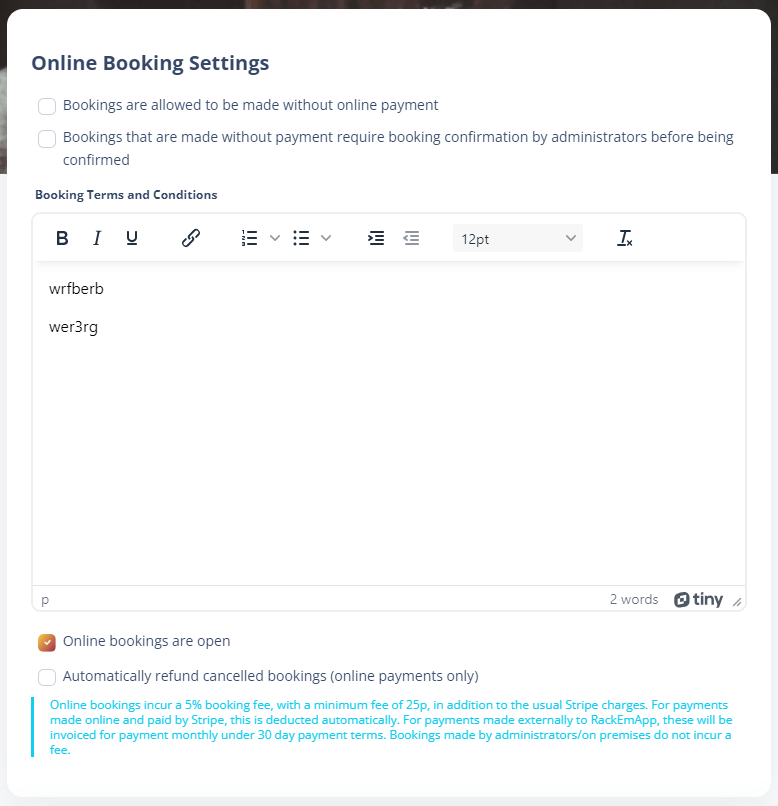
- Bookings are allowed to be made without online payment – This setting can be checked if you want to allow bookings to be made and you handle payments externally, such as over the bar. This does mean that people mcan book and take table slots though and potentially not arrive.
- Bookings that are made without payment require booking confirmation by administrators before being confirmed – This can be used to help counteract the no-show effect, in that bookings must be confirmed. You could take telephone payment ahead of this if you wanted to.
- Booking Terms and Conditions – As with any online transaction, you need to set out the terms and conditions that you as a venue need to impose on the people making the booking. This should include refund/cancellation policies. It is your responsibility to follow this out.
- Online Bookings Open – This allows you to enable/disable the online bookings page in its entirity.
- Automatically refund cancelled bookings – If your bookings allow online payment, then checking this box will automatically refund the booking payment in the event that you as an administrator cancel the booking.
Venue Sharing
As a venue, you likely host pool leagues or competitions on a regular basis. If these league organizers use RackEmApp, you can integrate to them very easily to make your venue available to do tablet scoring, streaming, and even offer discounts to players booking tables that are registered to home teams in your venue.
To set this up, you need to share your venue, and this is where you do it.
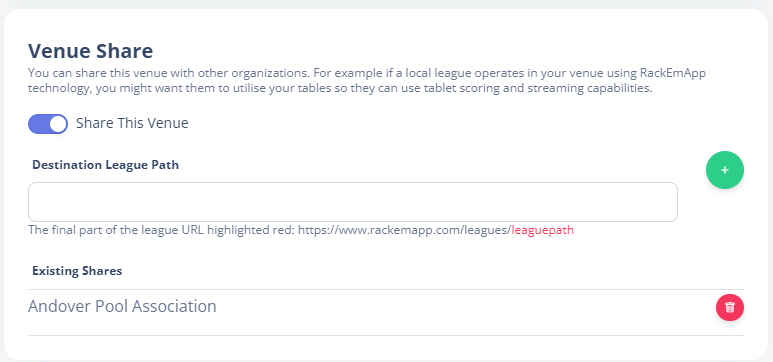
Key in in the league path (the bit at the end of https://www.rackemapp.com/leagues/leaguepath) and click the Plus button.
The venue then appears in any drop down within the league’s account where you can select a venue/table for a match – for example the streaming dialog (Though it does not appear in your main venue list)
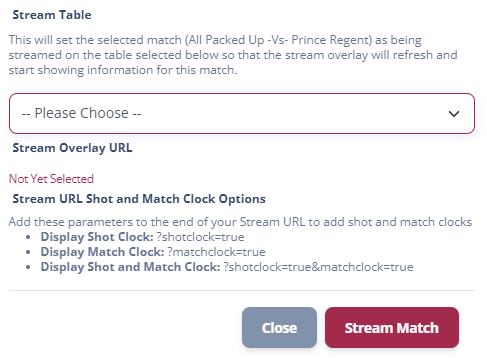
Opening Times
Your opening times appear on your venue page, but they are also used to help your online booking system know when you are open to prevent people booking for times they are closed.
You can set multiple opening times during the day, for example if you open for lunchtime but close til the evening.
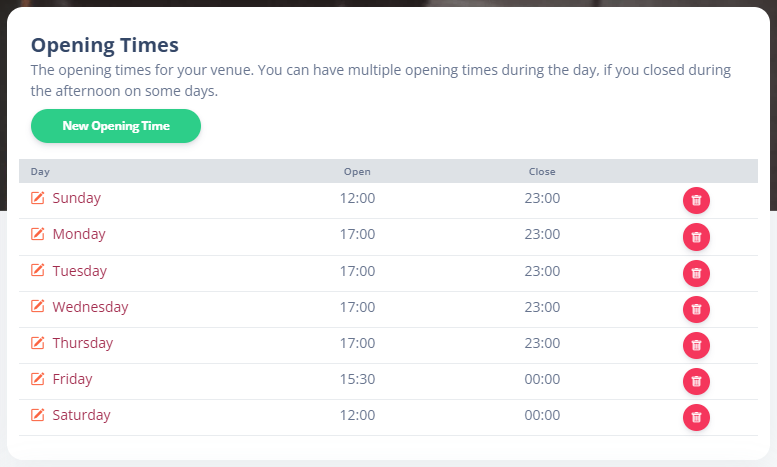
You can delete an opening time using the trashcan icon, or you can press to create a New Opening Time, or tap one to edit.
The edit dialog is quite self explanatory.
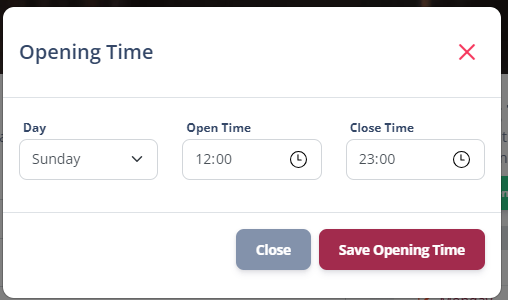
Bookable Resources
In order to utilise the online booking system, you have to define what resources you have available and certain other properties. Whilst this is largely geared around pool tables, there is nothing stopping you setting up snooker table, dart boards or function rooms as bookable resources that people can book online.
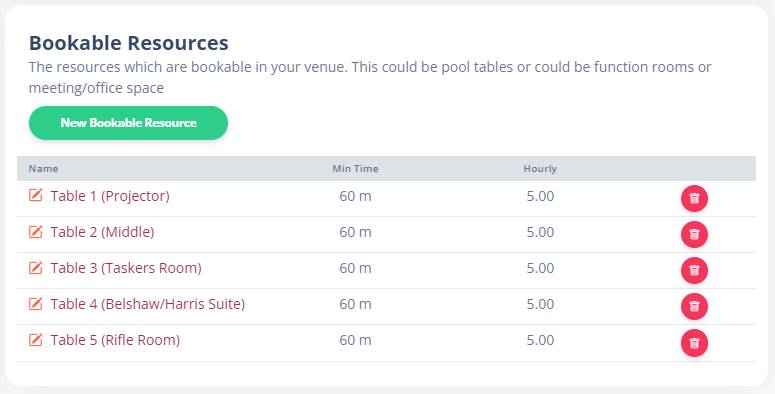
You can delete a bookable resource using the trashcan icon, or you can press to create a New Bookable Resource, or tap one to edit.
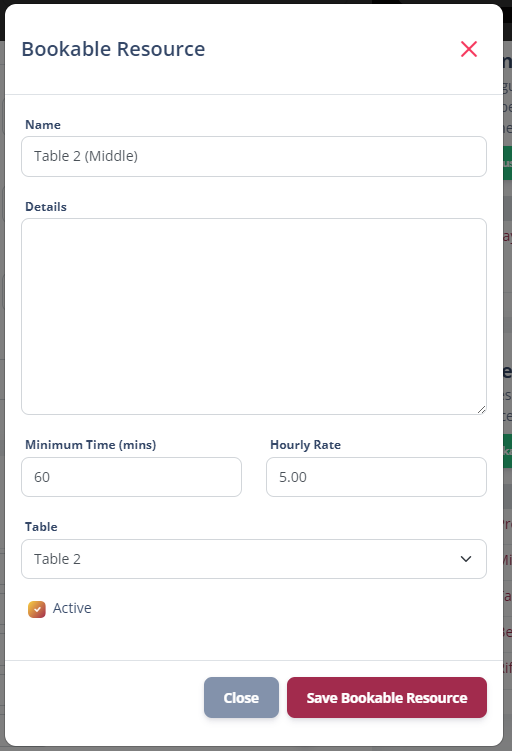
- Name – Name of the resource that primarily appears throughout the booking system
- Details – Advnaced details about your resource.
- Minimum Time – The shortest period you can book this resource for in minutes
- Hourly Rate – The cost per hour for this resource to be booked
- Table – If this is a pool table, select the one from your tables list here
- Active – If it is active, it will appears a bookable.
Exclusion Times
Whilst your opening times help advertise when you are open, there are times that certain bookable resources (pool tables) are not available. It could be that some tables are out of action for a regular darts fixture, or for the regular league night. Exclusions allow you to set up regular blocks in your availablity without having to set them up every week.
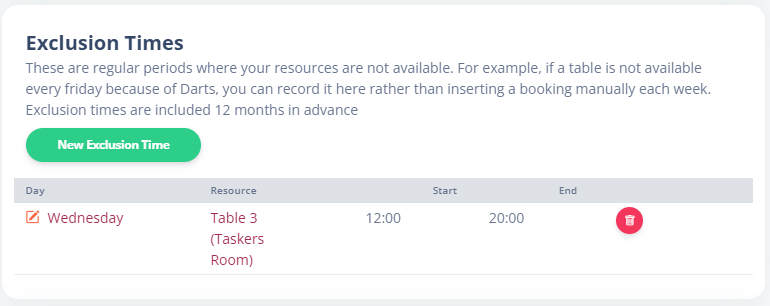
You can delete an exclusion time using the trashcan icon, or you can press to create a New Exclusion Time, or tap one to edit.
The edit dialog is quite self explanatory.