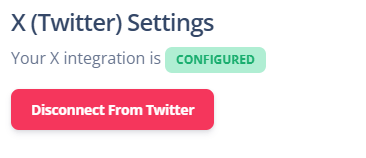We’re delighted to now be able to integrate to social media platforms from RackEmApp.
At RackEmApp were passionate about driving and growing grass roots pool, and being able to seamlessly engage with your members and player is an essential part of that.
Our Social Media Integration will connect to support platforms (Currently Facebook) in order to post the following types of content
- Live Notifications – To let your members know that matches are in play and oink them to the Live Scores page.
- Results Summary – To provide a divisional results link when a certain number of results are completed.
- Scorecard – When a match is committed, it will post the result with a link to the scorecard (Not for Facebook Pages)
It will also generate nice Images that get auto generated when sharing links to social media for a more professional experience.
Read on to find out how to set this up.
Setup Integrations
Navigate to Your League > Your Organization > Social Media
Base Setup
You will see a page which will allow you to configure which trigger points you want to use to automatically post to social media.
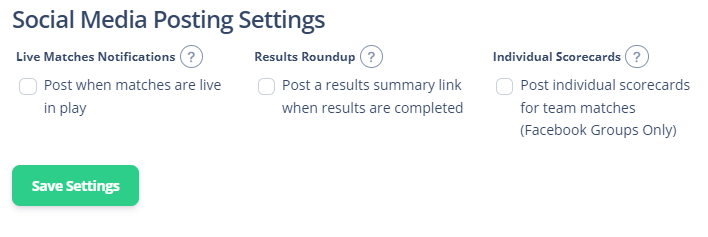
These will be used and for all configured social media channels.
Facebook Setup
To configure Facebook, you need to have a Facebook user account. To post to a Page, you must be an admin of that page. No special rights are required to post to a group.
Get started by clicking the Setup Facebook Integration. As stated, you may need to allow popups in your browser – keep an eye out for any warnings about that and be sure to allow them from RackEmApp.
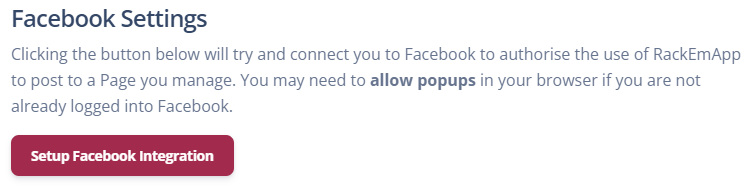
If you are already logged into Facebook, it’ll ask you if you want to continue, and if you aren’t already logged in it will ask you to.
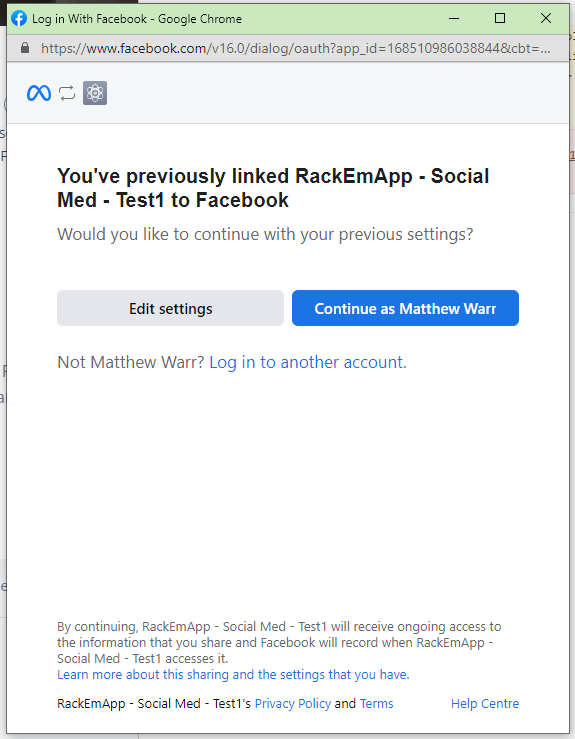
Follow the instructions provided by Facebook and be sure to grant permission to at least one page and/or group that you want to post to.
You will then be returned to RackEmApp, and you can select the Page and Group to use.
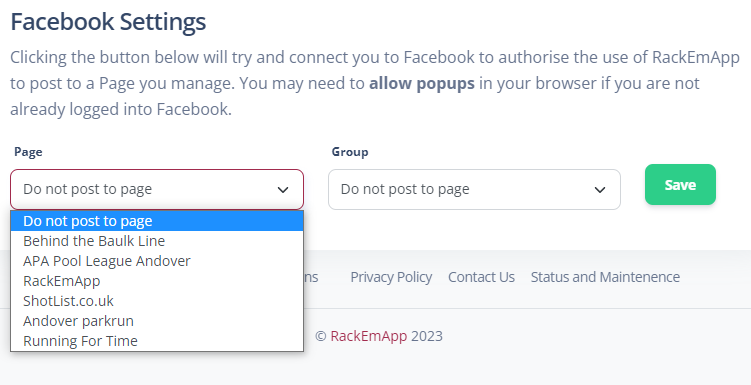
Be sure to press the Save button!
Install App To Group
In order to allow RackEmApp to post to your group, you need to install it to the group.
Obviously this requires you to be a group administrator. Go into your Group Settings.
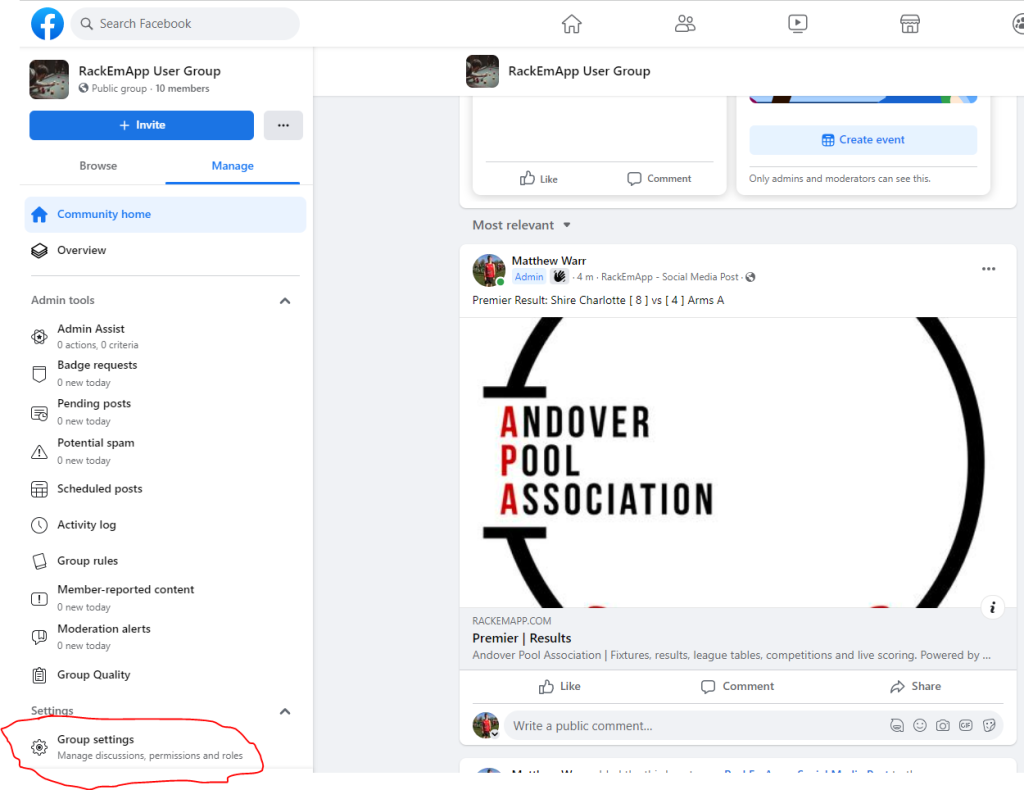
Scroll down to find Apps, and click the pencil icon.
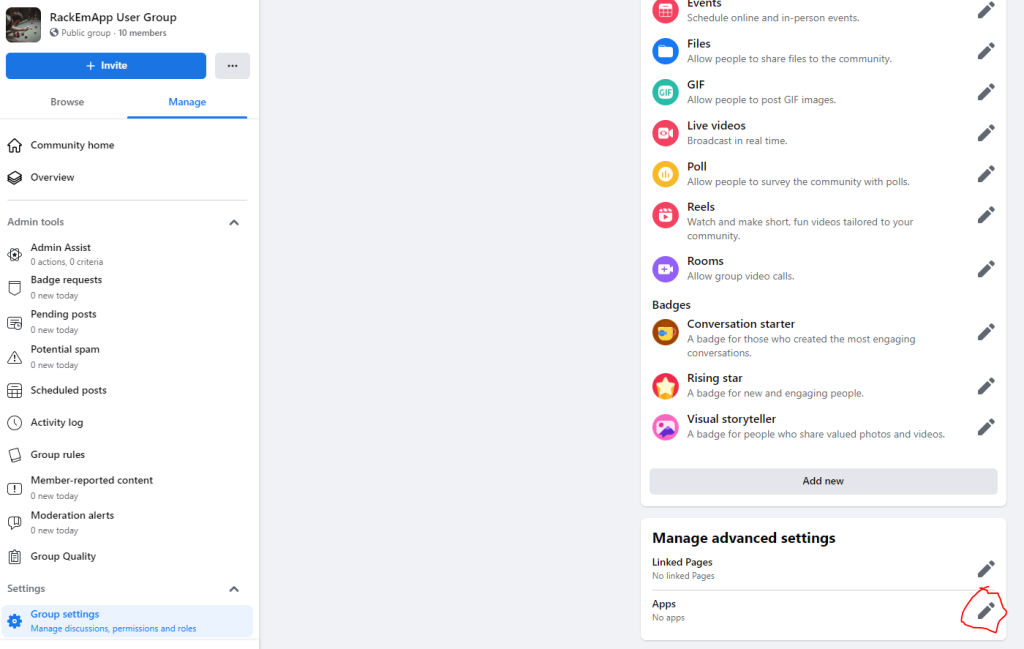
Click Add Apps.
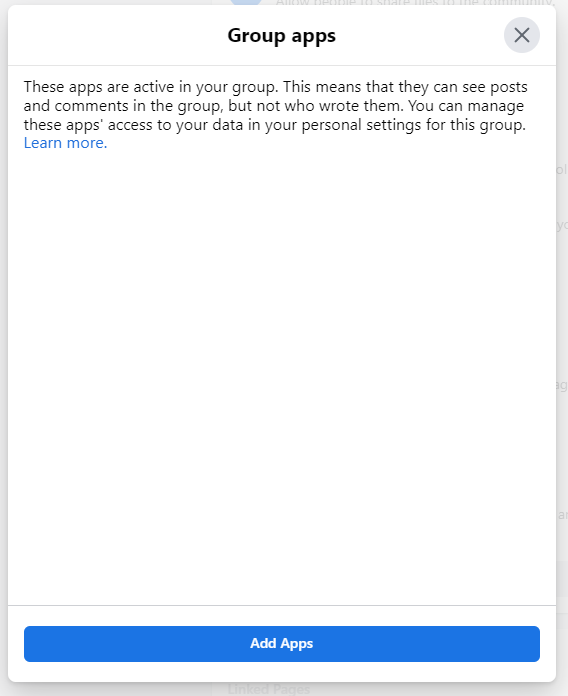
Search for RackEmApp and then click it.
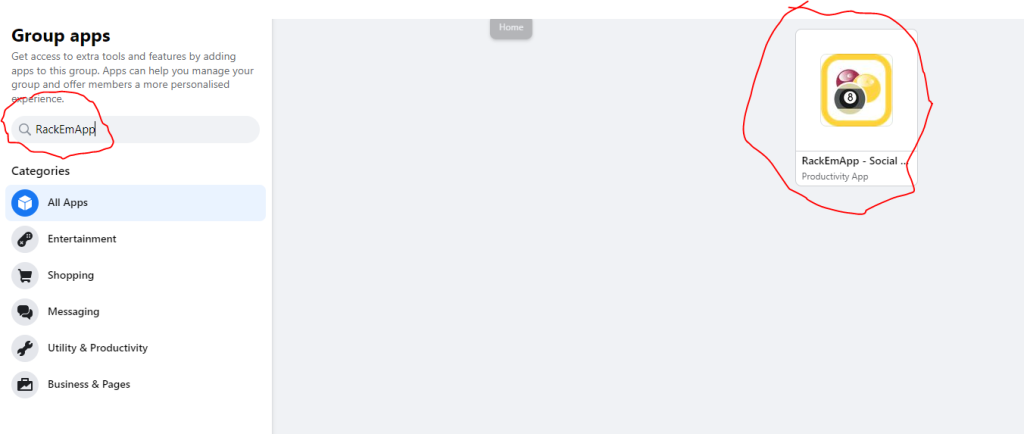
The press Add.
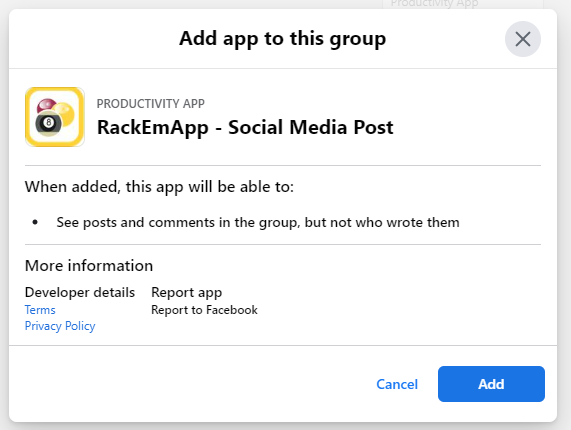
Posts will now be made in your group according to your settings.
X (Twitter) Setup
To configure X (Twitter), you need to have an X (Twitter) account.
Get started by clicking the Setup X (Twitter) Integration.

If you are not logged in you will have to enter your X (Twitter) username and password, then simply press Authorize App.
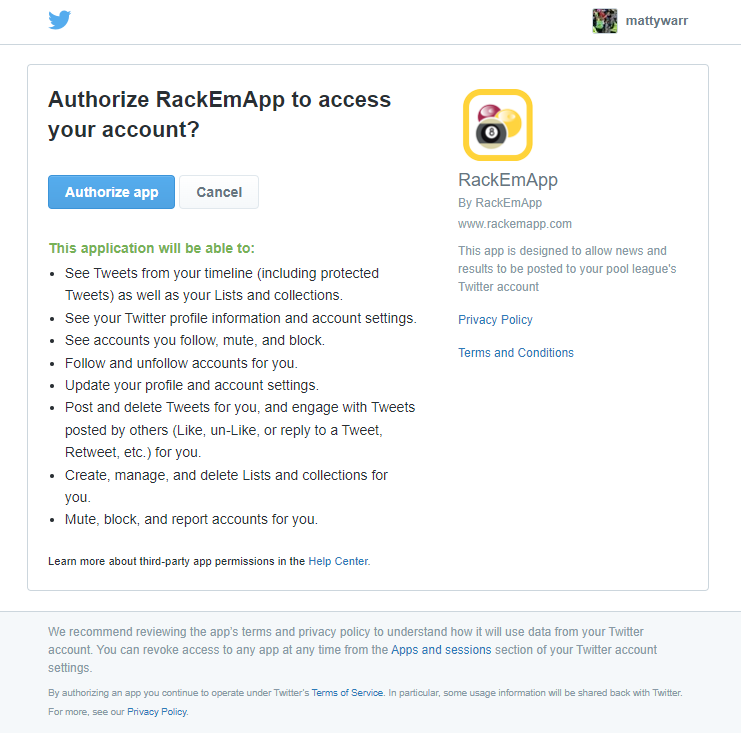
You’ll be redirected back to RackEmApp and it will now show you as connected.