A challenge match is a one off match that can be organized. Typically, this could be usd for streaming matches, like money matches.
Previously, streamers have needed to create a competition in a convoluted way in order tos tream a single match. This new function makes it super easy and places everything in a single screen. It integrates with the Scoreboard, Stream overlay and Referee mode for a simple holsitic experience.
Access Challenge Matches in the Competitions menu.
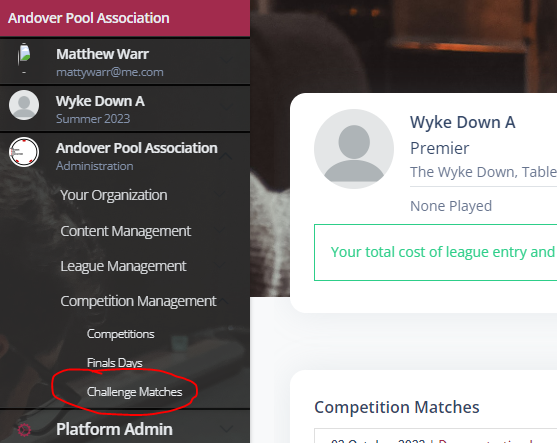
You’ll see a list of your matches. From here you can access the Stream controls and Scoring mode using the buttons indicated on the row.
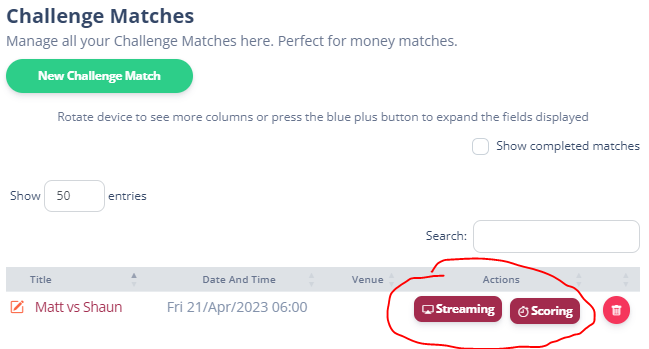
You can edit the Challenge Match by clicking its title.

Or create a new one by pressing New Challenge Match.
Match Details
The first section of the details screen asks you for some basic information about the match you are going to create.
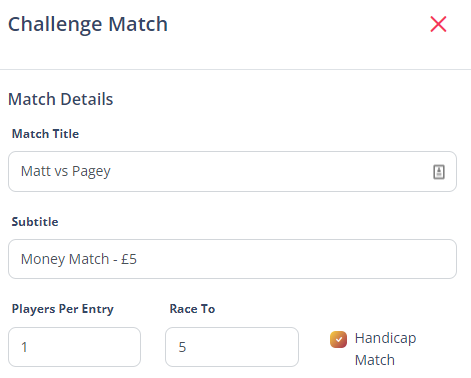
- Match Title – The title of the match
- Subtitle – Used to indicate some other useful information you might want to appear on the stream
- Players Per Entry – Much like a competition, its 1 for singles, 2 for doubles etc
- Race To – The number of frames the winner needs to reach
- Handicap Match – If any of the entrants needs a handicap applied
There is next a section for you to search for the players who are competing in the match. it will show a different number of searches for the number of players per entry you have entered. Search for the players and select them.
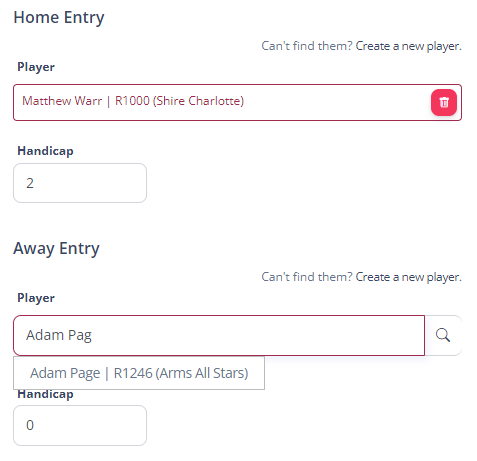
And finally you have the ability to enter the scheduling information. Venue, Table and assign any Referees you might want to referee the match.
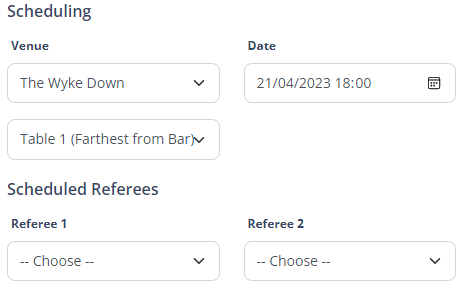
Streaming
With the match created, you can turn your attention to playing the match. You have these options available.
To see the streaming options click the Streaming button.

You’ll get the stream options pop up. Choose the table you want to stream to, and thelink to the stream overlay appears. Copy that to your clipboard to paste into your streaming software as a browser source.
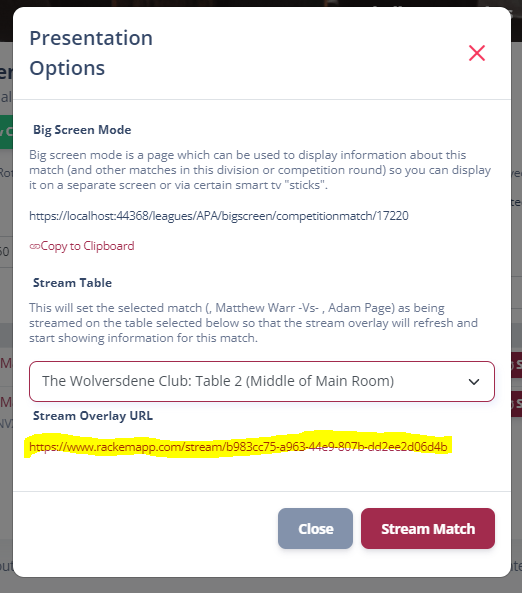
You’ll then see the match details on the stream.
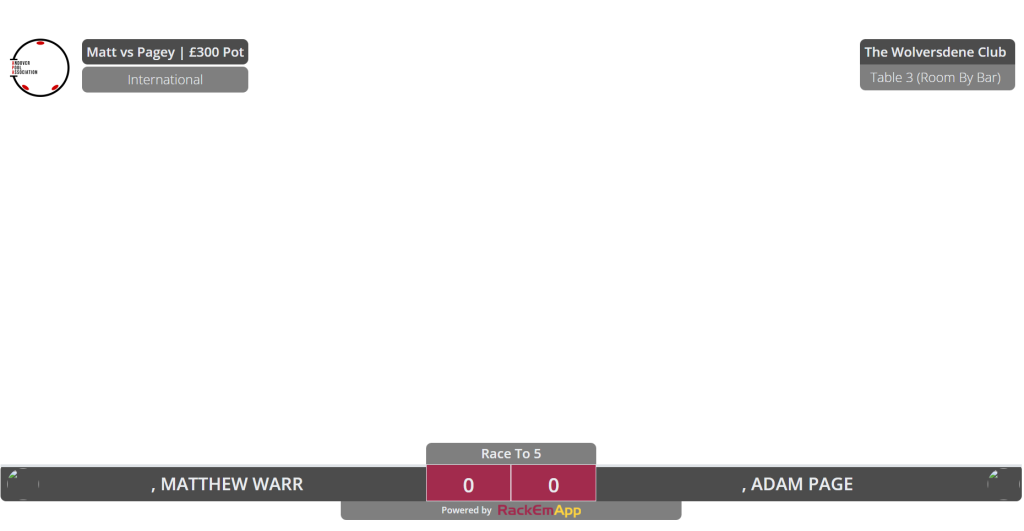
Scoring
To remotely score the match, you can press the Scoring button.

This will take you to the Referee app. From here you can indicate the ball colours, set the lag winner (for alternation of breaks) and also score the match. This drives the stream overlay for instant and easy maintenence of the information shown on screen.
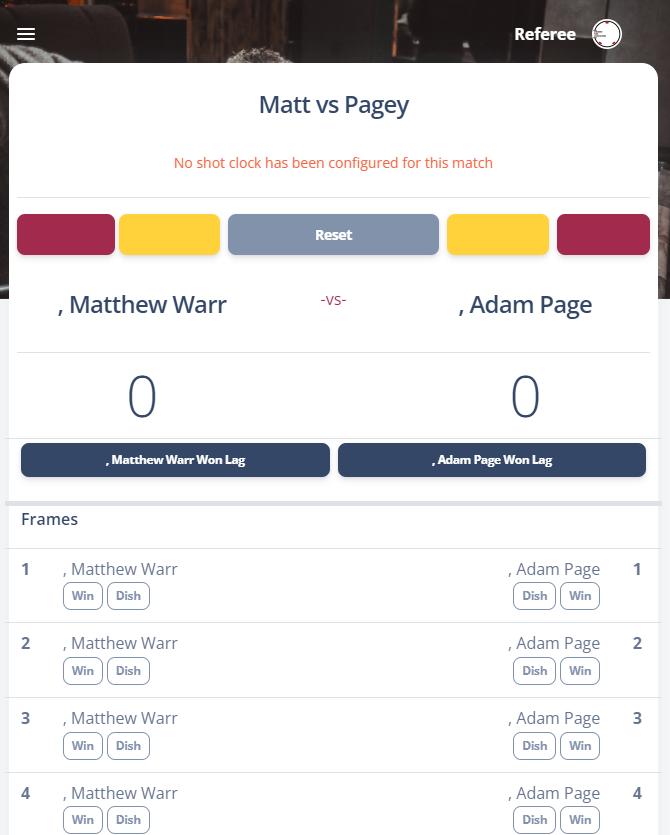
Alternatively, they can use the Scoreboard – https://www.rackemapp.com/scoreboard and enter the match code. This can be found in the match list.

Entering this into the scoreboard will give you access to the match
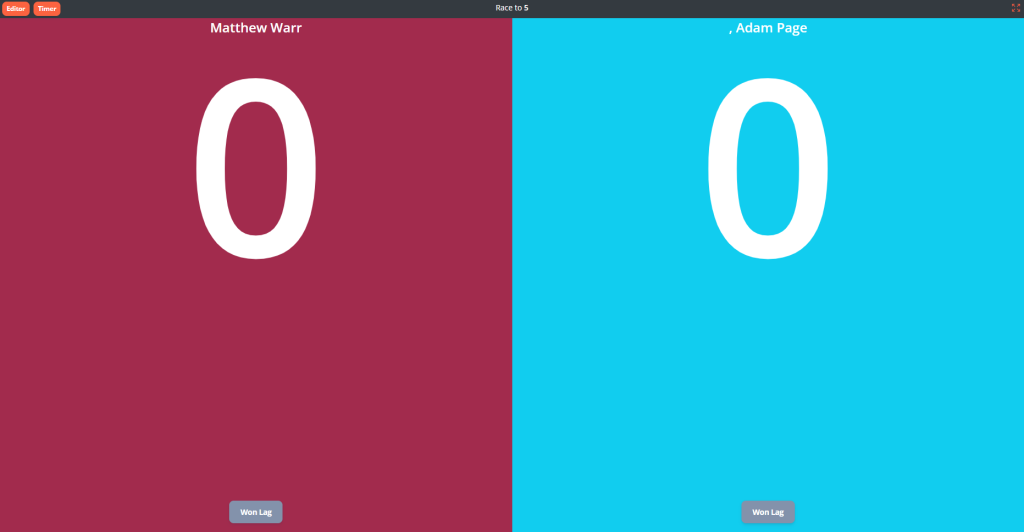
Publicising
All challenge matches get their own dedicated web page which can be used for the public to keep track of the score. This link can be shared in advance and can be accessed from this button.

And the page looks like this. The score will appear as a clickable button that allows you to see the full scorecard when the match is live.
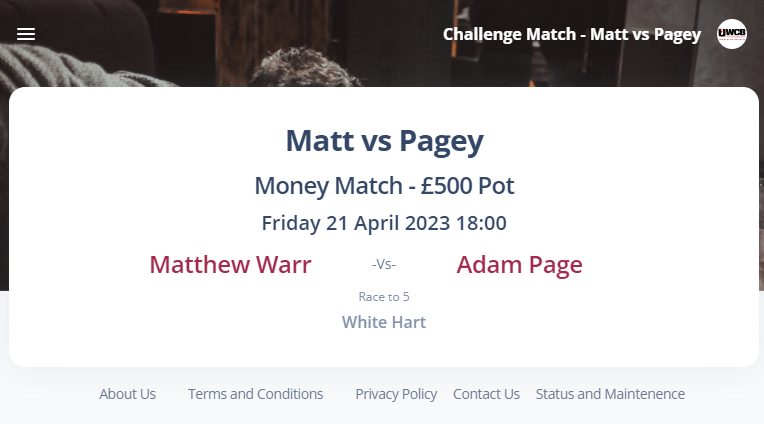
If you post the link to Facebook it has a nice generated thumbnail that should be attractive to your followers.
