In RackEmApp, a singles league is the same as a group stage competition. However, we have built a more streamlined process and altered some of the functionality to make it a more rounded, dedicated feature.
This article will cover all the ground necessary for a Singles league, but you may want to refer to this section which contains more information on the overall usage of competitions within RackEmApp.
Singles Leagues can be found in League Management > Singles Leagues
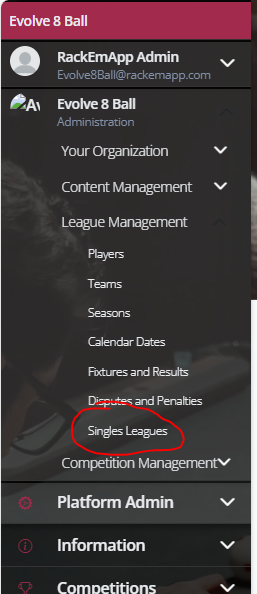
This will take you to the list of Singles leagues in your system. You can tap the singles league to access it, or press Create new Singles League to create a new one.
Basics
This is the screen that appears when you create a new Singles League. If you are editing an existing league this is where you can alter some of the settings.
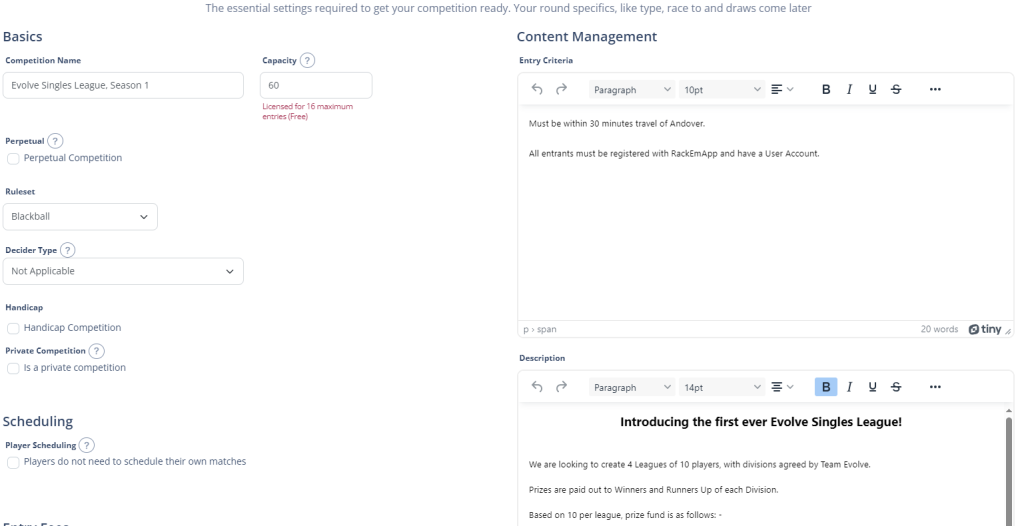
- League/Season Name – The name of the singles league as it will appear throughout the website and mobile app
- Capacity – It uses this setting if you are allowing your players to enter online. it is capped based upon your license.
- Perpetual – This is for if you want to operate a rolling roll of honour as the seasons go by
- Ruleset – This appears on the website so that people can clearly see the ruleset and quickyl access said rules if needed
- Decider Type – This will be applied if the match finishes in a tie. This is only applied for matches/formats where a score can finish level (All frames have been completed and the scores match) and does not apply to Groups/Round Robins. More information on deciders/tie breakers can be found here.
- Handicap – Can be be used in leagues to apply a “start” to players based upon ability, whicb is entered in the Entries screen. For details on the various handicap methods, click here.
- Private – Can be selected if you don’t want the results to be published on player profiles. This is really useful if you want to test something out and delete it afterwards, or you just wanted to run a comp with your mates in the pub.
- Scheduling – Players can schedule their own matches, if that is how your legue determiens it. if your league is all on a pre-agreen night with defined tables and times, then you should check this to stop players booking their own matches.
- Entry Fees – Determines your payment methods accepted if you are managing payments or online ntries using RackEmApp.
- Shot Clock – Optional settings for shot clocks, which can be utilised in your stream overlays and arena screens if useful
- Entry Criteria – Allows you to clearly denote who is and isn’t eligible to enter your league. Visible on the online entry/information page for the league
- Description – Allows you to provide as much detail as you need to for your league, how it is structured etc so that players know what they are getting when they sign up. Visible on the inforamtion.online entry page.
- Rules – Allows you to provide as much detail around competition specifics rules and regulations, so that players know what they are getting when they sign up. Visible on the inforamtion.online entry page.
Entries
The Entries page is identical is it is for Competitions. Please refer to this article for information about Entry Management.
Round Setup
Groups, or Round Robins, allow you to have matches against multiple opponents and produce a league table. This method is also utilised for Singles Leagues in RackEmApp, and you would also use this for any competition where you might play a match over 2 legs.
Round Setup
This section sets up how the matches in this league will be structured. It is split into different sections.
Match Setup
Configure it as either a Race To or Best Of and enter the number of frames.
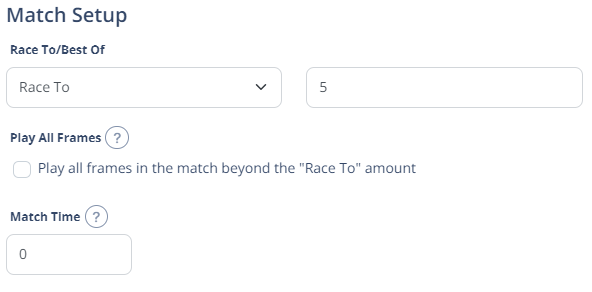
There is an option to “Play all frames” which is useful in points-per-frame scenarios.
Group Setup
Your league is typically structure into at least one group – like a division. In a Group, you are able to draw x number groups with a minimum group size of 2, and select if they play each other once or twice.
You also configure here a league table profile, which determines how the scoring for the group table is configured.
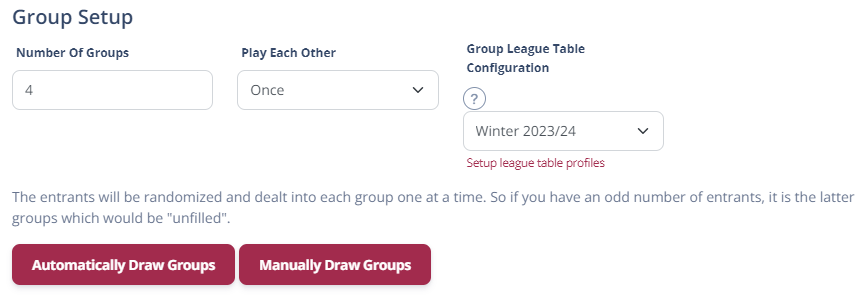
Date Information
Next you will need to configure any match dates that need to be allocated for the matches that are generated. You can pick from existing allocated match dates in the season calendar, or manually choose dates which will insert them for you.
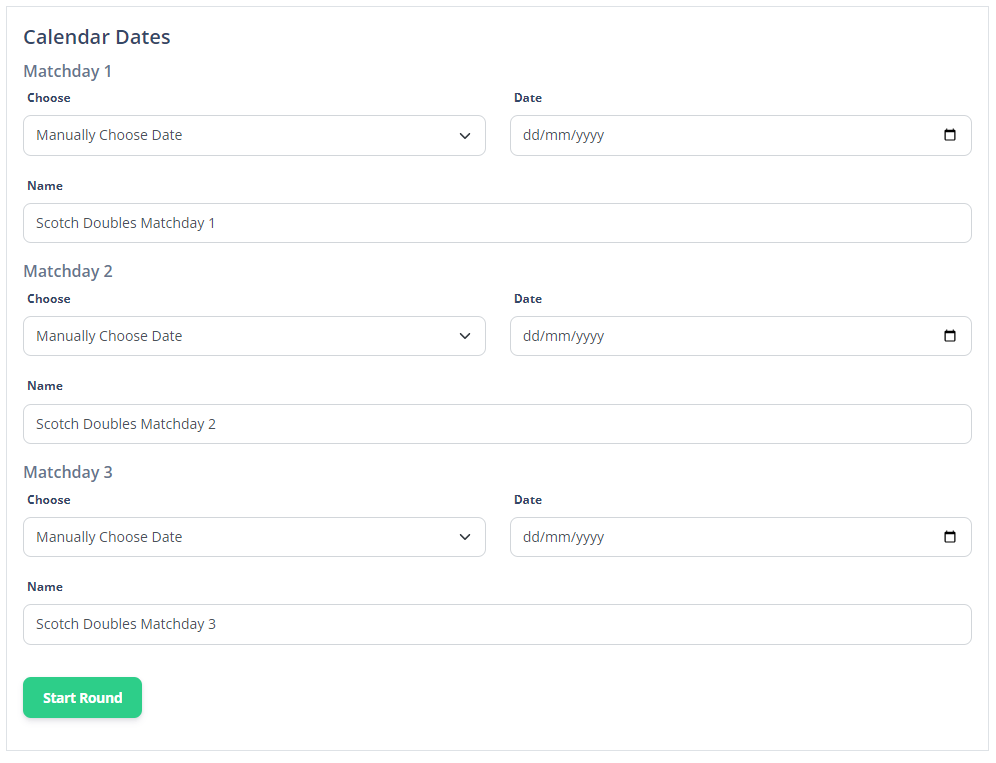
The generated draws, either manual or automatic, result in a set of group league tables and matches to be played.
Drawing Groups
In most singles leagues, players are grouped by ability. In which case you would manually draw groups. This allows you to manually determine who appears in each group. You could also use this method if you were manually drawing names from a hat and needed to input them into groups this way.
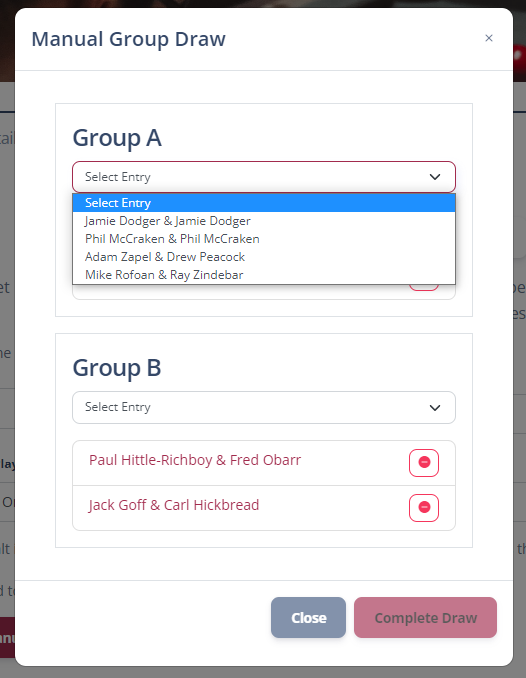
If you are mixing players up, perhaps using a handicap system to ensure fairness, the most efficient way of doing it is with the the Automatically Draw Groups button, which will assign the players randomly into the allocated number of groups.
Note: The automatic draw uses a shuffle mechanism. It shuffles the entries 3 times before drawing the first team in the first group, then the remaining teams in that group until all entries for a group are filled before moving onto the next group.It also records in the background the number of times the button has been rpessed to ensure transaprency. Code sample available on request.
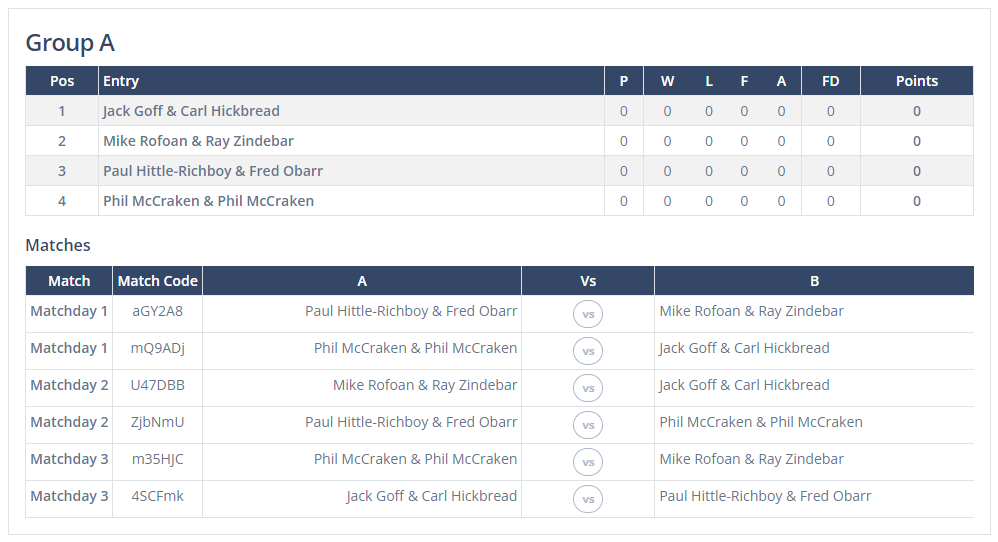
Start
Whever way you choose to do your draw into groups, when you are happy with it you can press Start Round. Until you start the round, matches don’t appear on the website, nor in players apps.
You can find out how scores are entered and how the leagueprogresses in the Round Execution page – which also covers how players enter their own scores.