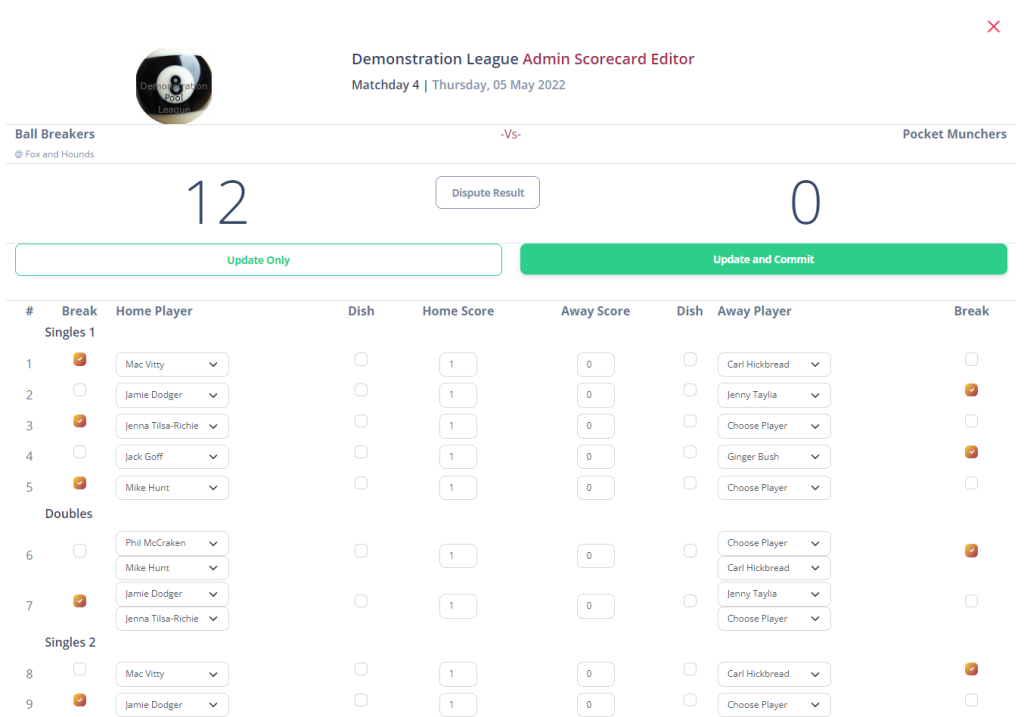RackEmApp is designed to be self service, drivine by captains and players to make running your pool league easy. But there are sometimes some adminsitrative tasks that you need to perform for various different reasons, and this article covers those tasks.
Content Page Management
Every league needs to run some form of basic content which Teams and Players need to be able to access. This could be your league rules, your league constitution, bylaws, about your committee, an FAQ page… Any number of different reasons.
RackEmApp provides a basic content management system to allow you to operate pages like this.
Use the rich text editor to format your text, upload imagery or even direct copy-paste to make it even easier.
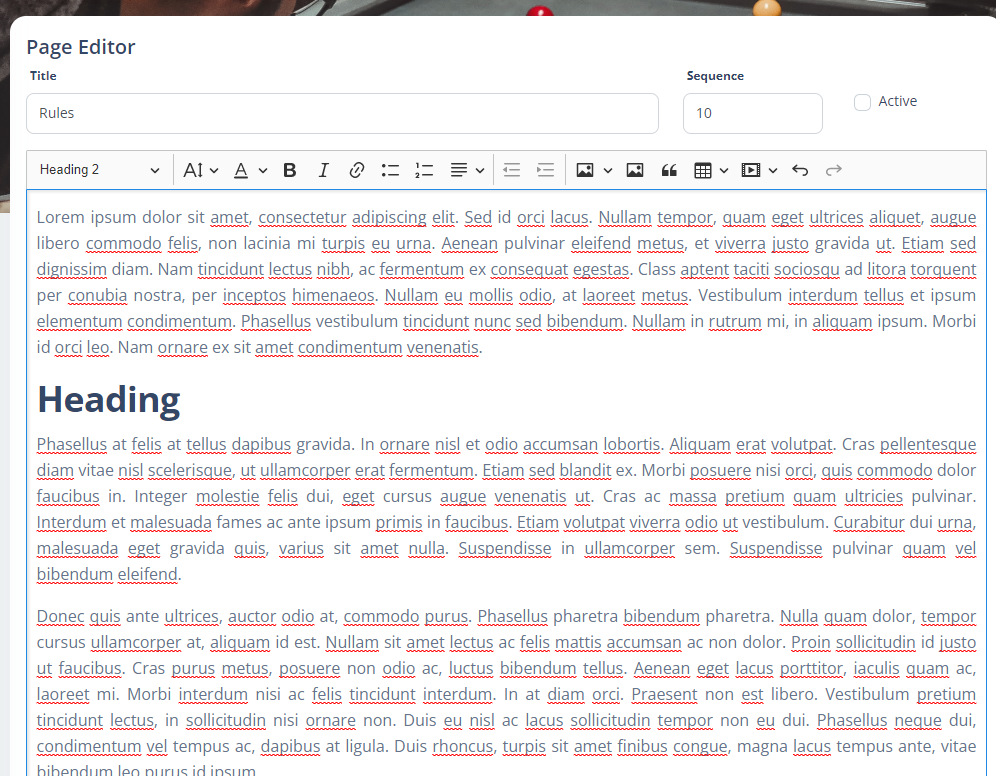
Draft pages prior to publish using the Active identifier, and sequence the page so they appear in the right order in your league page.
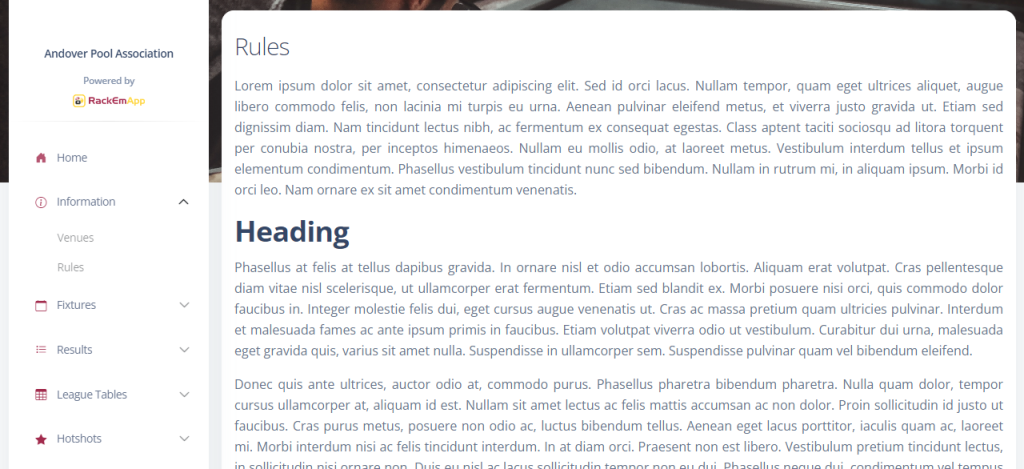
Team Management
In League Management > Teams you get a list of all the teams you have in your league.
In RackEmApp, you have the concept of a Team, and then a “Season Team”. This allows the team to change names from season to season, whilst retaining a history and heritage against the same team.
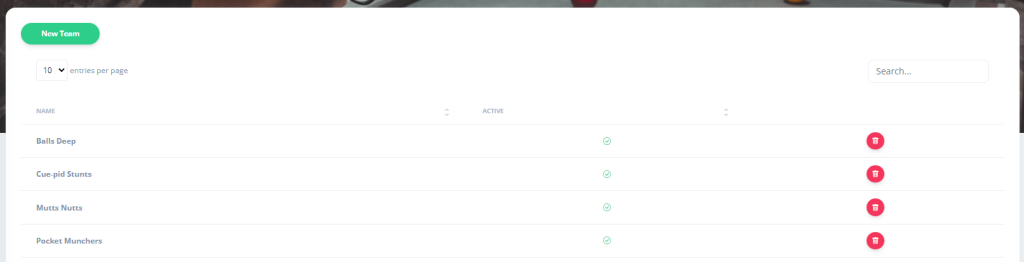
You can delete a team if it was created in error, has no matches or results scheduled for it, and has no competition entries for the team or its players.
Otherwise, tap the team name to view the editor.
You can update the “Master” team name, or tap into a season’s iteration of a team.
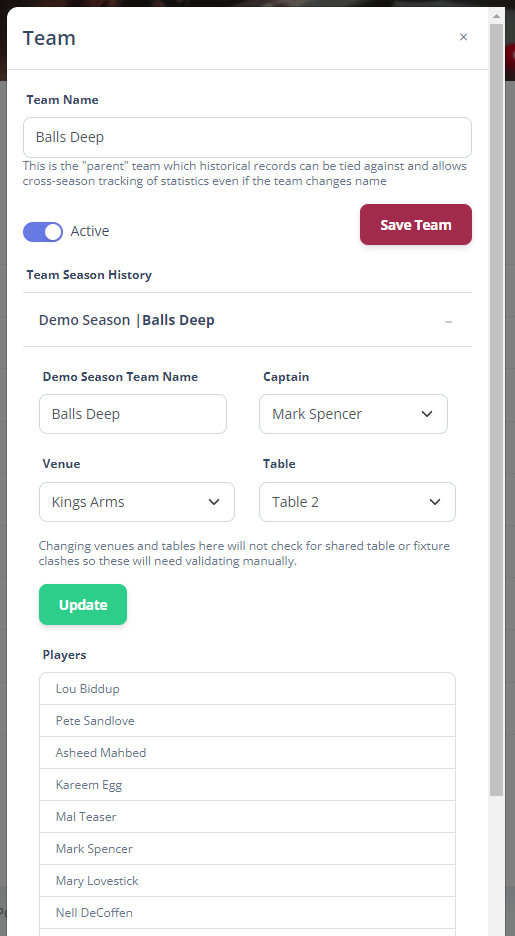
For the season team, you can alter the name, captain, vice-captain, venue and table. All very useful.
If you need to assign players to teams or transfer them, see Player Management.
Player Management
To perform tasks with Players, use League Management > Players. This is where you can edit player details, invite them to the platform and also grant captain or admin privileges.
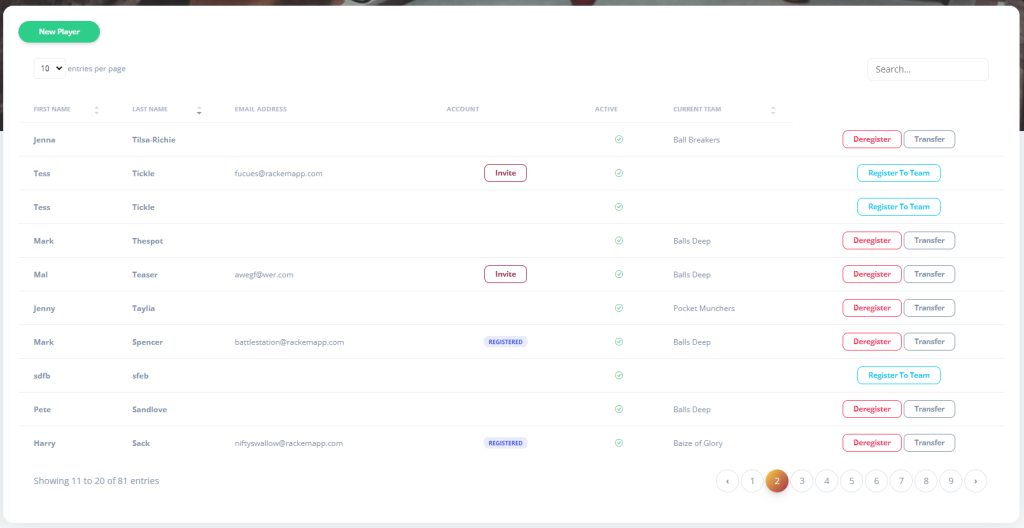
Here, you can click the New Player button to create brand new player(which can then be registered to a team) or tap a player name to edit a player.
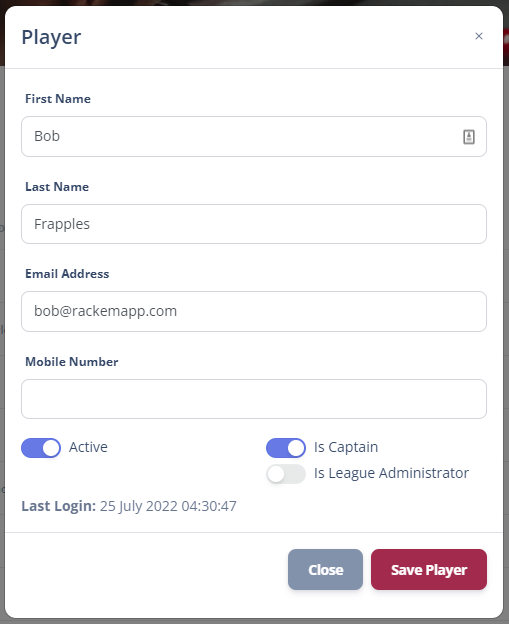
You can edit all the player details here and indicate if the player is active or not.
If the player is a registered user, they can be made a League Administrator – that means, they have the same privileges as any other league admin.
If they are a registered user and they are registered to a team, you can also give them captain privileges. This is not the same as making them the primary captain, but it does give them the same rights so they can access the scorecards for example in the event of the captain being absent.
You are also able to:
- Deregister Player – This will remove them from their current team
- Transfer Player – Transfer the player to another team
- Register to Team – Assign a player to a team
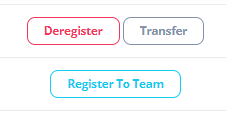
About Player Accounts
Players can only access RackEmApp by invite. Captain’s are able to do invite the players, and we recommend you teach captains how to do this as it is very straightforward, but you can also do it in the Players list.
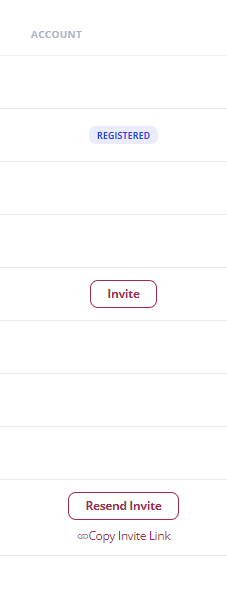
If a player has no email address registered, they cannot be invited.
If the player has an email address, you can pricess the Invite button. This will generate an email and send it to the player which they can then click to create themselves an account.
Once the invite is issued, the button chencges to Resend Invite. In case they don;t receive it, you can either Resend Invite, or Copy Invite Link and send them the invite via direct message/WhatsApp.
When an invite is acceted and they complete the registration, the are listed as Registered.
Fixtures and Results
Whilst results are generally completed by the captains – and we encourage enforcement of this, using a system like RackEmApp is intended to make everyone’s life easier – you can either insert complete scorecards manually – used for when there really is no signal/wifi or a captain is really technophobic, or edit peoples mistakes. This can be done “live” during a match or post-match.
Access this through League Management > Fixtures and Results. You’ll see a list of all your season calendar dates, for which you can expand to see the fixtures/results for a given matchday. If there is a match that is overdue, it will tell you the rough stage that match is at, which kight indicate which captain has failed to submit their end of the scorecard.
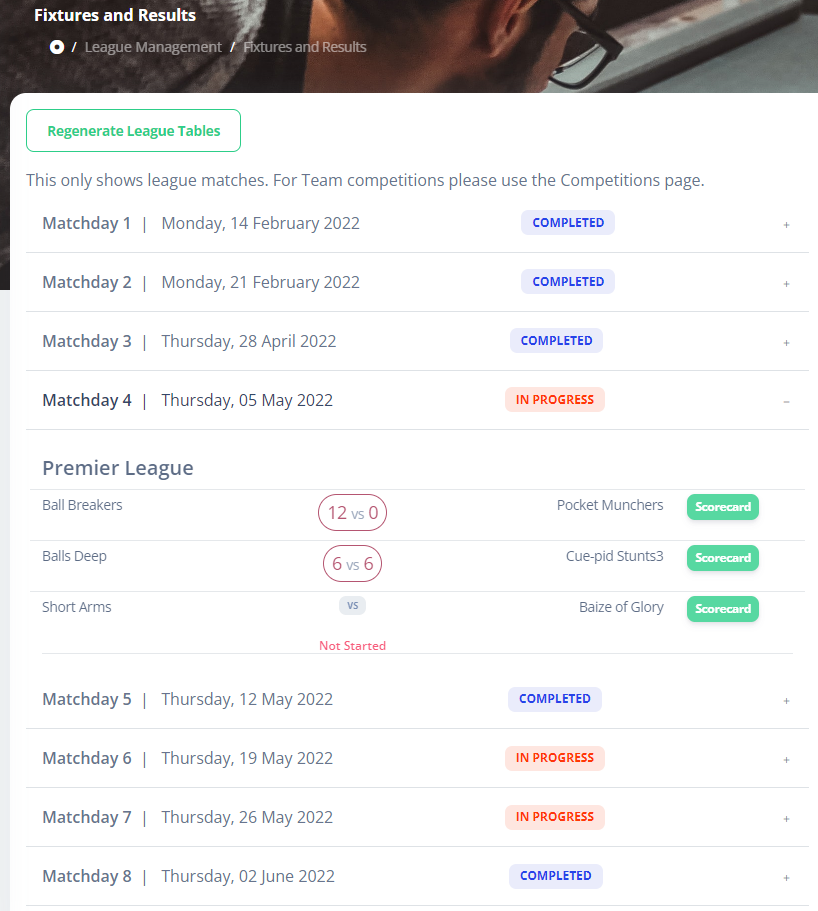
To view/edit a scorecard for a match, click the Scorecard button for it, and edit away. When editing scorecards, use Update Only to update the match data only – which is essential if the match is in play. If you want to commit the match which involves updating the league tables, press Update and Commit.