This article is written for Captain’s to understand what they can do in RackEmApp and how they drive the success of the app usage and league content. As such the article has been written with captains as the focus.
Captains Dashboard
The Captain’s Dashboard is where captains log in to manage their team, access scorecards, update player information and much more. Access is granted by invite only, and privileges can only be granted by League Administrators and Captain’s themselves, which is important for if they are away for a match.
The Dashboard screen itself serves a few main functions.
Outstanding Matches
Outstanding matches gives quick access directly to scorecards for any matches which are due or overdue. Pressing the Play button will give you access to the scorecard for a match (Please see the Scorecard section for more details)
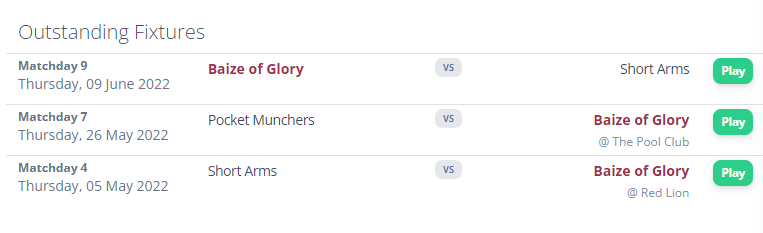
Enter Competitions
From the dashboard, you can also enter your players in any Competitions which your league has open for entry. These range from team based competitions (like team cups) through to individual based competitions (like singles, doubles etc).
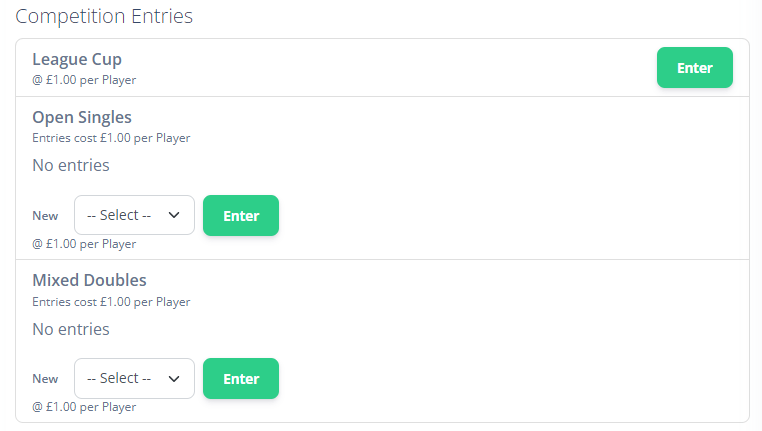
If online payments are configured, you’ll be taken to a basket page where you can pay using your debit/credit card, or Apple Pay/Google Pay.
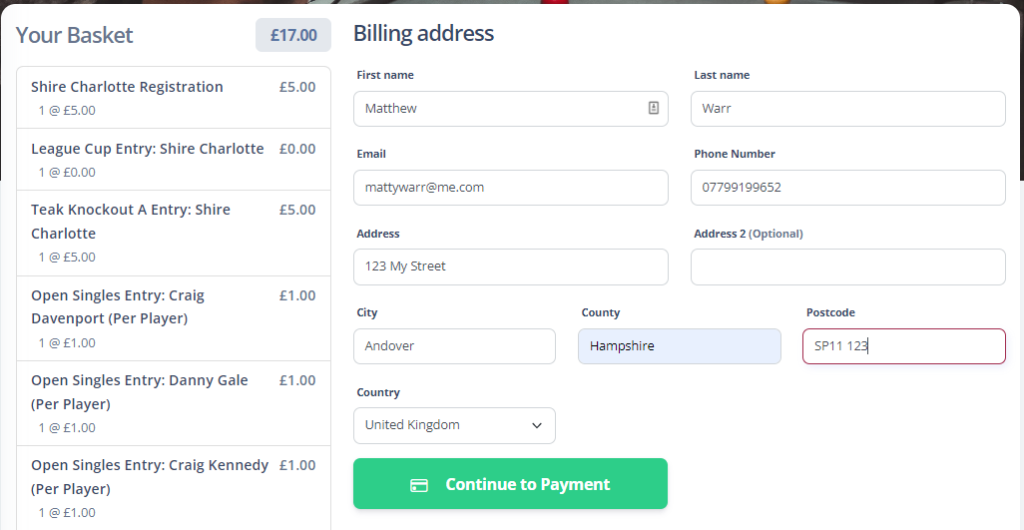
If your league is set up as such, it may also display some bank details for you to transfer the competition entry monies into. Typically, this means your entries are not confirmed until after they have been paid.
Scouting Report
The Scouting Report is an insight into your upcoming opponents. It tells your their current league status, for guides for both the team and players, separated home and away, and also a quick link to their most recent match.This can then be used to help inform your selection or the way yu might want to play.
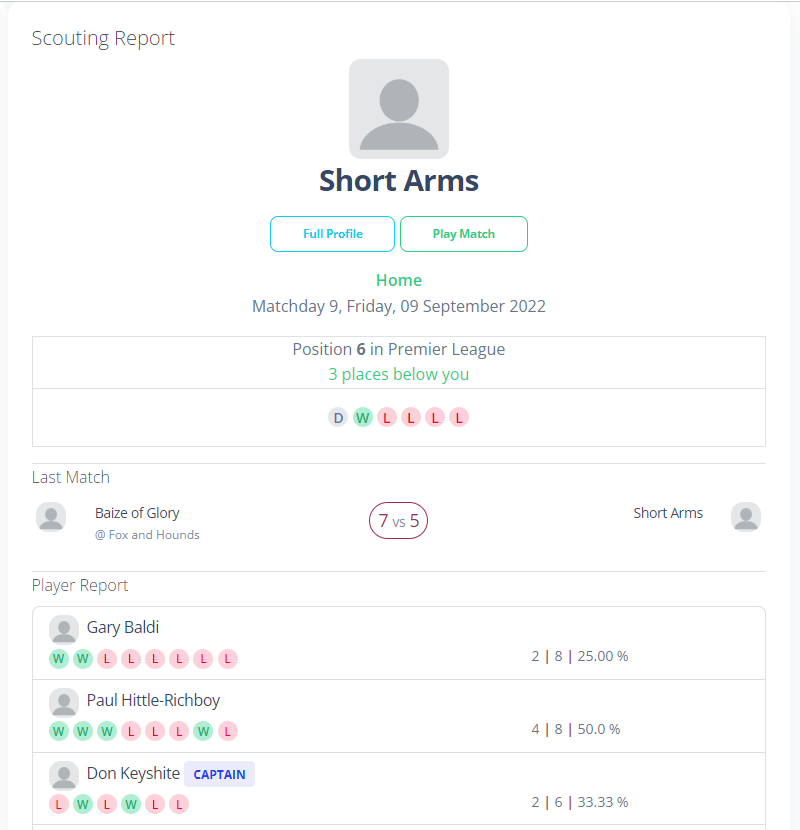
Team Details
The Team Details screen allows you to view and manage all the players on your team, as well as view your upcoming fixtures and all your results. Here you can also assign your Vice Captain.
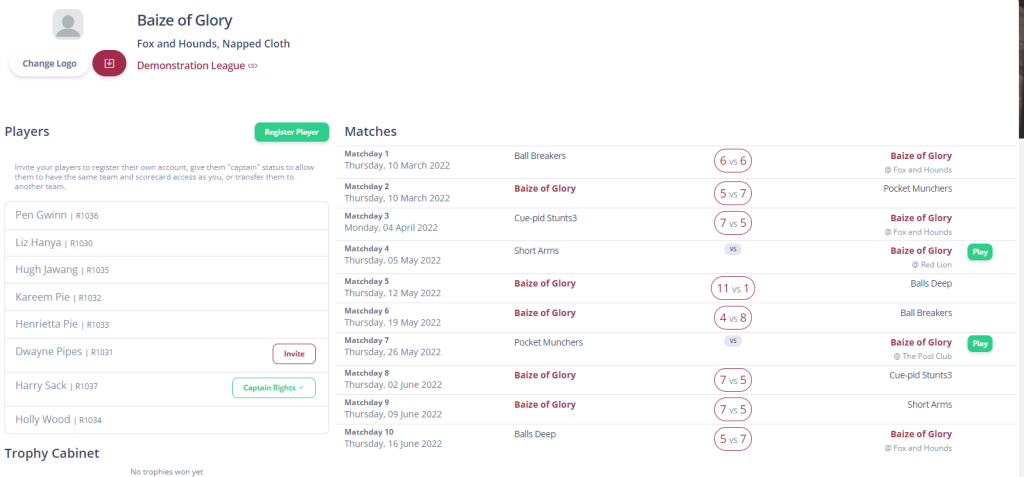
You can also upload a team logo by pressing the Change Logo button underneath the profile picture which helps give your team a more personal touch throughout the platform.
Player Management
Your player list has many functions.
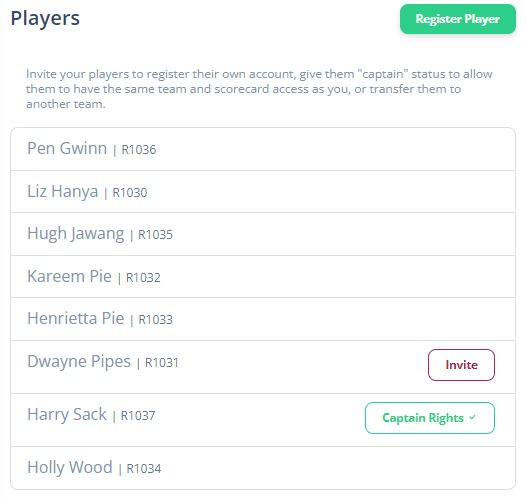
Subject to your league rules, you can Register Player to add a new player to your team. You should always search for the player first to see if they already exist in the system. If they don’t exist, press the New Player button to create a player.
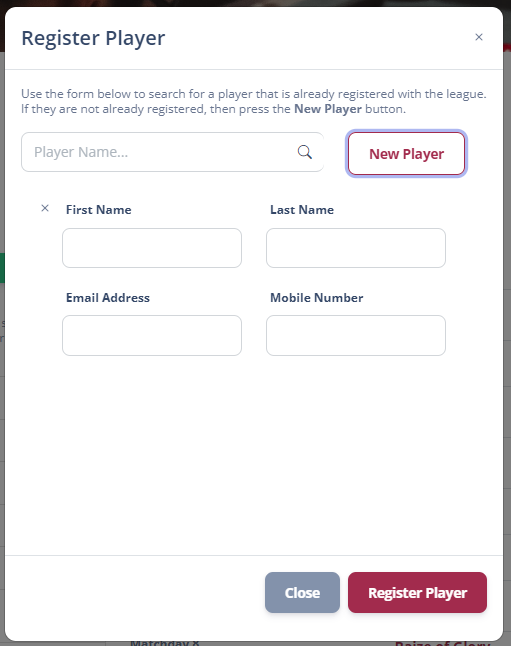
The only information we need about a player is their first name or last name. However, with an email address we can do a bit more. If you tap the name of an existing player you can Edit their details.
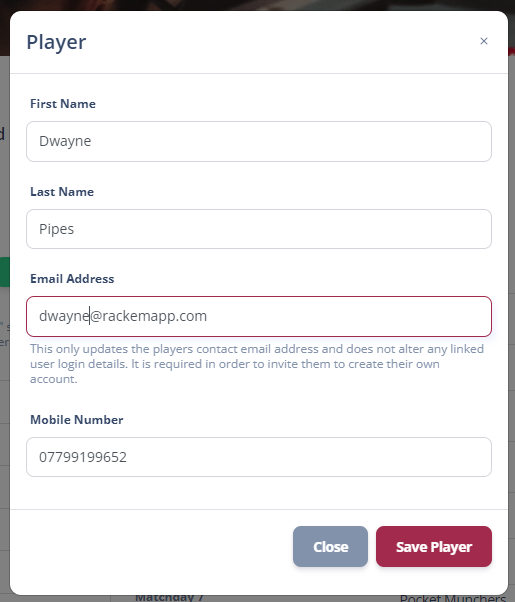
Having a players email address and phone number is useful for a variety of reasons. The phone number can be shared with competition opponents in the platform automatically, if it is included. If they have an email address they can be Invited to the platform to reigster their own account and claim their own pool profile, which will allow them to own their data, see a full history of all their data in all leagues using RackEmApp. To dothis, press the Invite button on the player list. This will send them an invitiation by email which is unioque to them to register an account. You’ll know its been sent when the button changes to say “Resend Invite”. Here you can also copy the invite link and send it to the player via DM or WhatsApp etc.

Once they have accepted the invite, you can also grant them Captain’s Rights. Doing this will mean they can access the same dashboard as you for the purposes of registering/editing players, but most importantly, completing the electronic scorecards. This is vital if you as a captain are ever on holiday or ill, and we recommend at least one other person is delegated captain’s rights. You can see who has captains rights with the check or cross sympol in the button.

Fixtures and Results
This is where you can see the complete fixture list and also all results you have across league and cup competitions.

Completed matches are indicated by the Score. Tapping the score will allow you view the scorecard for that result.
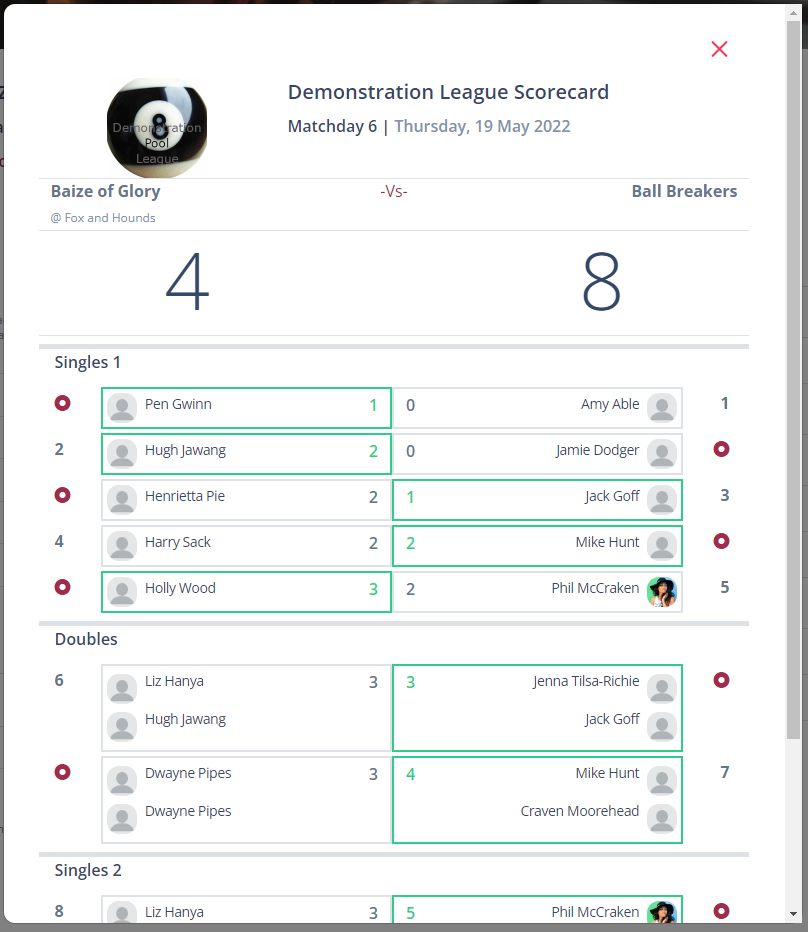
In order to play a match that you haven’t played yet, and haven’t found it in your dashboard (perhaps you need to play it early for some reason) you can click the Play button to open a fresh scorecard for that match.
Captain Contacts
Due to GDPR, we keep captains contacts visible to captain’s only. This option will display a list of captains in your league for the current season, and show their phone numbers and email addresses.
Scorecard Processing
We have chosen to dedicate a whole article to scorecards and how they all work. Click here to read all about it.