Note: This article is utilizing older screenshots and serves as a guide to how the process works in general, and is not intended as a “How To”
The recording of scorecards is the central requirement for any pool league. Knowing who played and who won being most important, but also validation of the scorecard as being true and accurate, signing scorecards and recording of other pool related stats are also really important. We wanted to make this process as simple as possible for captains in order to reduce the burden across the league and provide valuable features like live scores, instant table and stats updates and real time data.
How It Works
The basis is that the home captain and the away captain each login to RackEmApp and access the scorecard on each of their own devices.
Each captain makes their selections of their teams in the match format setup for the league or cup competitions, which can be hidden so each captain does it blind if the league chooses.
The home captain ‘drives’ by entering results for the frames and the away captain approves them – or challanges the home captain on an incorrect entry.
The below screenshot shows an example, with the home team on the left, and the away team on the right.
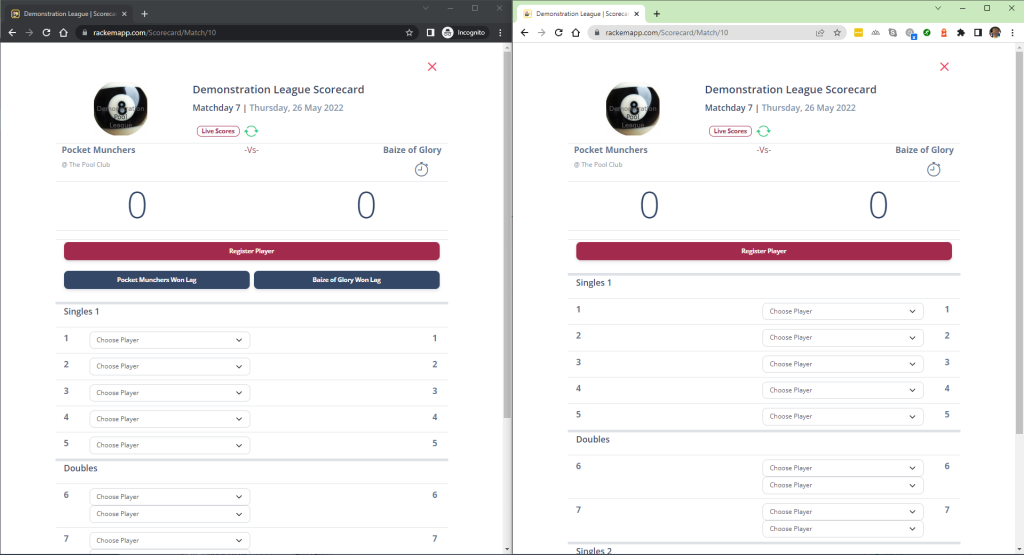
It should be reiterated that these are usually done on each captain’s own devices, and is fully designed to work flawlessly on mobile.
The scorecard is designed to automatically update and refresh every 10 seconds if you leave it open.
The Scorecard Header
The scorecard header tells you all the basic infor,ation about the match you are playing.
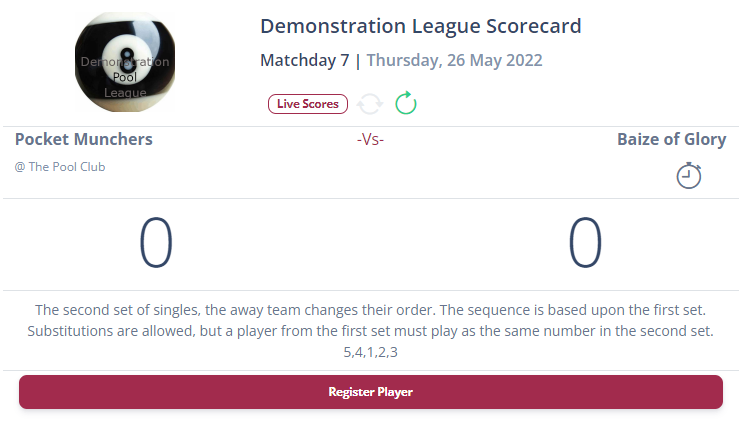
Additionally, you have a button which will (in a new tab) access live scores for your division so you can see how your competitors are doing.
There is also the ability to disable auto-refresh in fa vour of doing it manually, which may be better for some older/slower devices.


The header also includes any instructions provided by the league on how to fill it out which can be used for a variety of purposes.
Player Registration
In order for the scorecards to work, we need to know the details of all players. Depending on league rules, you can register a new player(s) on a match day but there can be a limit per day and per season on this. Press the Register Player button to do this. Remember to search for the player first – if they have an existing profile with RackEmApp, we want to link them together!
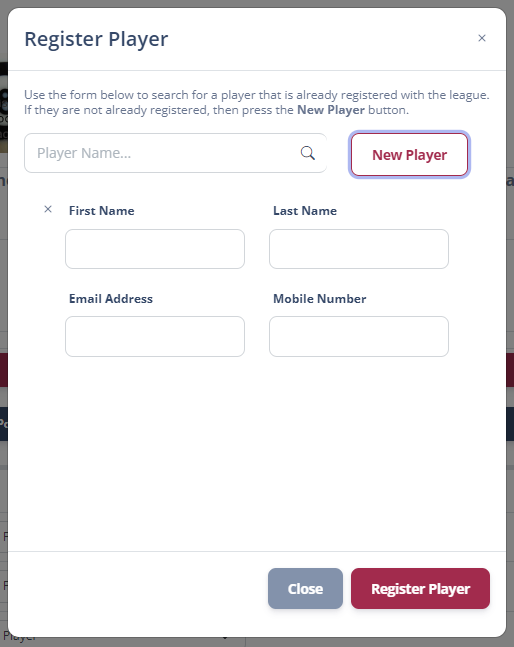
Lineup Selection
The next part of a captains job is to select their lineup. Again, the actual rules behind how and when are different from league to league, but it is typical for each team to have to complete a lineup for a whole section at a time.
In RackEmApp, by default it will immediately show your opponent as you make the selections.

However, leagues can choose to enforce a blind selection, which means that lineups have to be locked in by each team and onkly get revealed to the opponent when the both teams have locked in the lineup.
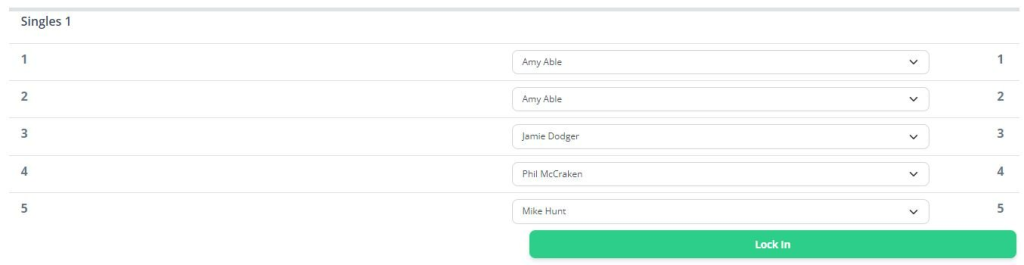
If there is a rule whereby the home team has to enter their team first, there is no real enforcement of this in-app, however the away captain can simply not enter their lineup until after the home captain has completed theirs.
Lagging
With the lineups selected, usually a lag takes place. The home captain has to indicate who won the lag by pressing the relevant button.
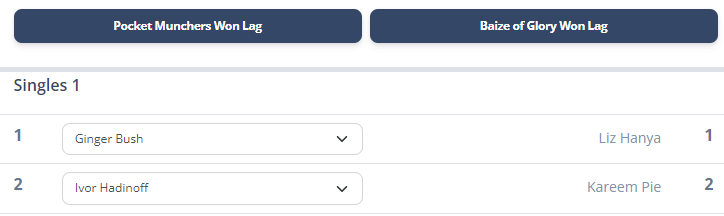
After its pressed the scorecard will put a brak indicator against each frame, alternating the break.
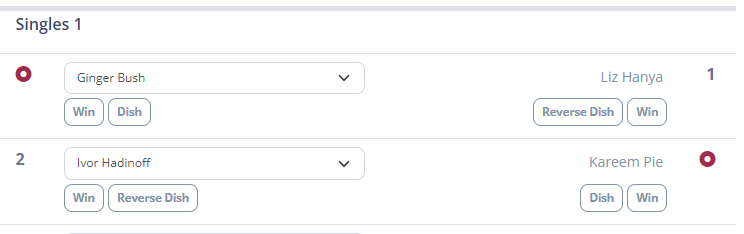
Lag won/lost is one of the great statistics that players can see in their profiles.
Match Play
Now its time to play the match, which consists of playing as many frames as the scorecard expects of you.
At the end of the frame, the home captain indicates who won it and if it was a break/reverse dish. This then appears on the away captain’s scroecard for approval. If the away captain disagrees then they should not approve the frame. This could be for a variety of reasons, but usually its just a mistake. This is a good check and balance to ensure the data is right and is the equivilent of each captain signing off on each frame.
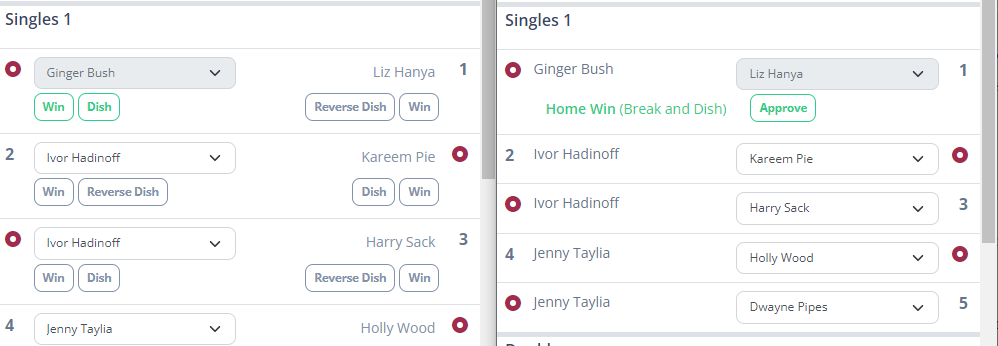
When the frame is approved the frame is locked in and the score and running total is updated. This score is then visible on the Live Scores.

The only slight difference to this process is if a frame has more than one player, for example a doubles frame. The onky difference is if it is a break/reverse dish it needs to know which player dished it up in order to track it in their profiles.
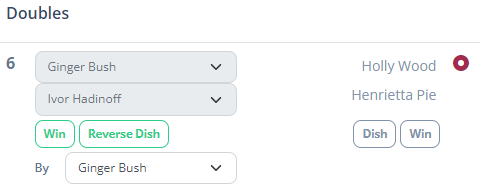
At this stage you simply repeat the process until all frames are completed.
Forfeitting Frames
There are unfortunately occasions when frames need to be forfetted due to a team being short. In this case you simply choose Forfeit Frame for both the home and away player and indicate the winner the usual way. The reason you must mark both as Forfeit Frame is to ensure the player stats for the beneficiary team do not get updated for a frame they technically did not play.

Match Completion
When the scorecard has been fully filled in, as in all frams have been submitted and approved by both captains, the scorecard needs to be confirmed in its entirity.We liken this to the signature on the bottom. The scorecard is not technically completed until this is done and will site as a “Live Score” until the process is finished.
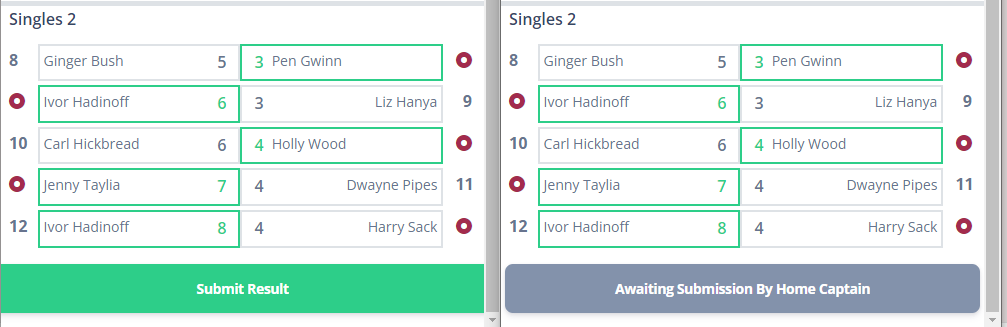
The home captain presses “Submit Result” first and gets the opportunity to enter some private notes about the match, which he can reflect on in future or used for the next time they play against them. If they want of course they can leave that blank. But if all is well, then they can press Submit.
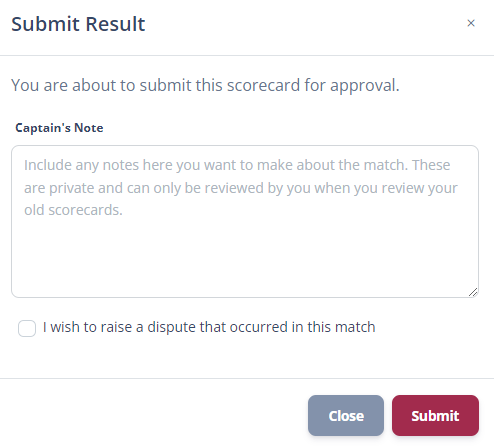
The away captain’s button will then turn green and allow them to approve the result. The away captain gets the same opportunity to enter some notes about their performance.
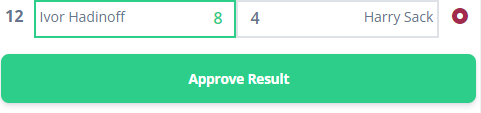
Once the result is completed, the match is completed and the captains can go home for the the night. But they may want to check how that has affected the league table or player stats as they are instantly updated.
Disputing Results
If all did not run smoothly, then they have the opportunity to dispute the result by checking the relevant box and entering some details about the dispute.
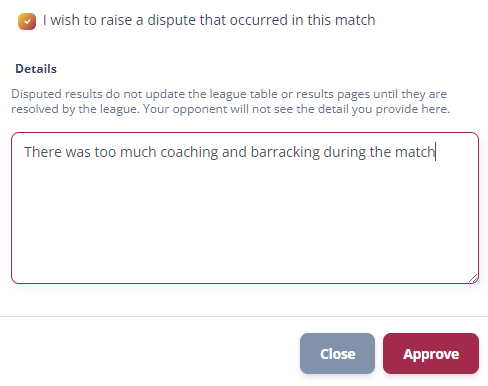
Both home and away captain’s can raise a dispute and the opponents will not see they have done so until the result appears in the result list as Disputed. Disputed results do ot update the league tables.
Information entered here will only be visible to the league administrators.
Once the dispute is entered it needs to be managed by league administrators through their own constitutional processes and when they have processed it, tables will be updated an an email sent to each captain informing them of the result.