Completing your electronic scorecards is central to the automation within RackEmApp, and requires both Home and Away captains to utilise the system.
It works on a basic data entry process (by the home captain) and an approval (by the away captain). Matches can not be progressed through the system without the participation of both captains.
Whilst it is designed to be as user friendly as possible, not everyone finds using technology easy. So we have put this guide together to help assist new captains to the system.
Logging In
You login with a set of credentials that you will have created yourself after receiving your invitation from the league administrator. You need to remember these and use the same ones every time. often, peopel forget they registered with an email address and press the facebook button. Use the same ones every time.
When you login you will be routed to the Captain’s Dashboard. On this page you will have buttons to access the scorecard of the next match, and also a scouting report of your upcoming opponent, which might be useful for choosing your lineup.
Simply press the Access Scorecard button to get to the scorecard.
The Header
The top section of the scorecard title is the header. It contains useful information so you can check you have gotten the right scorecard for example, and can contain instructions that could be used during the match in terms of local rules or customs.
And obviously it shows the the current score for the match.
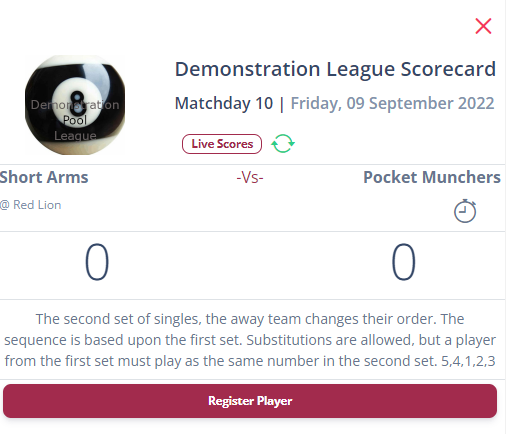
There are 4 buttons in here that help you quickly access certain thing.

The Live Scores button opens a new tab with the current live scores of other matches in your division.

This button disables the automatic refresh. This means that you will have to manually refresh the scorecard regularly to get the latest information.

If as a league you operate a shot clock, the timer button expands a timer you can use.
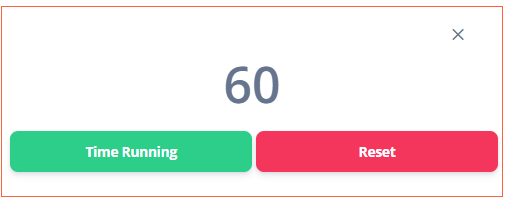
If league rules allow, you can also register new players (up to league defined limits)

Home Captain
The scorecard is driven by the home captain. They make all the key actions in the scorecard process. The away captain simply approves them.
Entering Lineups
One of the key things you need to do is enter your lineup. You will see as the home captain you can only select your own players.
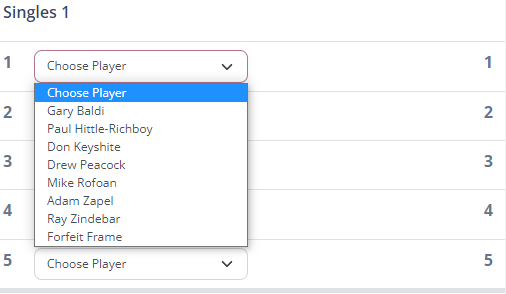
When you select your player you will see a little flash as it saves the data.
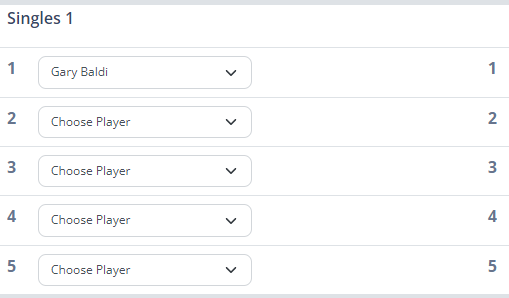
Most leagues expect the lineups to be filled by certain times. When all your players are selected your home side will look like this.
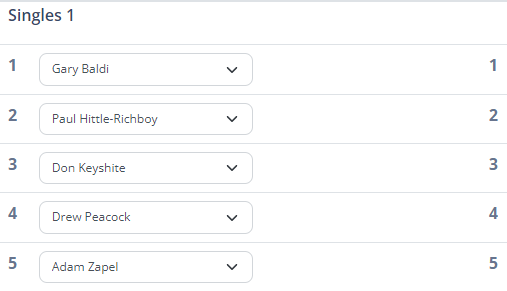
As the away team enters their players, when your scorecard is auto-refreshing it will pick them up.
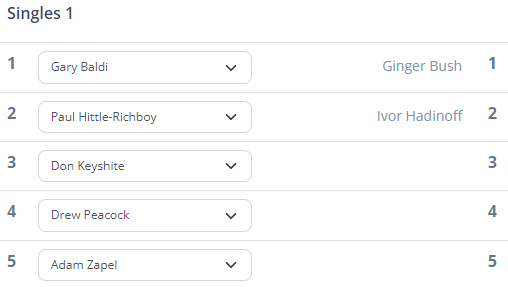
We also have an option where you can “lock in” the lineups so each side does not see the other until both sides are completed. But otherwise it will show the players as they are selected.
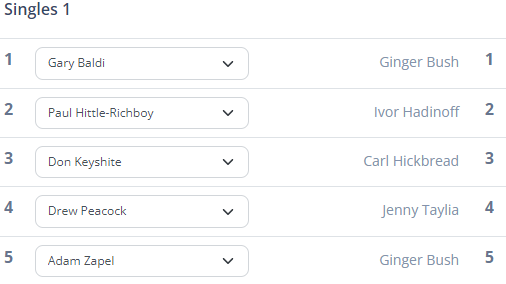
Break Decider
Usually the first action to happen in a match once the lineups is the break decider. The can be a toss of the coin or a lag. The Home Captain indicates who wins by pressing the relevant button. There is an “Are you sure” button to ensure that you don’t make a mistake here.

This indicates that the match has started, and also alternates the breaks from frame 1.
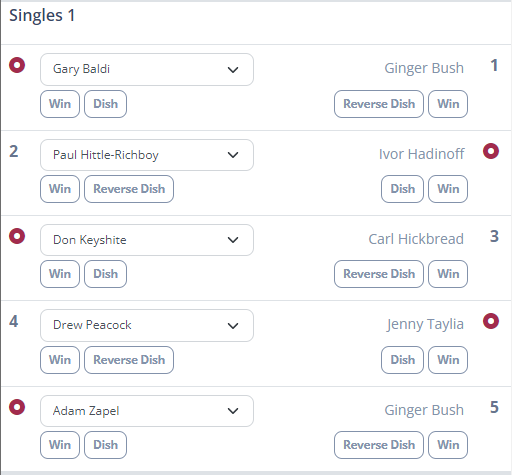
The lag winner is a tracked statistic that you can follow in player profiles.
Setting Frame Winners
Assuming the break decider has been entered and there is a player entered for BOTH sides, you can determine the frame winner. If these buttons don’t appear its either because the away captain has not selected a player or the home captain has not indicated the break decider winner.

The buttons that appear under the names are related to the person they are underneath. So the “Win” button underneath Gary Baldi being pressed would indicate that gary won the frame. Press it to set the winner – it’ll turn green and lock out the player selected.

If you make a mistake, simply press the win button for the away player – it will switch it over.

You’ll notice there is also a button that indicates if the frame was dished. For Gary Baldi the button is marked as “Dish” because he was the breaker (indicated by the break icon). However if the player didn’t break the button shows as “Reverse Dish“.
When you make selections these can be altered up until the point that the away captain approves them (See the Away Captain section for details).
When the frame has been approved it clearly highlights the frame winner and if a dish was involved will show an 8 ball (filled for break-dish, see through for reverse-dish)

You then repeat this process for the whole match.
End of Match
When all frames have been played and approved, a button appears at the very bottom to allow you to submit the result. This is the equivilent of you signing the scorecard.

When pressed you get a box allowing you to enter some private notes that you might want to refer back to, but also the ability to dispute the result for some reason. if you choose to enter a dispute it will not update the league tables for player stats and markt he result as disputed until the league committee makes a ruling on it.
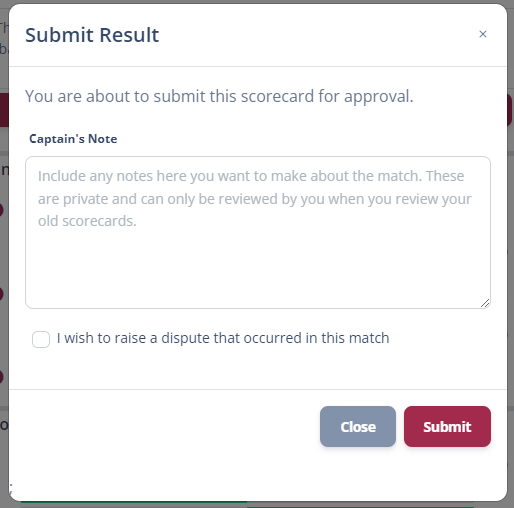
When ready, press the submit button.
Go Home
Your work as home captain is done now. All tats left to do is finish your pint or order another. Just make sure the away captain approves the result before they leave too, as without the away captain approval, league tables and statistics are not update.
Away Captain
As the away captain, your role is largely to ensure the data entered by the home captain is entered correctly. If it is correct, you can approve it. If it’s not, then speak to him and between you ensure it is right prior to you approving it.
Entering Lineups
One of the key things you need to do is enter your lineup. You will see as the Away captain you can only select your own players.
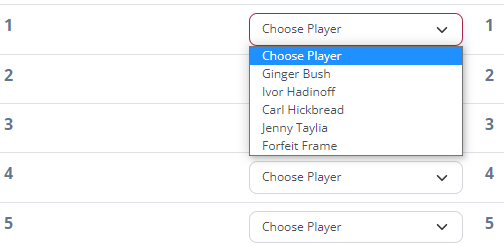
When you select your player you will see a little flash as it saves the data.
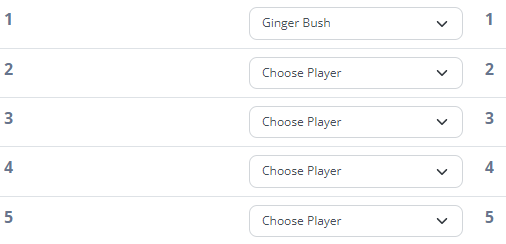
Most leagues expect the lineups to be filled by certain times. When all your players are selected your home side will look like this.
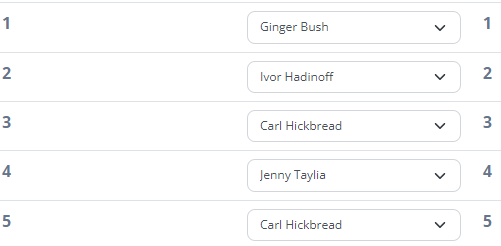
As the home team enters their players, when your scorecard is auto-refreshing it will pick them up.
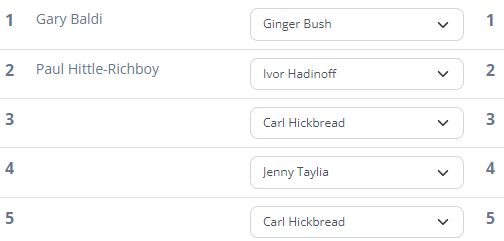
We also have an option where you can “lock in” the lineups so each side does not see the other until both sides are completed. But otherwise it will show the players as they are selected.
Break Decider
Usually the first action to happen in a match once the lineups is the break decider. This is actioned by the home captain and when it has been complete the scorecard will display the aternating break indicators.
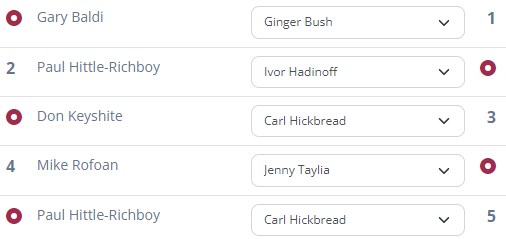
The lag winner is a tracked statistic that you can follow in player profiles.
Approving Frames
As the away captain, all you need to do is approve the frames that are entered by the home captain. When the home captain enteres a winner (including if it was a break/reverse dish) then you get a row that looks like this.

If the home captain has made a mistake, have a chat with them and correct it. On the next refresh you’ll see it updated and you can then approve it. The row will then clearly indicate the winner, and if it was a break/reverse dish by the 8 ball indicator.

Repeat this for all frames.
End of Match
When all frames have been played and approved, it must be approved. The Homw Captain must submit it for approval first, and while they do, your button will look like this.

When they have pressed their button, your will appear as below. If it doesn;t change, make sure you speak with the home captain to make sure they press it, as the result is not completed without it.

When pressed you get a box allowing you to enter some private notes that you might want to refer back to, but also the ability to dispute the result for some reason. if you choose to enter a dispute it will not update the league tables for player stats and mark the result as disputed until the league committee makes a ruling on it.
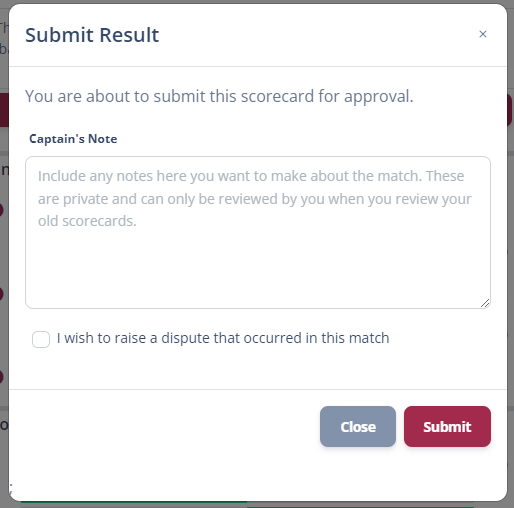
When ready, press the submit button.
Go Home
The scorecard is complete and all league tables and player statistics are completely updated. Finiosh your pint (or get another one) and go home.
Forfeitting Frames
In the event that frames need to be forfeitted, it is important that you select the Forfeit Frame “Player” which is in your team list. This will ensure that no false wins are assigned to players.

You still need to indicate the “winner” of the frame the team awareded the frame) and the away captain still needs to approve it.