Finals day is often the culmination of a pool league’s season, with many competition finals planned for the day, it can be a real showpiece event. With RackEmApp you can offer a really professional experience, both in your venue and for those people keeping track from afar.
- Automatically updated schedule and order of play
- Big screen mode to keep track of all the scores in the venue
- On screen shot clock for matches that have a shot clock requirement
- Referee mode for match timers that can operate scoring and time the shots
- Stream overlay which is dynamically updated and can include the shot clock
Configuring Finals Day
Fnals day is setup in the Admin Dashboard, going into Competitions Management > Finals Day. You’ll get a list of Finals Day’s to edit, though they will usually be empty. Press New Finals Day to create a new one.
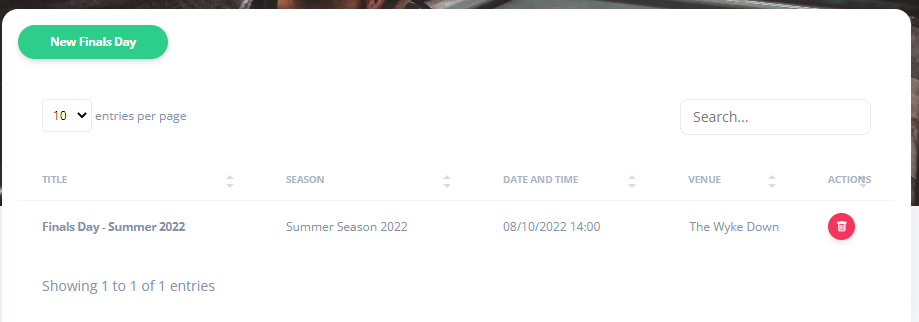
It presents you with a frm with some basic information you can fill in. Note: You can only create one finals day per season, and your Competitions must be linked to the season to be included.
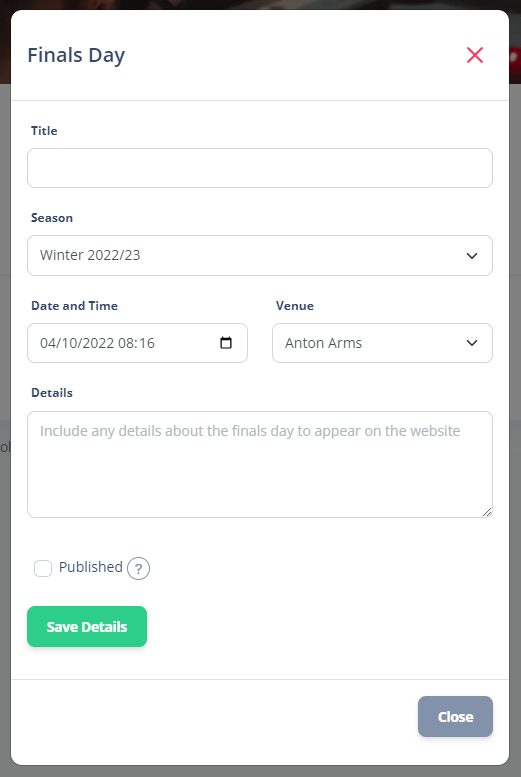
- Title – the name of your finals day
- Season – The season that this finals day covers, and will pull the competition detailos from competitions that are tied to this season
- Date and Time – The date and time of the first match in finals day
- Venue – Where it is played
- Details – The opportunity to provide more details about the event which will be published on the website.
- Published – If the details are visible or not yet.
Press Save Details to save it, and it will pull the competition data for all competitions tied to the season.
For each final it will allow you to indicate if it is being played on finals day, the estimated start time, and the table it is due to beplayed on. If the final has already been decided, it will also show the competitors. Press the Save Matches button at the bottom to update the schedule.
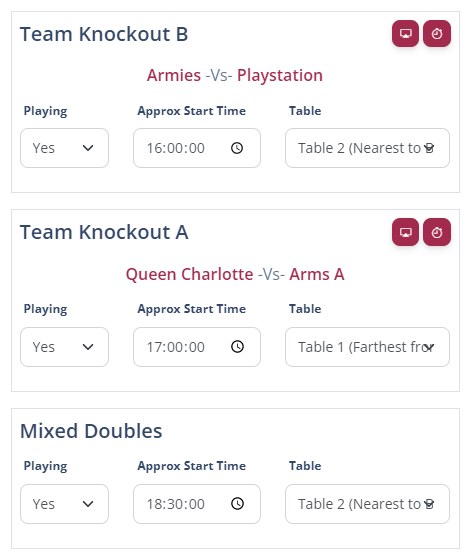
You’ll see that next to each match, you have these buttons. We’ll cover what these do in a later section.
Accessing Finals Day
When everything is set and the page is published, your members can find the lineup on the Website, under Competitions. This page will also display the live scores and results.
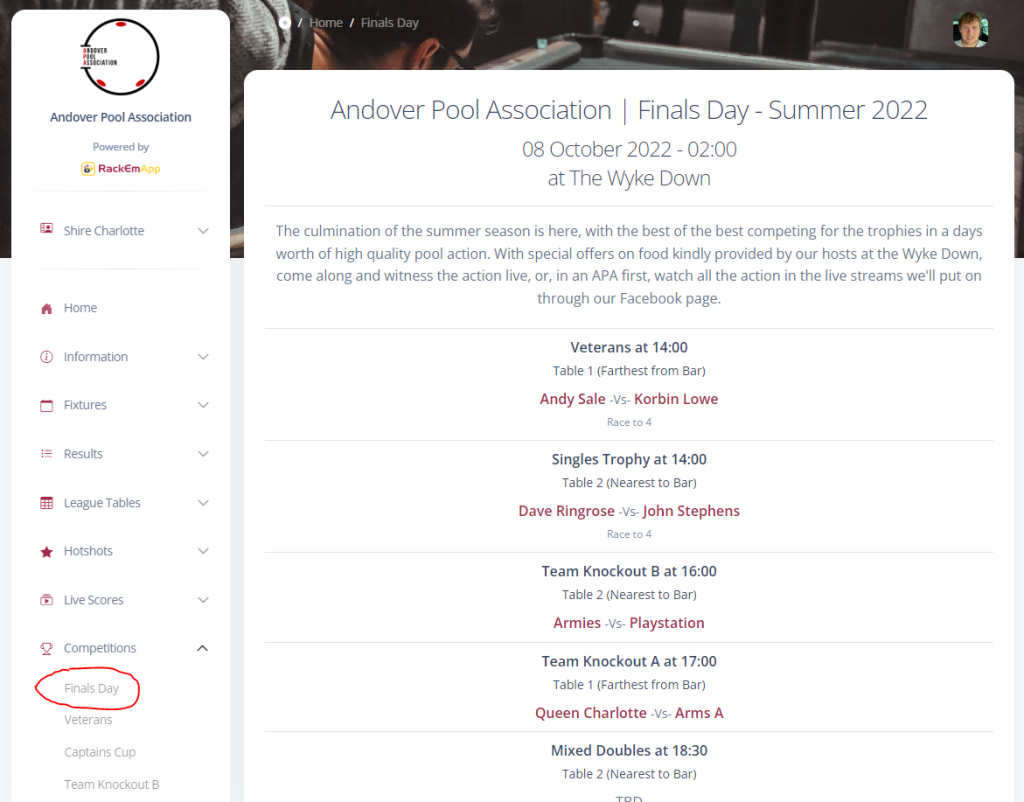
This link can be shared via social media to get it some more exposure.
Presentation Options
Within your finals day list, you have these 2 buttons. The one that looks like a TV will open the presentation options, which give you some multimedia capabilities for this match.

When you press that button, you’ll get the Presentation options dialog.
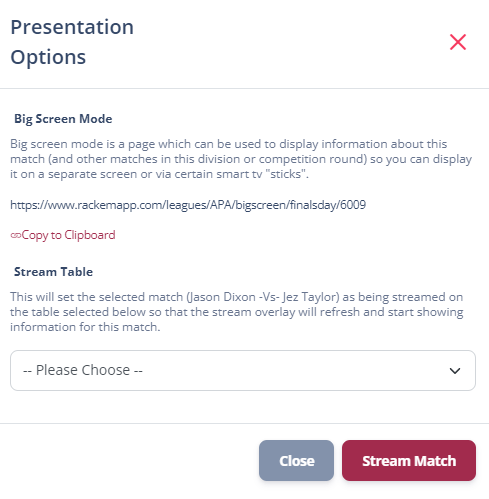
Here you have 2 crucial features.
Big Screen Mode
Firstly, a link to Big Screen Mode. This is a special screen which can be cast to a screen in your venue which will show you a list of all the finals being played on the day, their current scroes, a shotclock, and the scorecard of the selected match.
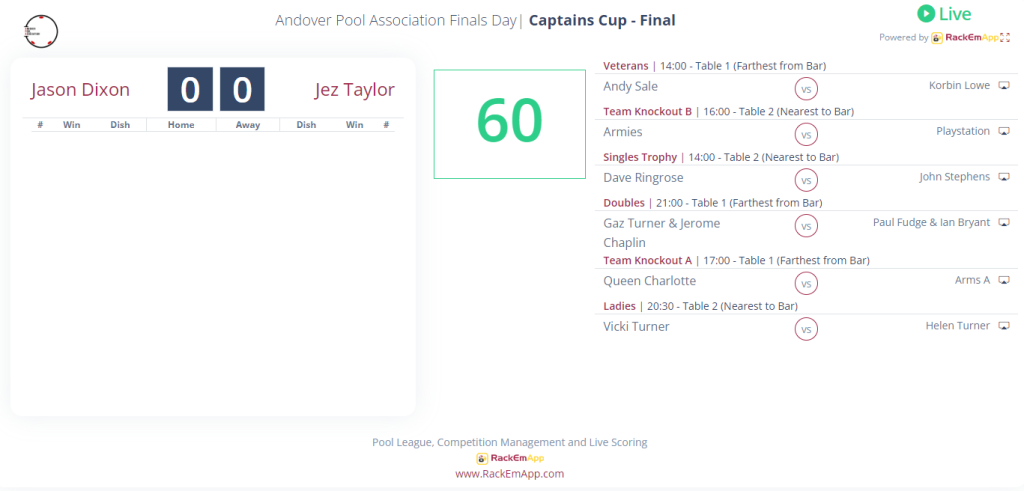
This mode works best when hooked up via cable from a laptop, however it will also work using an Amazon FireTV Stick. It should work with many smart TVs, but not all of them – it relies on JavaScript being allowed to run, so please test on your devices ahead of time!
Streaming
From here you can also push the match to the Stream overlay if you are streaming the match. More details on the Stream options can be found here. Choose the table that you are streaming the match on, and the stream overlay will automatically show the new details.
Referee Mode
Most finals are usually played with a least one referee, and sometimes a separate timer. Whever way you choose to operate it, Referee mode can help. Click the stopwatch icon next to the match to access it.

This will open referee mode for the match, which will give you all you need to time and record the scores.
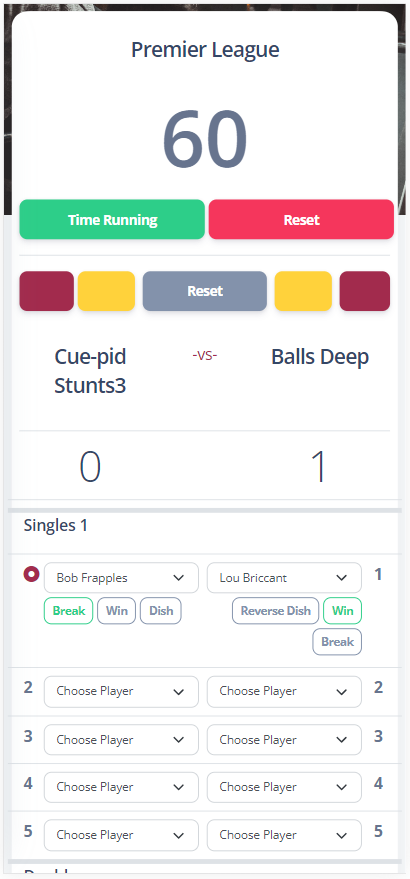
From Referee mode you can
- Operate a shot clock timer, which can optionally be displayed on a big screen in venue or in the stream overlay if you are using one
- Indicate the ball colour currently in play by each side which displays on the big screen and stream over
- Make/adjust the team selections to ensure fairness
- Indicate winners, dishers and breakers
For more details on using referee mode, see here.