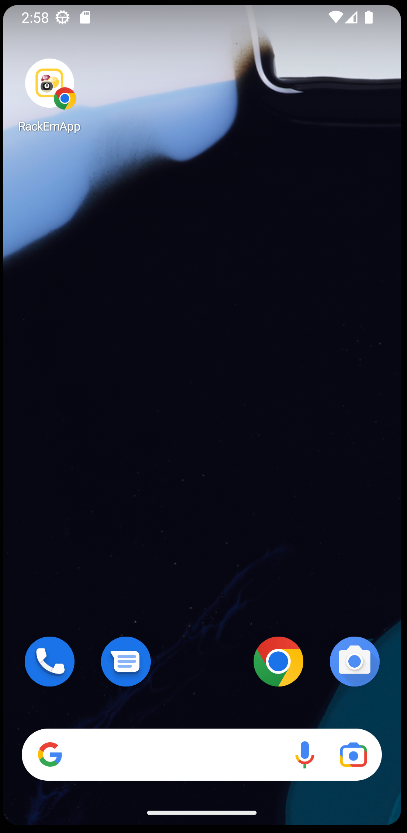One of the pieces of feedback we get regularly is that they find it cumbersome to find the address they need to go to in order to login. In fact, we have enabled technology within RackEmApp for people to add the shortcut to their home screens so it behaves as if it were a native app. Easier to find and faster to login! And its all already provided by your phones.
iPhone
Firstly, make sure you are using the Safari browser. Apple doesn’t allow this to happen in other browsers.
Login to your Dashboard, and tap the Share icon at the bottom.
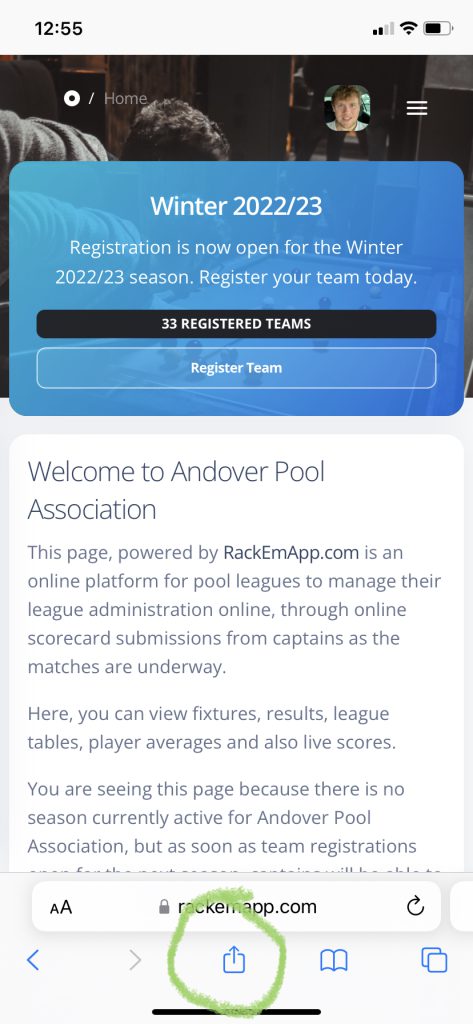
Scroll down the list until you find the option to Add to Home Screen.
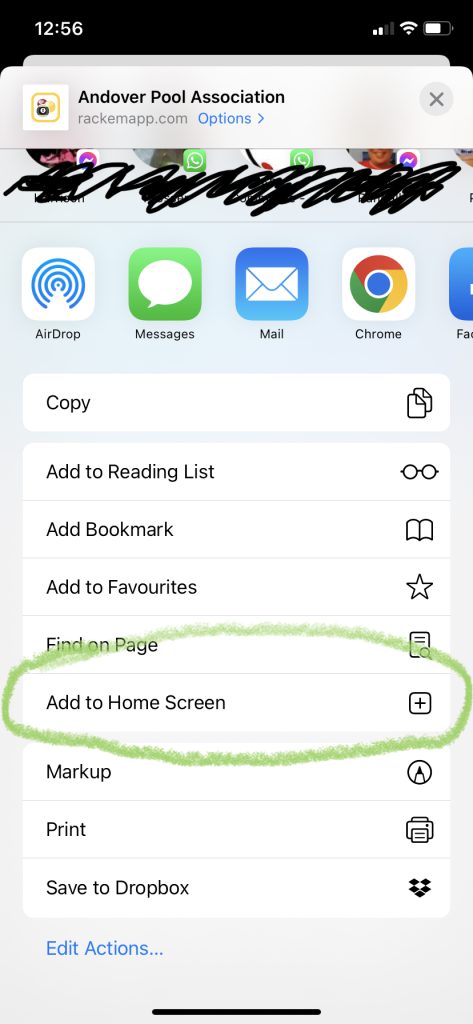
Give the shortcut a name like RackEmApp (but you can name it whatever you like really) and press Add.
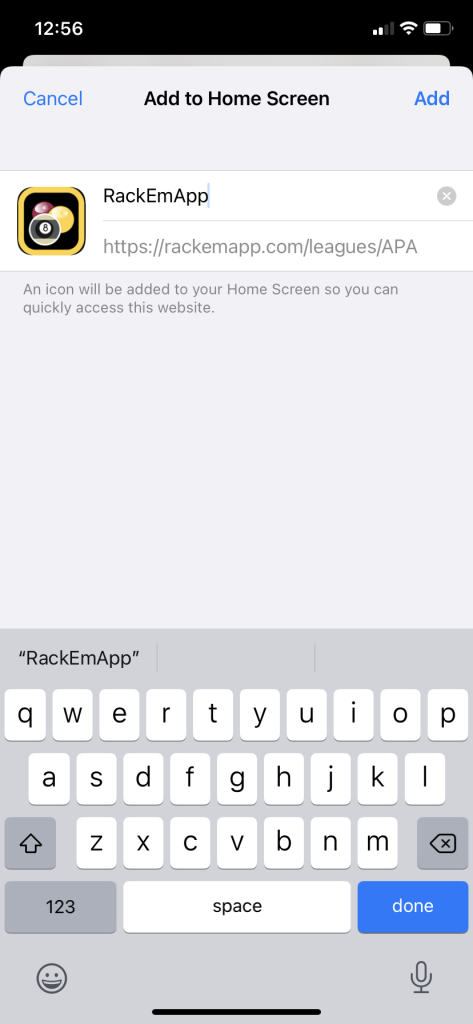
The “app” is now available on your hoem screen for you to position wherever is most convenient for you.
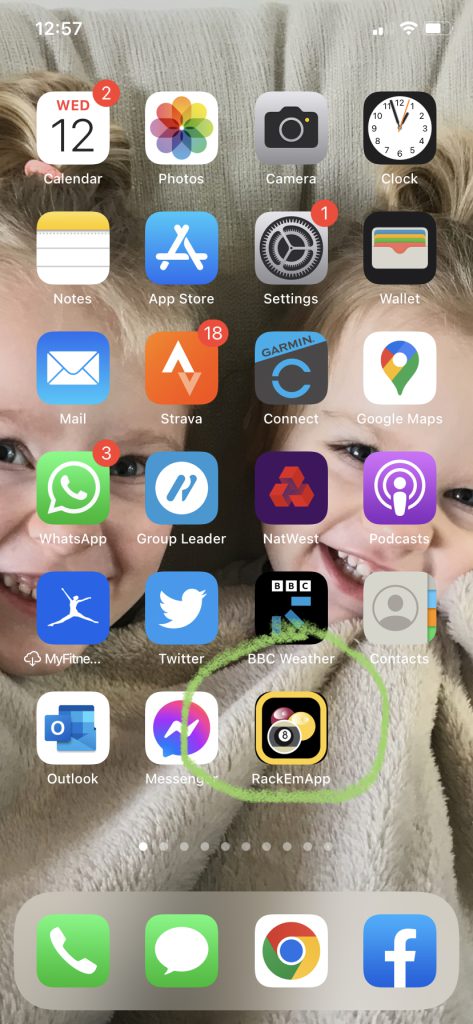
Android
Android has many different variations and flavours, so the instructions may not quite be the same for every device – but they will follow a similar pattern.
Using Chrome (other browsers are not guaranteed to support this) login to your Dashboard and click thje Menu button.
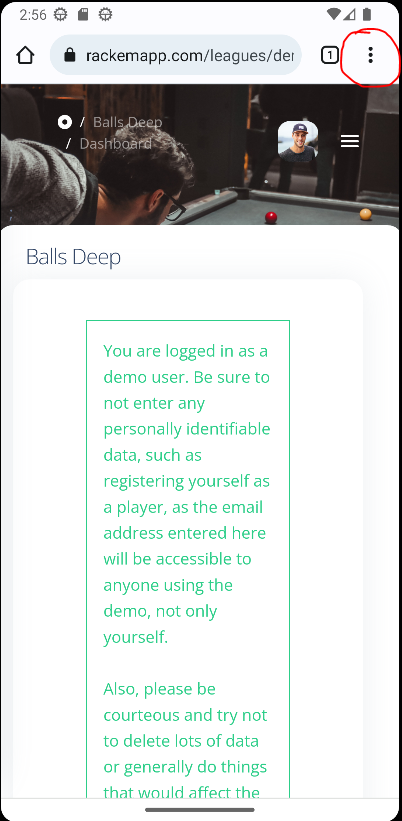
Then click Add to Home Screen.
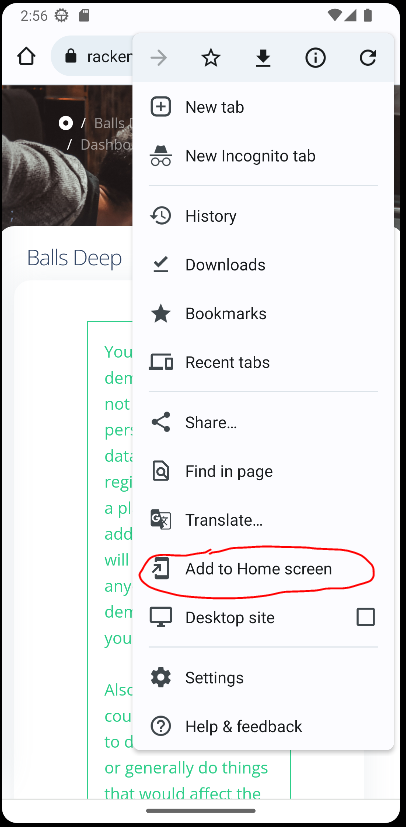
Give the Shortcut/App a name which makes sense to you and then press Add
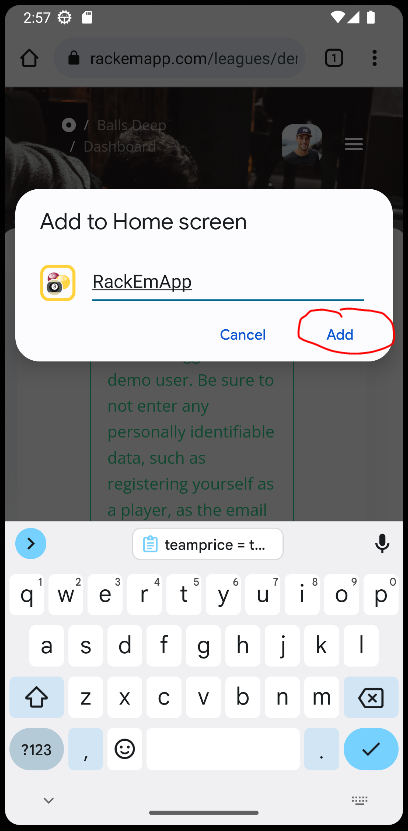
If it offers to assist you in placing the icon you can do so
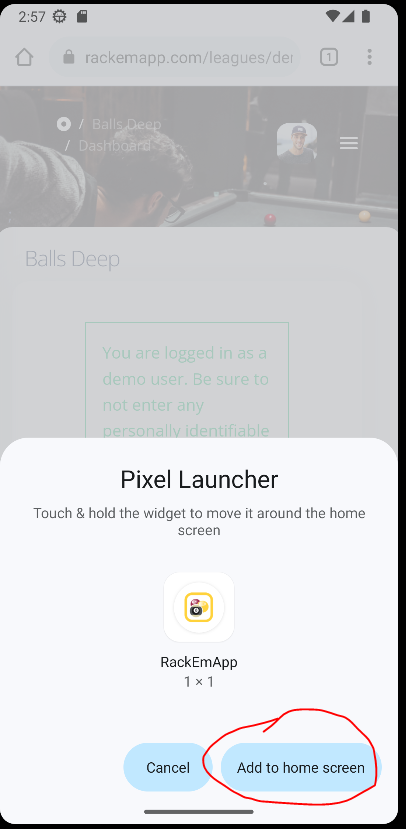
Otherwise, the app is now ready for you to access.