To perform tasks with Players, use League Management > Players. This is where you can edit player details, invite them to the platform and also grant captain or admin privileges.
Global Player Database
Players in RackEmApp are global. That is, a player with a player number could also appear on other leagues. This allows them to track their whole pool career with one profile. Each player is assigned an R number as their unique identifier.
When a player is registered to your league, you become the owner of that record. When the same player gets assigned to another league, they can only edit certain properties of that player unless the player grants them access. They are notified by email when this occurs, and is GDPR compliant to protect users personal details.
What this also means is, that when you delete a player, you can only truly delete them if you created the player, and they do not exist in another league. Otherwise deletion simply removes them from your league.
Great lengths are taken to encourage captains and admins to select the right player, as in ensure they get the same player if they already exist. We ask you to continue in making best efforts to keep our dataset consistent.
Player and Captain App Access
Captain’s and players are given access to the app by Invite Only. They cannot register their own accounts. As you progress through this guide it will become clear as to how you invite them.
Player List
The player list is the list of all players registered to your league. To create a new player click Register Player. You can tap the player to make edits to them (for example, adding an email address and inviting them to register an account
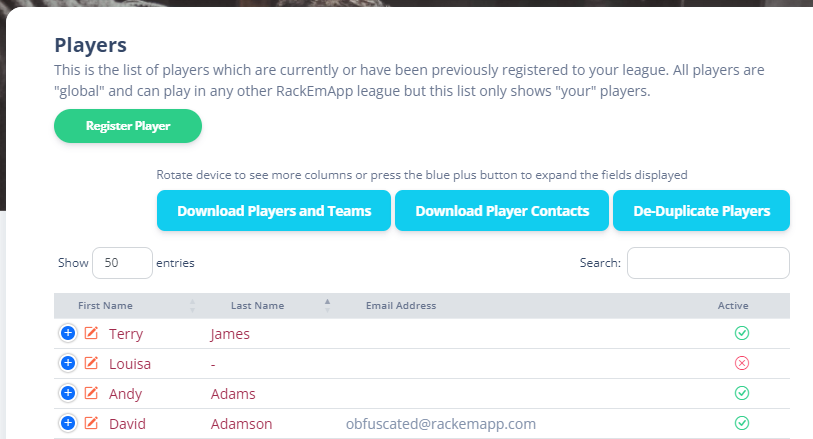
There are also some buttons you can press which provide some useful tools for you
- Download Players and Teams – This gives you a CSV file of all current players and their teams.
- Download Player Contacts – This gives you a CSV file of the player list and their contact details
- Deduplicate Players – This will perform a deduplication of players which is necessary if for some reason captains register the same player twice. There are certain conditions behind this, and you can read about them here.
Register Player
When clicking Register Player, it prompts you to try and search for an existing player first.
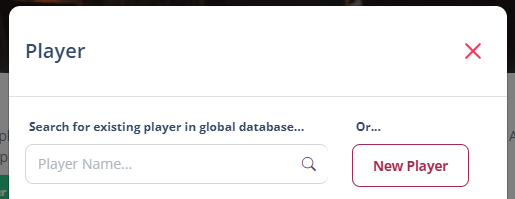
Start typing the name to search for it. It will suggest players to you and highlight players from your league or from other leagues, helping you to choose the right player. Select the player if they exist.
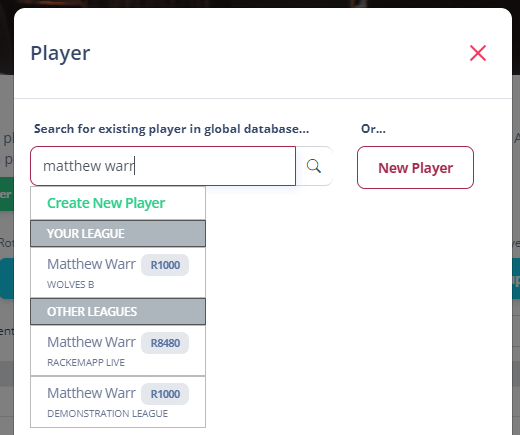
You’ll be asked to confirm you have selected the right player.
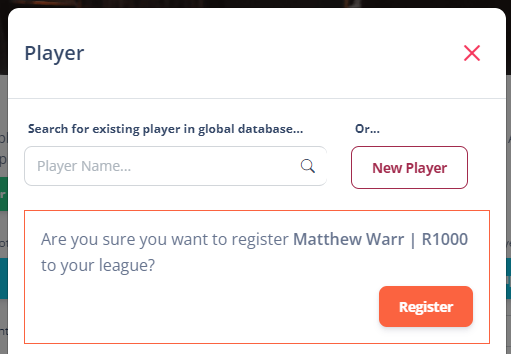
Alternatively, the New Player button (or clicking the green Create New Player from the autocomplete list) will show a blank form to register someone completely new. The complete guide to all the fields on the form is in the next section, but for this example, we will just enter the name.
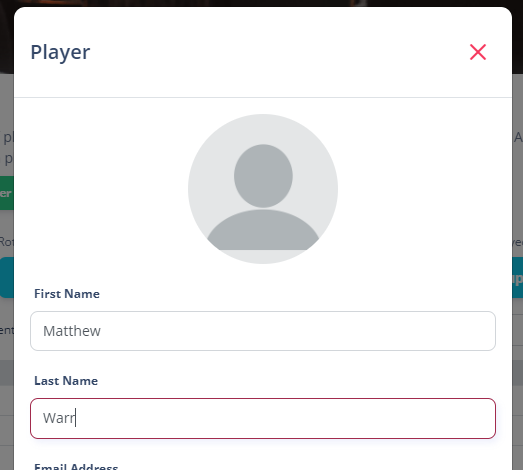
The system will again try and make sure you’ve not tried to register someone who already exists. Either select an existing version by pressing Use, or use the big green button to register an entirely new version.

Player Form
The player form contains all the details you can control for a player.
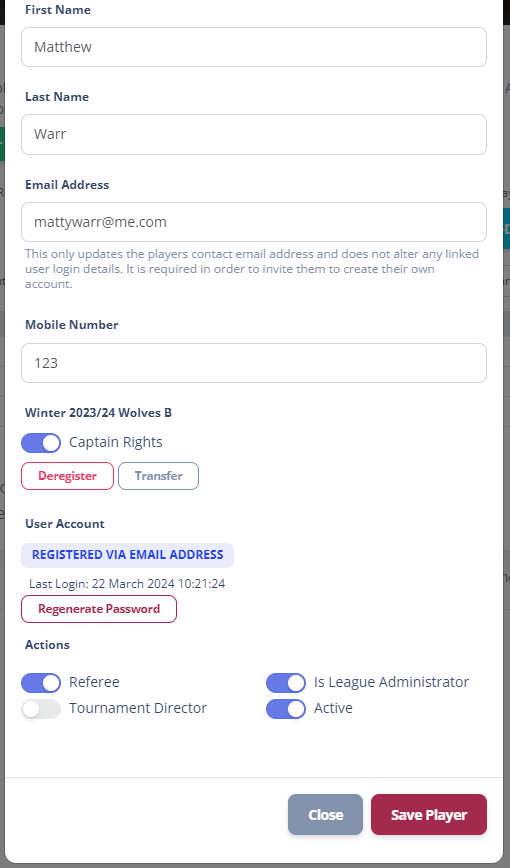
- First Name – The players given name
- Last Name – The players surname
- Email Address – The players email address. This is required if you want to invite them to create an account. This is hidden by default if registering a player from another league, but the player can grant you access.
- Mobile Number – The players email address. This is required if you want to invite them to create an account. This is hidden by default if registering a player from another league, but the player can grant you access.
Alongside the basic details, you have the team they are reigstered to. You have buttons to allow you to perform certain tasks.
- Deregister Player – This will remove them from their current team
- Transfer Player – Transfer the player to another team
If they are not currently registered to a team, you can do so with the select box.
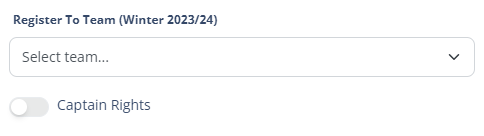
You will notice that you can also grant Captain’s Rights to a player here.
If you assign a player an email address, you get the option to invite them to create an account
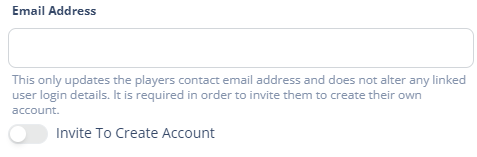
If the user already has an account it will tell you so, and also advise the last time they logged in to the app. This is not the same thing as the last time they used the app.
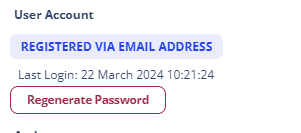
You can, if needed, renegerate their password here. This will securely generate a password and email it directly to them. If they don’t receive it they should check their spam.
There are a number of other options you can assign to a player.
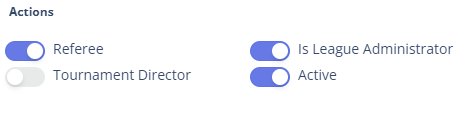
- Referee – Will make them available as a referee for your league. More details on this can be found here.
- Is League Administrator – Will give them full league admin priviliges and access to everything you can.
- Tournament Director – Will make them a tournament director for your league, meaning they can be assigned as a director of a tournament so they can access the backend solely for this competition. More information can be found here.