This screen is where you set up the base details for your competition/tournament. Information about what it is, where, when and why.
The structure of your competition in terms of round setup happens later on.
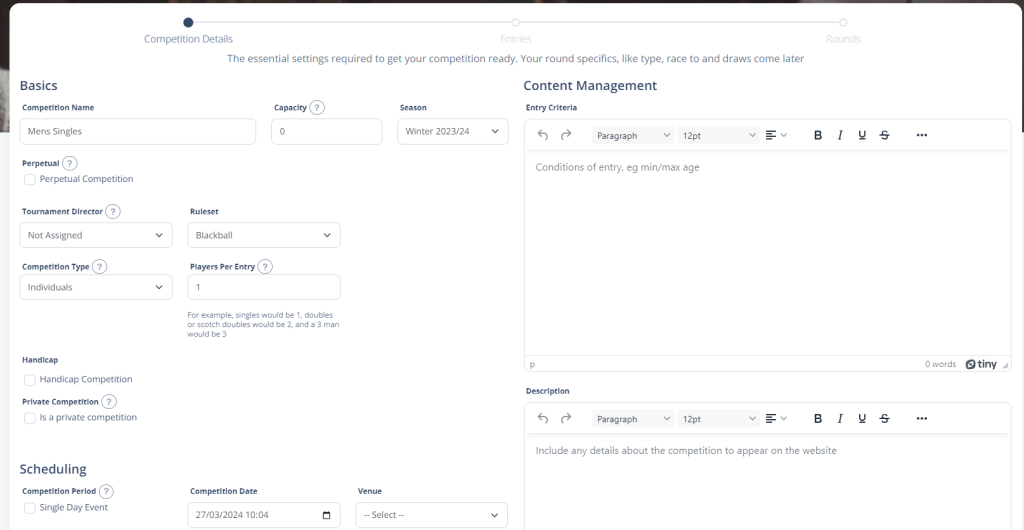
For convenience and to help make things easier to set up, we have split this screen into sections, which we will describe below.
Competition Types
Firstly, an important note about competition types. There are 2 types of competition in RackEmApp.
Team
Team competitions are for competitions or tournaments using the teams from your team season. The operating mode for these is that Captain;s enter their lineups and score their matches in the same way that League matches operate.
3 person, 4 person or Doubles competitions are not Team competitions in RackEmApp.
Individuals
This is for any competition that is not using the teams from your main league season. This is the most common type and the ones you would always use for one day comps or one offs irrespective of the number or players per entry you have.
Players per entry is the key differentiating factor. If it is a doubles comp, that becomes 2. For a 3 person comp, that becomes 3 etc.
Doubles, trebles, 4 person and above competitions that are not for teams competing in a league season are always set up as Individual competitions
Basics
This provides the basic structure of the competition. The default screen has these properties available.
But depending on which options you select can look like this, as checking boxes unveils additional properties.
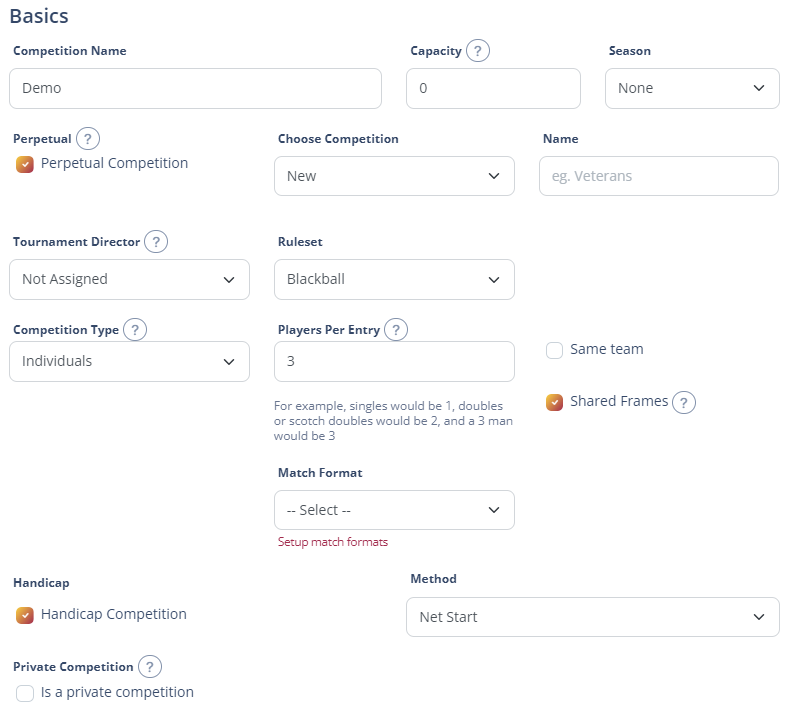
- Competition Name – The name of the competition
- Capacity – The maximum number of entries for a competition. Leave as 0 for unlimited entries.
- This number can be capped depending on your license.
- Season – The season that the competition is for. This will relate the competition in the Roll of Honour
- This is a required field for “Team” competitions, as it needs to know which season’s teams are able to be entered to the competition.
- Perpetual Competition – A perpetual competition is one that runs seasonally or repeatedly and has an associated roll of honour keeping track of the winners and runners up. Information about Perpetual management can be found here.
- Perpetual Picker – You can choose to create a new perpetual competition (which is typical in your first season) or link it to an existing one.
- Perpetual Name – If you choose New perpetual you get a box to enter its name here.
- Tournament Director – You can assign a Tournament Director to the competition to grant access to an “ordinary” user to be able to manage this competition. This way you can delegate the running of a comp to an individual without giving them full backend access
- This is not required if league admins are managing the competition, you can just leave this as Not Assigned.
- Ruleset – The ruleset being used for this competition. A link to the ruleset (if provided) is made visible on the competition web page.
- Competition Type
- Team is selected when its a team competition as in, the same teams that your league format uses with a defined captain. You would not use this for doubles, 3 man or more.
- Match Format – When you have a team competition, you select a match format to use in the same way you have for the league. In a team competition if the number of frames means it could result in a draw it will give the opportunity to add a deciding frame if you choose which can also be used as a decider for a 6 ball shootout, penalty shootout etc
- Individuals is used for singles, doubles or 3 man competitions where you are slecting individual people to participate
- Players per Entry determines how many people are competing. Singles you would have 1, doubles/scotch/mixed/blind you would have 2. For a 3 man competition you would choose 3, or 4 if you wanted an optional sub.
- If there are more than one player per entry, you can also enforce Players must be on the same team.
- If there is more than 1 player per entry you can determine if the frames are shared or not. So in doubles where you alternate between visits, or scotch doubles you are alternating between shots, that is a shared frame scenario. However if it is a triples competition where each frame is played by an individual player, then that is not a shared frame scenario.
- If there are more then 2 players per entry you can choose a Match Format. This is typically used in 3 man scenarios where you need a 9 frame play each other once structure, you just need to create a format to suit. More information on Match Formats can be found here.
- Players per Entry determines how many people are competing. Singles you would have 1, doubles/scotch/mixed/blind you would have 2. For a 3 man competition you would choose 3, or 4 if you wanted an optional sub.
- Team is selected when its a team competition as in, the same teams that your league format uses with a defined captain. You would not use this for doubles, 3 man or more.
- Decider Type will be applied if the match finishes in a tie. This is only applied for matches/formats where a score can finish level (All frames have been completed and the scores match) and does not apply to Groups/Round Robins. More information on deciders/tie breakers can be found here.
- Blackball Shootout will add number pickers to increase/decrease the blackballs scored in the shootout
- Penalty Shootout behaves the same as a Blackball Shootout
- Six Red Shootout allows you to enter the time of a shootout.
- Additional Frames wll create an additional x number of frames to be played
- Handicap Competition can be be used in competitions to apply a “start” to players based upon ability, whicb is entered in the Entries screen.
- Handicap Method – how the handicap is generated/applied. For details on the various handicap methods, click here.
- Private Competition can be selected if you don’t want the results to be published on player profiles. This is really useful if you want to test something out and delete it afterwards, or you just wanted to run a comp with your mates in the pub.
Scheduling
These are the prperties relating to the date, time and match scheduling of your competition.
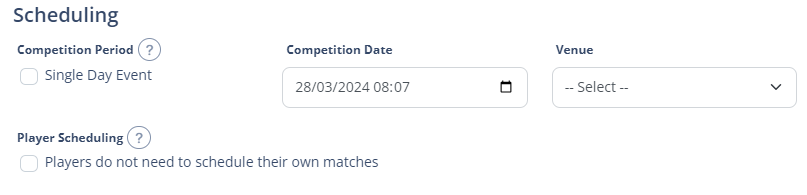
- Single Day Event can be chosen if it all takes place in one day. This subtely changes some of the things you see in the Round setup (Like dates etc). It also needs to be a single day event if you are using automatic table planning features.
- Competition Date is the date of the competition and appears on the competition web page so people know when the event is due to be played, if its a single day event.
- Venue is the venue being used for the competition, and later sections utilise this in order to utilise table scheduling and assignment.
- Player Scheduling can be disabled if players do not need to organize their own matches, for example in a single day competition, This will also update any existing matches in the competition and remove theirdefined schedules.
Entry Fees
This section describes about how people may pay for your competition enetry, and how much they will pay.
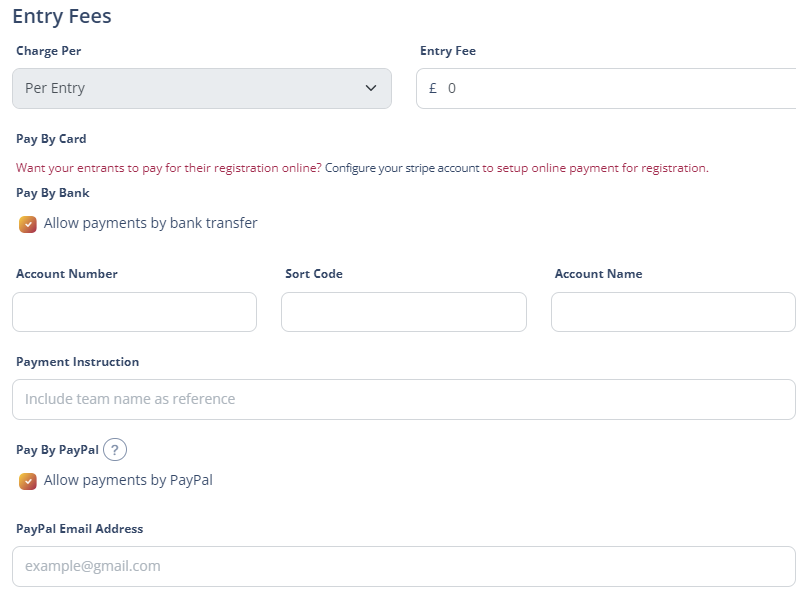
- Charge Per is how you will charge for the entry (if at all). This is always charged per entry
- Entry Fee is the amount that will be charged
- Pay By Card becomes enabled if you choose to setup stripe for card payments. The entrants will receive a receipt automatically on card payment.
- Pay By Bank – This will send an email containing bank account details (which you enter) to advise players where to send there money. There is a section in the entries management where you can mark these as paid, which will issue them an eReceipt.
- Pay By Paypal – behaves the same as Pay By bank, but sends a PayPal address in the email instead of/in addition to your bank details, advising them to use “Friends and Family”
When you have all the details in that you need, press Save and Next.
Shot Clock
You can also operate a shot clock in your competitions, that can reduce at a certain number of match minutes remaining (The match length is defiend per round). For more invormation click here.
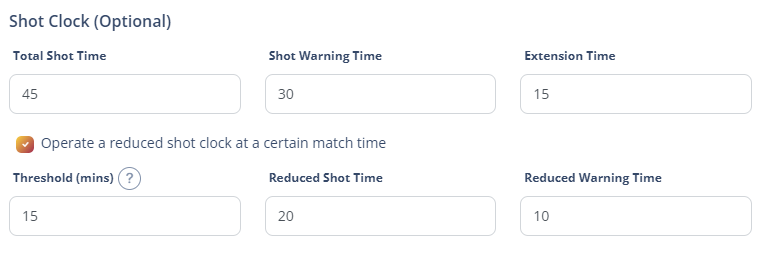
These values get utilised by the in-app shot clock only.
Content Management
The Content Management fields provide you with the ability to enter information that your players/captains may find useful/need as part of the competition registration or operational process.
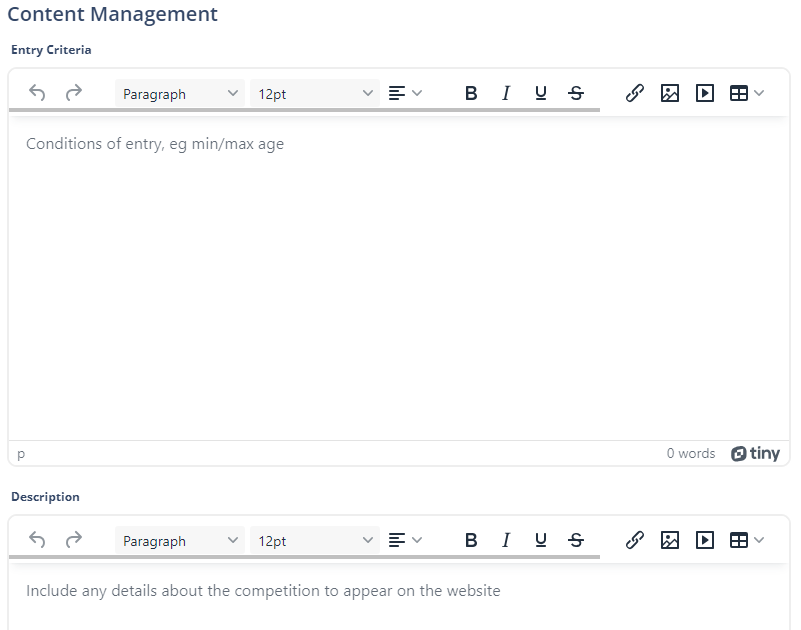
- Entry Critieria – This is the rules of entry. For example, Veterans may be required to be over 50. You may have certain divisional restrictions on cup competitions too. This makes it clear to the users. This will appear on the competition wb page, but also in the captains app.
- Description – Useful information aboutt he competition. Where it is, where to park, history…. anyting that might be useful to people entering, as this will appear on the competition web page.
- Rules – Any competition specific rule, dress code, timings, anything that you want players to be aware of and opt-in that they agree to when they register.
Archiving Competitions
Generally speaking, competitions are played to completion. However there are times you might want to stop them early, a mistake was made, but you don’t want to lose any existing result data.

To allow for this, the Archive Competition button can be found at the bottom of this screen. This will stop any remaining matches being played, complete any rounds, and make the competition disappear on your website except for the Archive.