Once you have your league registered, you can start setting up your season. Some of the content below can be seen in video format below for those who prefer a video format.
Set Up Venues and Tables
In order to register teams, the system needs to know the venues and the pool tables which are in those venues.All teams get registered against a table in a venue in order for fixtures to be produced and table clashes avoided as part of the fixture setup
You’ll need to visit Venue and Tables at the start of each season as venues and tables can change periodically, but the initial setup will be slightly longer of course.
Access it through Your Organization > Venues.
All the information you need to know about setting up venues and tables is in a dedicated article here.
Set Up Match Formats
Match formats are the structure of your scorecards and contain lots of the rules in place to ensure your captain’s make it easy to enter the right players into the right positions.
They allow a match to be split into sections of frames consisting of 1 or more players. Access the scorecards through Your Organization > Match Formats.
Everything you need to know about Match Formats can be found here.
Set Up League Table Profiles
A league table profile contains the settings you need to set up to award points to teams. There are a wide variety of points and bonus point features available, and you can assign a different profile to each division. You must set up at least one, although a default is provided.
Access it through Your Organization > Venues.
You can find out more about this here.
Season Creation
With your venues and tables set up, we can start setting up the season. Click League Management > Seasons to access the Season list.
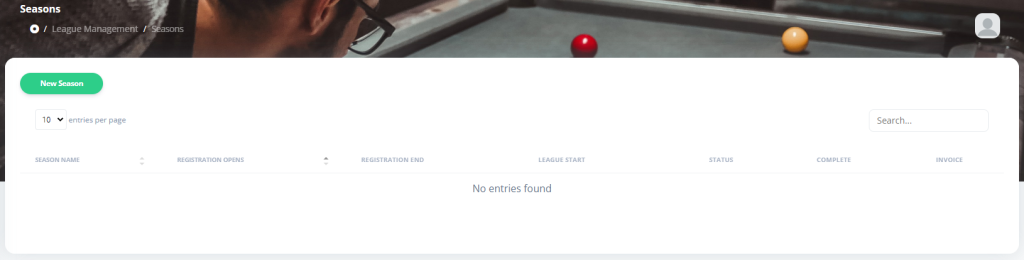
At any one point in time you can only have 1 active season (the one that is currently “in play”) and 1 draft season, allowing you to prepare for the next season.
Press the New Season button to create your new season and start setting it up.
All the details you need to know about this step can be found here.
When you have set up your season basics, pressing Save and Next will take you to the next step around registering teams and players.
Team and Player Registration
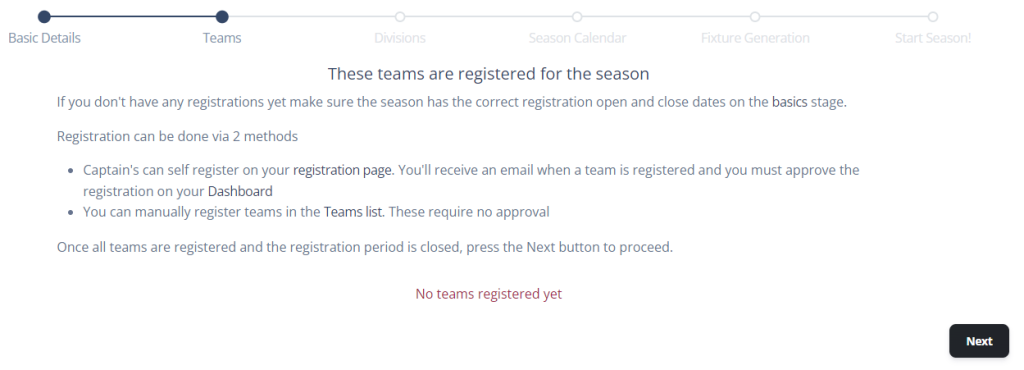
At this point you should share the link to your league page, or you can admin-register too, using the button available to you on the Season Teams list.
Alternatively, at this stage you can also import your team and player data from a spreadsheet. Click here for a guide on how to do that.
Competitions
Before you share your registration details, you may wish to create your Competitions. This will allow your teams to register for the league and all competitions in one go.
If you don’t want to do that yet thats fine too – they can register from within their captains dashboard too.
Team Self Registration
Accessing your league page, you now have a nice box that allows teams to click a button and register themselves.
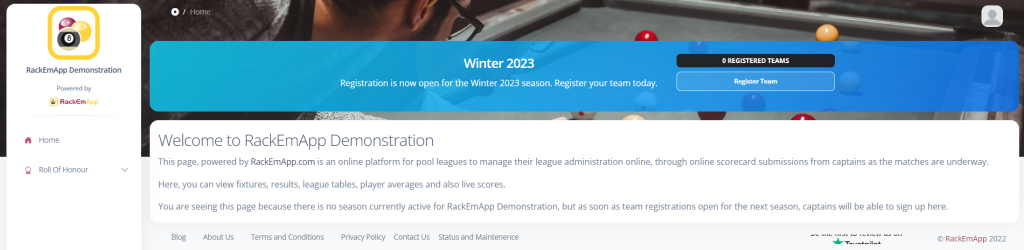
Its a fairly self explanatory form. For teams re-registering in the future this will be largely auto-populated. They key recommendation is advising teams to search for players first. If a player has played in a league that has used RackEmApp before it is better to find them so they can be linked to the same profile. This can be identified with their RackEmApp ID (Or “R Number”)
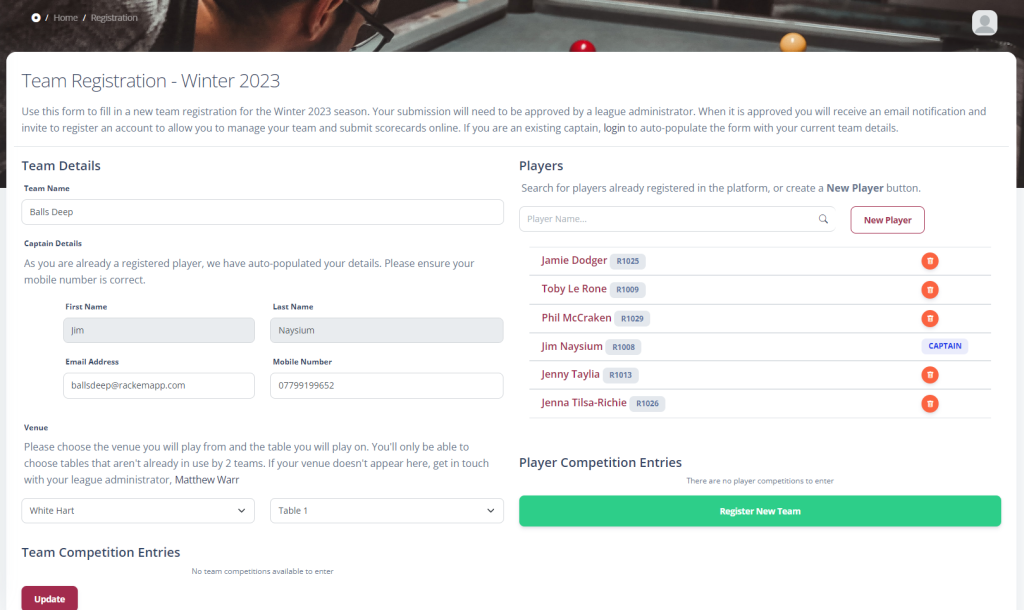
If online payments are accepted, they will be directed to the checkout page to pay for their registration.
When a team self-registers, they are not automatically granted access to the league – even if they pay online. Their registration can be reviewed in the Admin Dashboard and approved/declined – it’s at this point if you are accepting payment by BACS or another payment method, then you would validate that they have been paid. If you choose decline and they have paid online, you must refund them manually through Stripe.
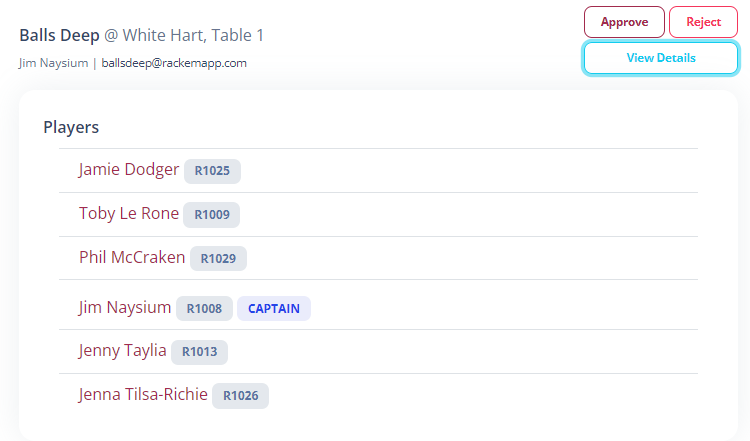
When you approve a team registration, the captain will receive an email confirming their registration and invite them to register an account. They must accet this invote to claim ownership of the team and get access to the Captain’s Dashboard. There is a separate article covering the captain’s experience.
Conclusions
Your league is set up to accept registrations for your upcoming season. When your registration window is closed, you can check out Part Two which takes you through your division and fixture generation.